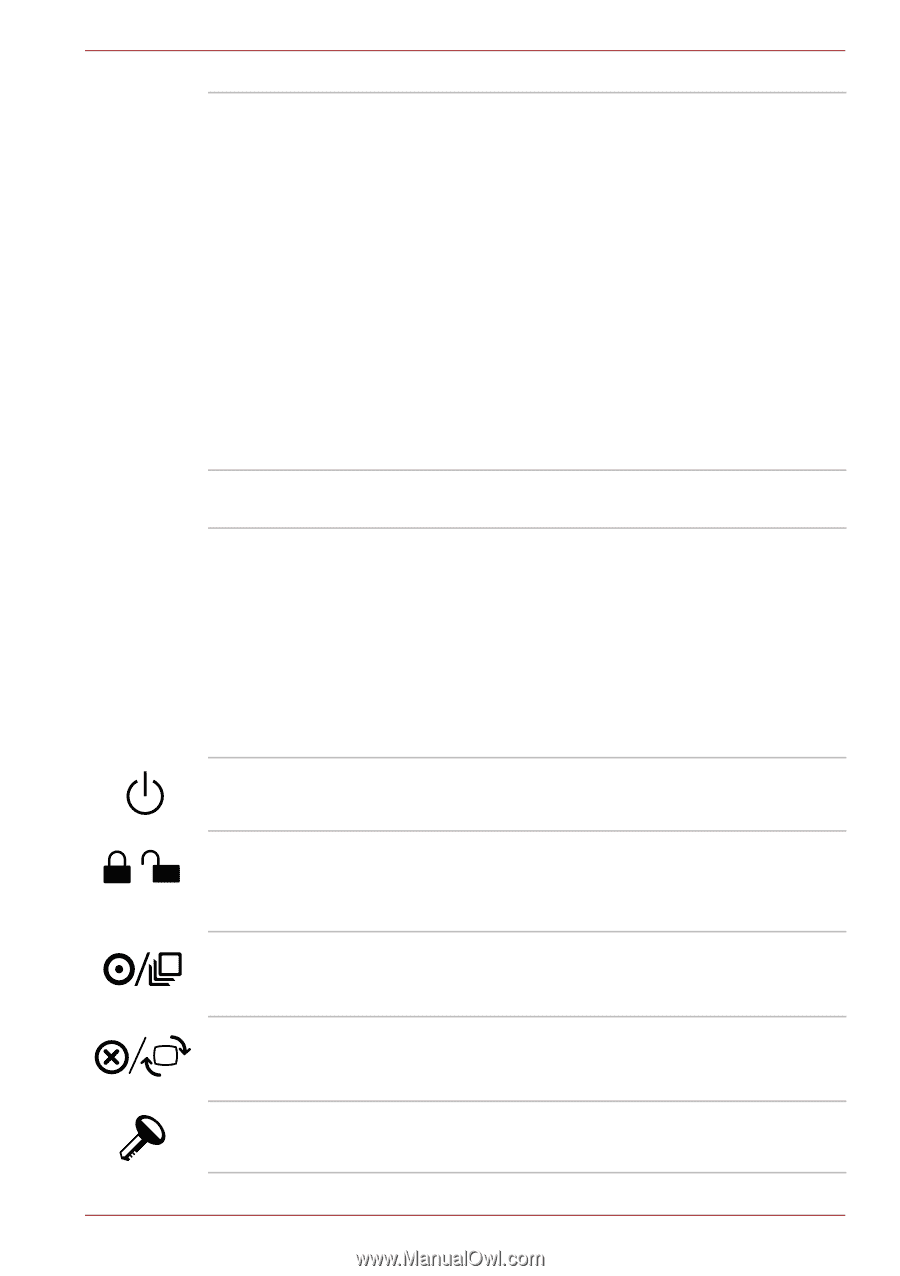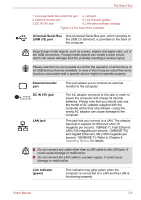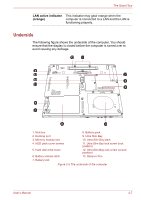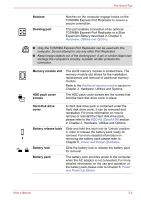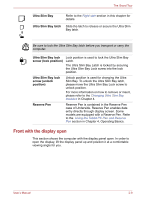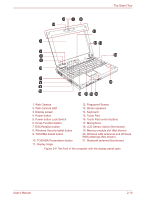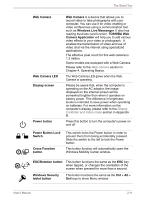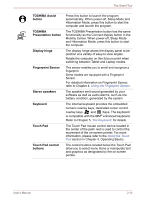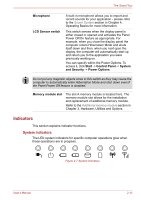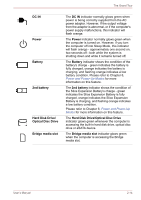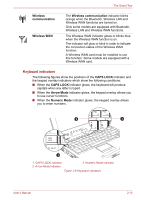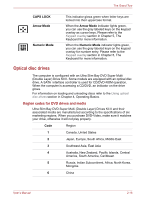Toshiba Portege M780 PPM78C-007006 Users Manual Canada; English - Page 48
ESC/Rotation button, Power Button Lock
 |
View all Toshiba Portege M780 PPM78C-007006 manuals
Add to My Manuals
Save this manual to your list of manuals |
Page 48 highlights
The Grand Tour Web Camera Web Camera LED Display screen Power button Web Camera is a device that allows you to record video or take photographs with your computer. You can use it for video chatting or video conferences using a communication tool such as Windows Live Messenger. It also has reading business card function. TOSHIBA Web Camera Application will help you to add various video effects to your video or photograph. It enables the transmission of video and use of video chat via the internet using specialized applications. The effective pixel count for this web camera is 1.3 million. Some models are equipped with a Web Camera. Please refer to the Web Camera section in Chapter 4, Operating Basics. The Web Camera LED glows when the Web Camera is operating. Please be aware that, when the computer is operating on the AC adaptor, the image displayed on the internal screen will be somewhat brighter than when it operates on battery power. This difference in brightness levels is intended to save power when operating on batteries. For more information on the computer's display, please refer to the Display Controller and Video mode section in Appendix B. Press this button to turn the computer's power on and off. Power Button Lock Switch Cross Function button This switch locks the Power button in order to prevent them from being accidentally pressed. Slide the switch to the left to lock the Power button. This button function will automatically open the Windows Mobility Center window. ESC/Rotation button This button functions the same as the ESC key when tapped, or changes the orientation of the screen when pressed for more than a second. Windows Security tablet button This button functions the same as the Ctrl + Alt + Del keys to show Menu window. User's Manual 2-11