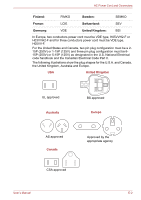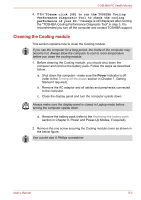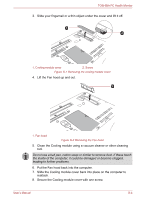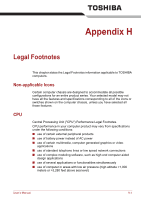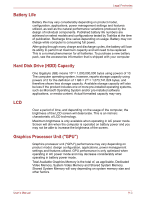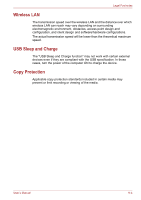Toshiba Portege M780 PPM78C-007006 Users Manual Canada; English - Page 246
Slide the Cooling module cover back into place on the computer
 |
View all Toshiba Portege M780 PPM78C-007006 manuals
Add to My Manuals
Save this manual to your list of manuals |
Page 246 highlights
TOSHIBA PC Health Monitor 3. Slide your fingernail or a thin object under the cover and lift it off. 1 2 1. Cooling module cover 2. Screw Figure G-1 Removing the cooling module cover 4. Lift the Fan hood up and out. 1 1. Fan hood Figure G-2 Removing the Fan hood 5. Clean the Cooling module using a vacuum cleaner or other cleaning tool. Do not use a ball pen, cotton swap or similar to remove dust. If these touch the inside of the computer, it could be damaged or become clogged, leading to further problems. 6. Put the Fan hood back into the computer. 7. Slide the Cooling module cover back into place on the computer to reattach. 8. Secure the Cooling module cover with one screw. User's Manual G-4
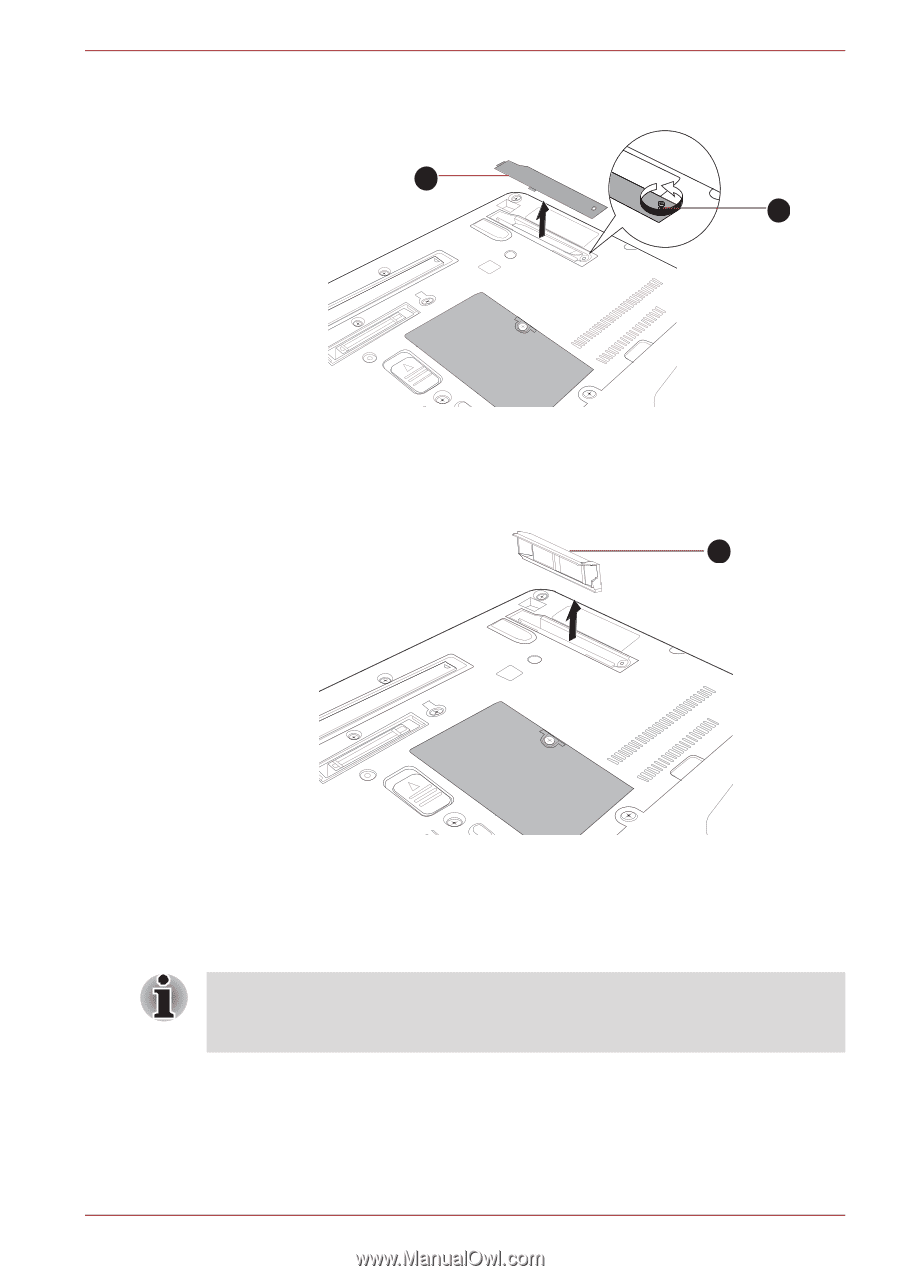
User’s Manual
G-4
TOSHIBA PC Health Monitor
3.
Slide your fingernail or a thin object under the cover and lift it off.
Figure G-1 Removing the cooling module cover
4.
Lift the Fan hood up and out.
Figure G-2 Removing the Fan hood
5.
Clean the Cooling module using a vacuum cleaner or other cleaning
tool.
6.
Put the Fan hood back into the computer.
7.
Slide the Cooling module cover back into place on the computer to
reattach.
8.
Secure the Cooling module cover with one screw.
1. Cooling module cover
2. Screw
1. Fan hood
1
2
1
Do not use a ball pen, cotton swap or similar to remove dust. If these touch
the inside of the computer, it could be damaged or become clogged,
leading to further problems.