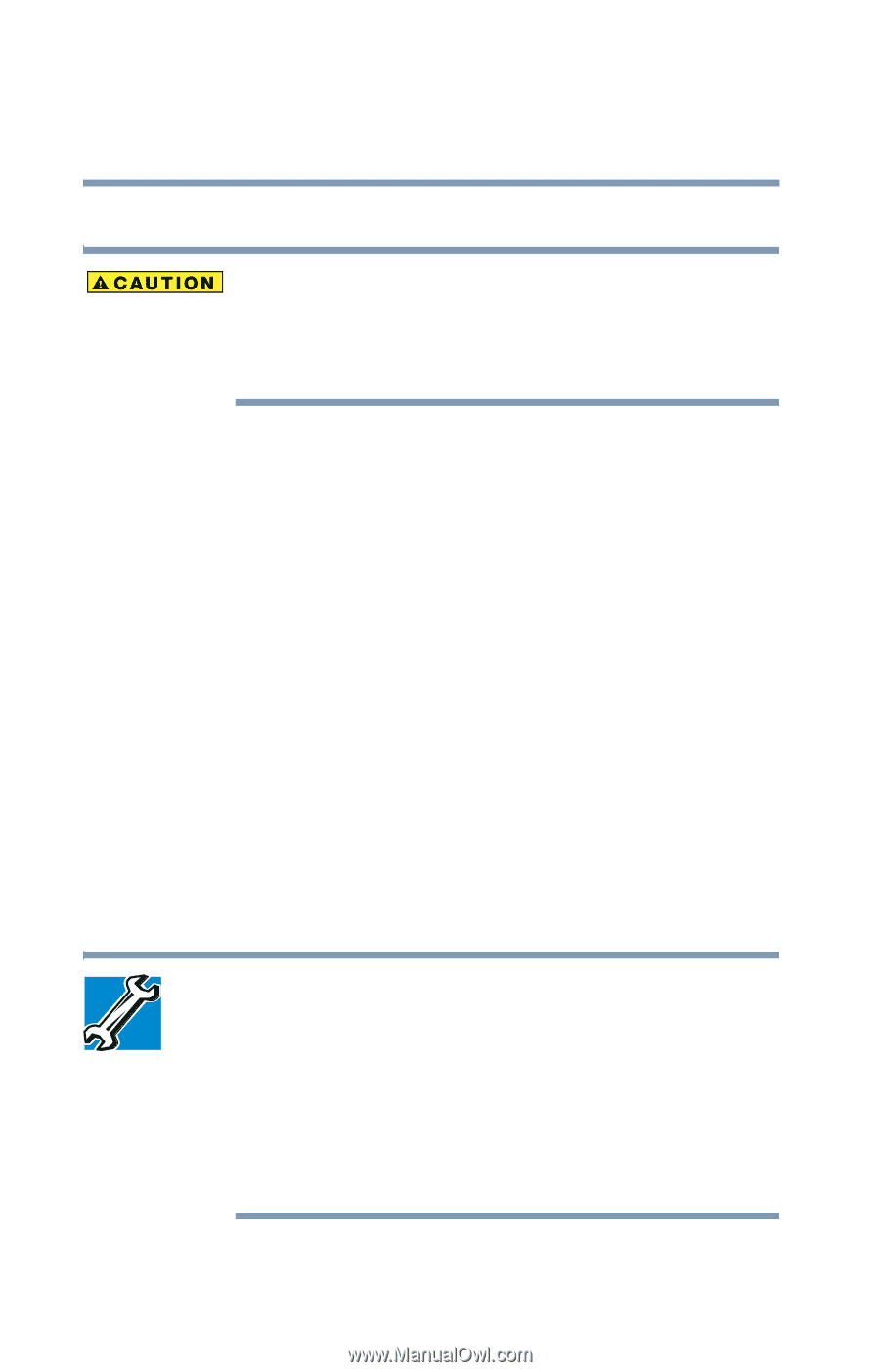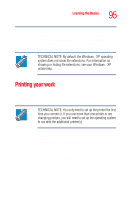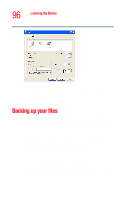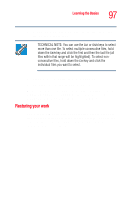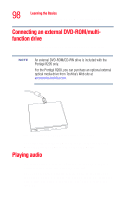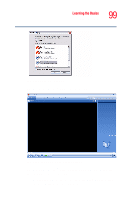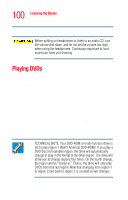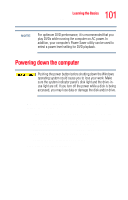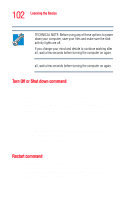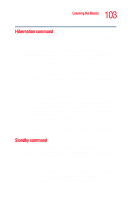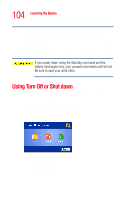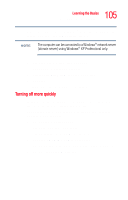Toshiba Portege R205-S209 User Guide - Page 100
Playing DVDs - driver
 |
View all Toshiba Portege R205-S209 manuals
Add to My Manuals
Save this manual to your list of manuals |
Page 100 highlights
100 Learning the Basics Playing DVDs ❖ To stop the CD, click the Stop button. Before putting on headphones to listen to an audio CD, turn the volume dial down, and do not set the volume too high when using the headphones. Continuous exposure to loud sound can harm your hearing. Playing DVDs If you are using an optional external DVD-ROM or multifunction drive, you can watch DVD movies using the InterVideo WinDVD™ application. To install the WinDVD application, use the Toshiba Application Installer on the Windows desktop. To install the WinDVD application: 1 Double-click the Toshiba Application Installer icon on your computer's desktop. 2 Select "Install Applications and Drivers." 3 Select "InterVideo WinDVD" as the item you wish to install. 4 Click install and follow any on-screen prompts to complete the installation. TECHNICAL NOTE: Your DVD-ROM or multi-function drive is set to play region 1 (North America) DVD-ROMs. If you play a DVD disc from another region, the drive will automatically change to play in the format of the other region. The drive will allow you to change regions four times. On the fourth change, the region will be "locked in." That is, the drive will only play DVDs from that last region. Note that changing from region 1 to region 2 and back to region 1 is counted as two changes.