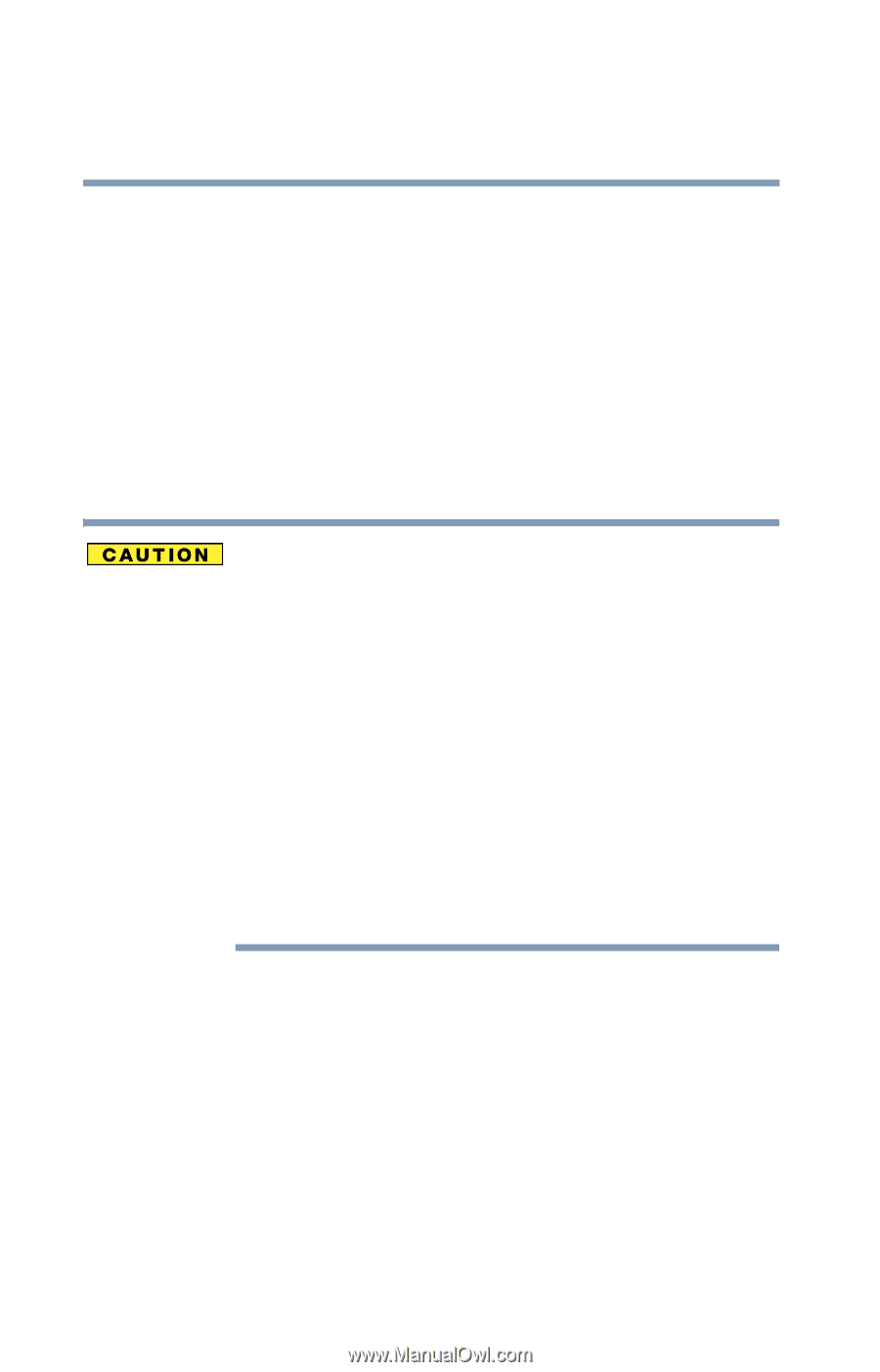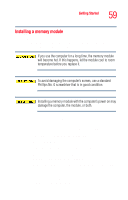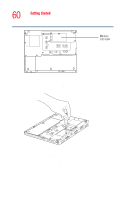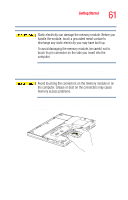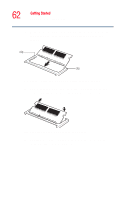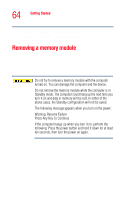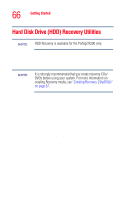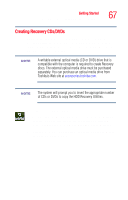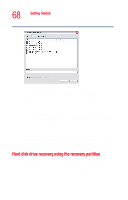Toshiba Portege R205-S209 User Guide - Page 64
Removing a memory module
 |
View all Toshiba Portege R205-S209 manuals
Add to My Manuals
Save this manual to your list of manuals |
Page 64 highlights
64 Getting Started Removing a memory module If you are adding an extra memory module after setting up the computer, verify that the computer has recognized it correctly as described in"Checking total memory" on page 65. Removing a memory module If you need to remove a memory module: 1 Complete steps 1-8 in "Installing a memory module" on page 59 to shut down the computer and open the memory module slot cover. Do not try to remove a memory module with the computer turned on. You can damage the computer and the device. Do not remove the memory module while the computer is in Standby mode. The computer could hang up the next time you turn it on and data in memory will be lost. In either of the above cases, the Standby configuration will not be saved. The following message appears when you turn on the power: Warning: Resume Failure Press Any Key To Continue If the computer hangs up when you turn it on, perform the following: Press the power button and hold it down for at least ten seconds, then turn the power on again. 2 Pull the clips away from the memory module. The memory module pops up slightly. 3 Gently lift the memory module to a 45 degree angle and slide it out of the slot.