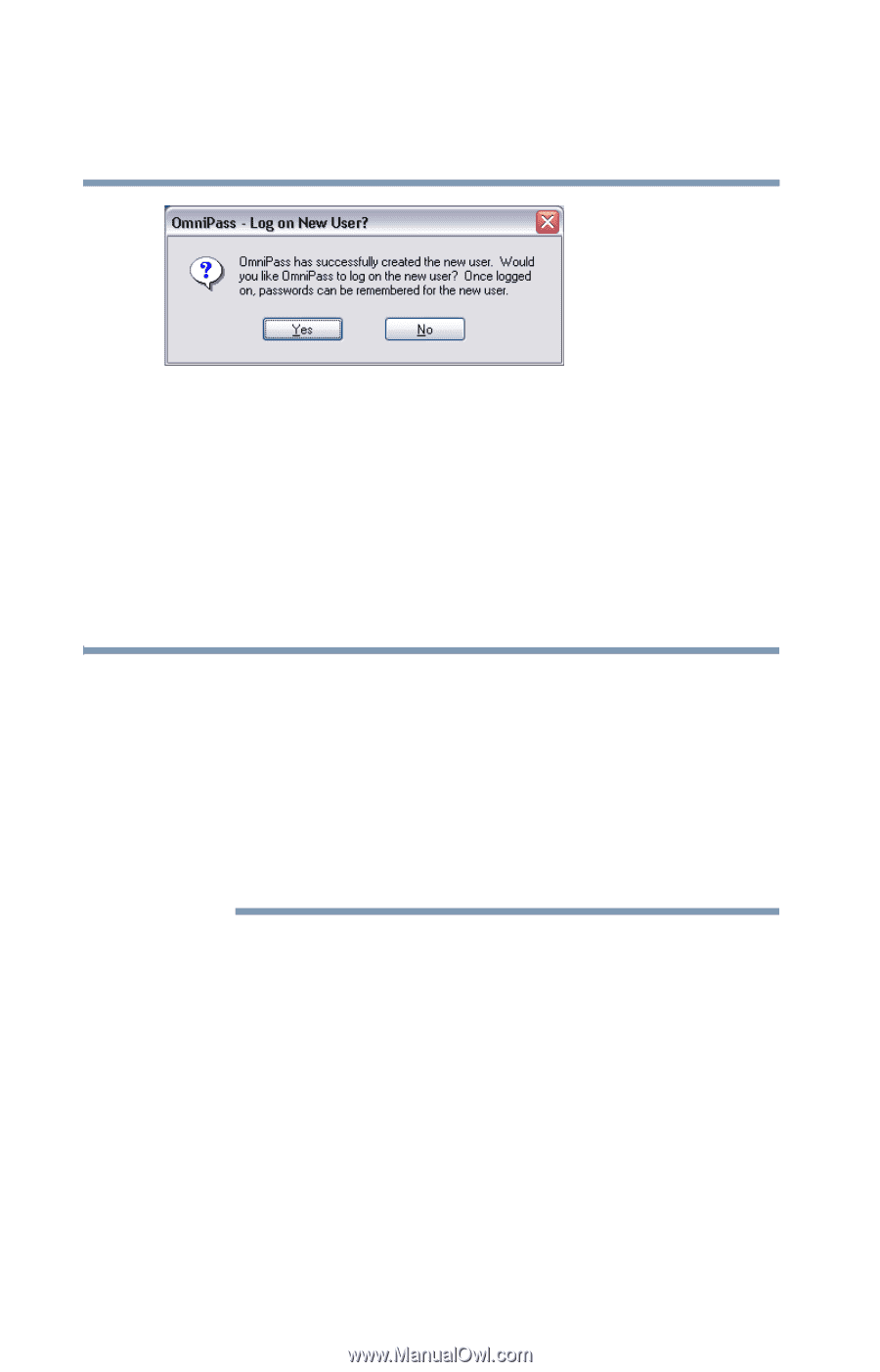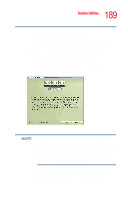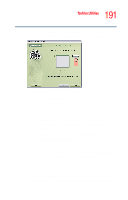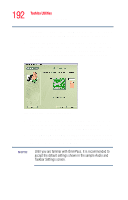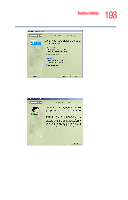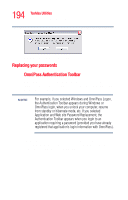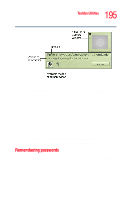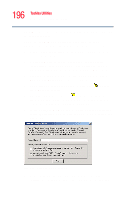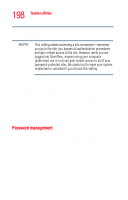Toshiba Portege R205-S209 User Guide - Page 194
Replacing your passwords, Sample Log on New User screen
 |
View all Toshiba Portege R205-S209 manuals
Add to My Manuals
Save this manual to your list of manuals |
Page 194 highlights
194 Toshiba Utilities Fingerprint recognition utility Sample Log on New User screen Replacing your passwords OmniPass Authentication Toolbar When OmniPass is enabled, the Authentication Toolbar appears at each login for the functions that you selected in the Set Authentication Rules screen. NOTE For example, if you selected Windows and OmniPass Logon, the Authentication Toolbar appears during Windows or OmniPass login, when you unlock your computer, resume from standby or hibernate mode, etc. If you selected Application and Web site Password Replacement, the Authentication Toolbar appears when you login to an application requiring a password (provided you have already registered that application's login information with OmniPass). The Authentication Toolbar appears whenever OmniPass is invoked to authenticate the user in order to grant or deny access to an application or Web site.