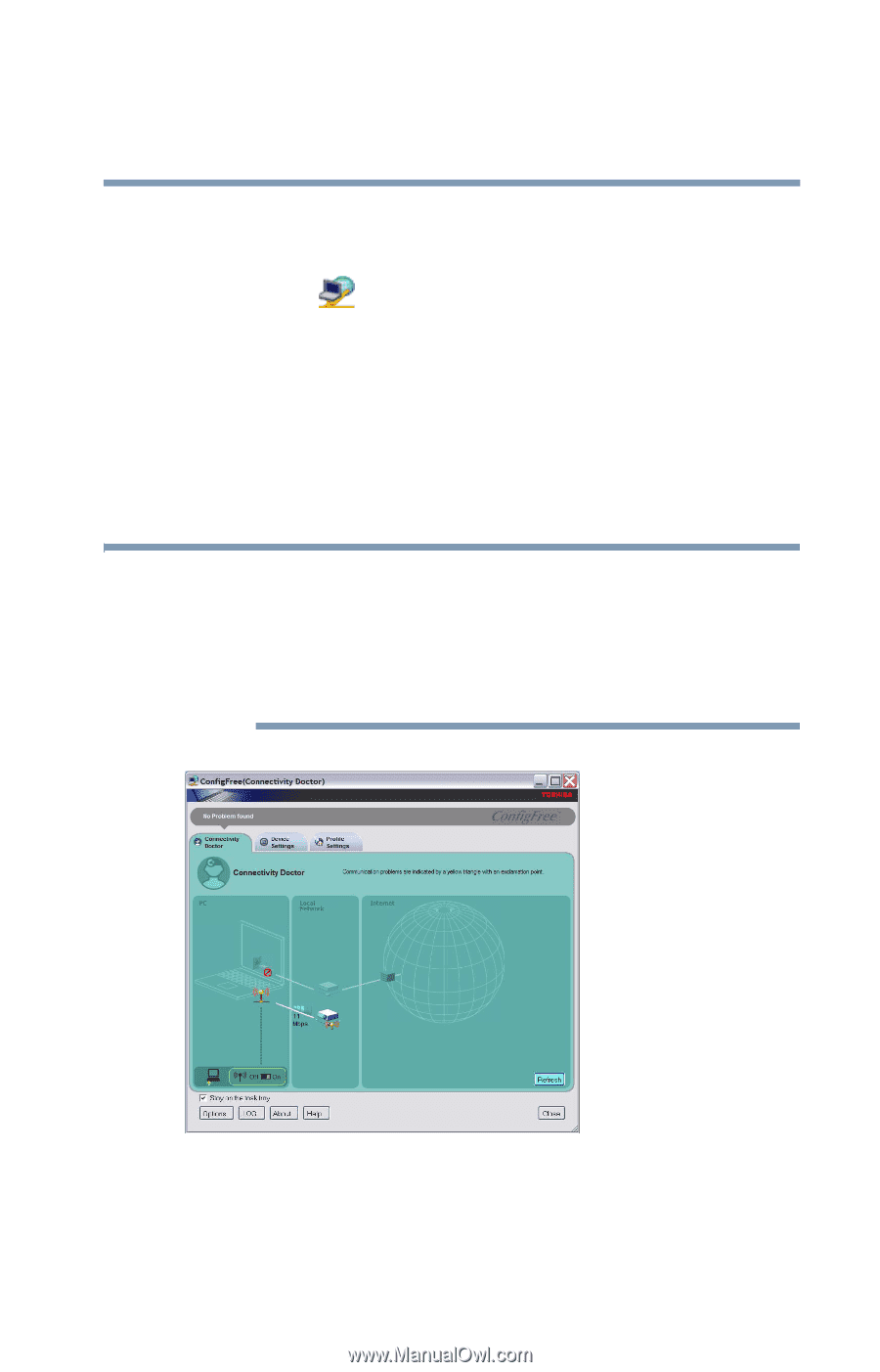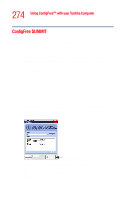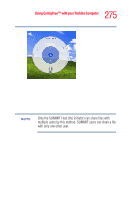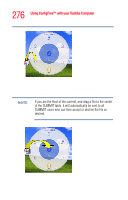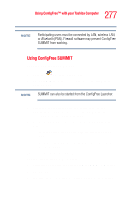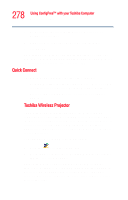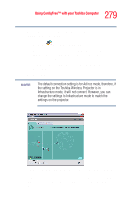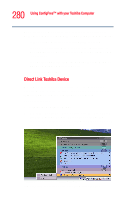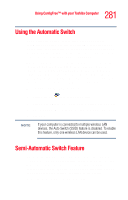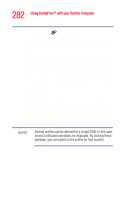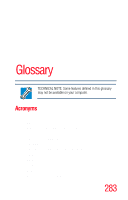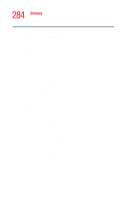Toshiba Portege R205-S209 User Guide - Page 279
The Quick Connect, Toshiba Wireless Projector, Settings
 |
View all Toshiba Portege R205-S209 manuals
Add to My Manuals
Save this manual to your list of manuals |
Page 279 highlights
279 Using ConfigFree™ with your Toshiba Computer ConfigFree Utilities To review the current Toshiba Wireless Projector settings and change them if necessary: 1 Click the icon in the system tray. 2 Move the mouse pointer to Toshiba Wireless Projector (DPJ), then click Settings. The Quick Connect properties dialog box appears. 3 Complete the settings. Refer to the online help if necessary. 4 Click OK. NOTE The default connection setting is for Ad hoc mode, therefore, if the setting on the Toshiba Wireless Projector is in Infrastructure mode, it will not connect. However, you can change the settings to Infrastructure mode to match the settings on the projector. Sample Projector icon when connected with Quick Connect If the wireless mode for the wireless setting is set for 5 GHz (802.11a), Quick Connect changes this mode to 2.4 GHz (802.11b) and then connects to the projector.