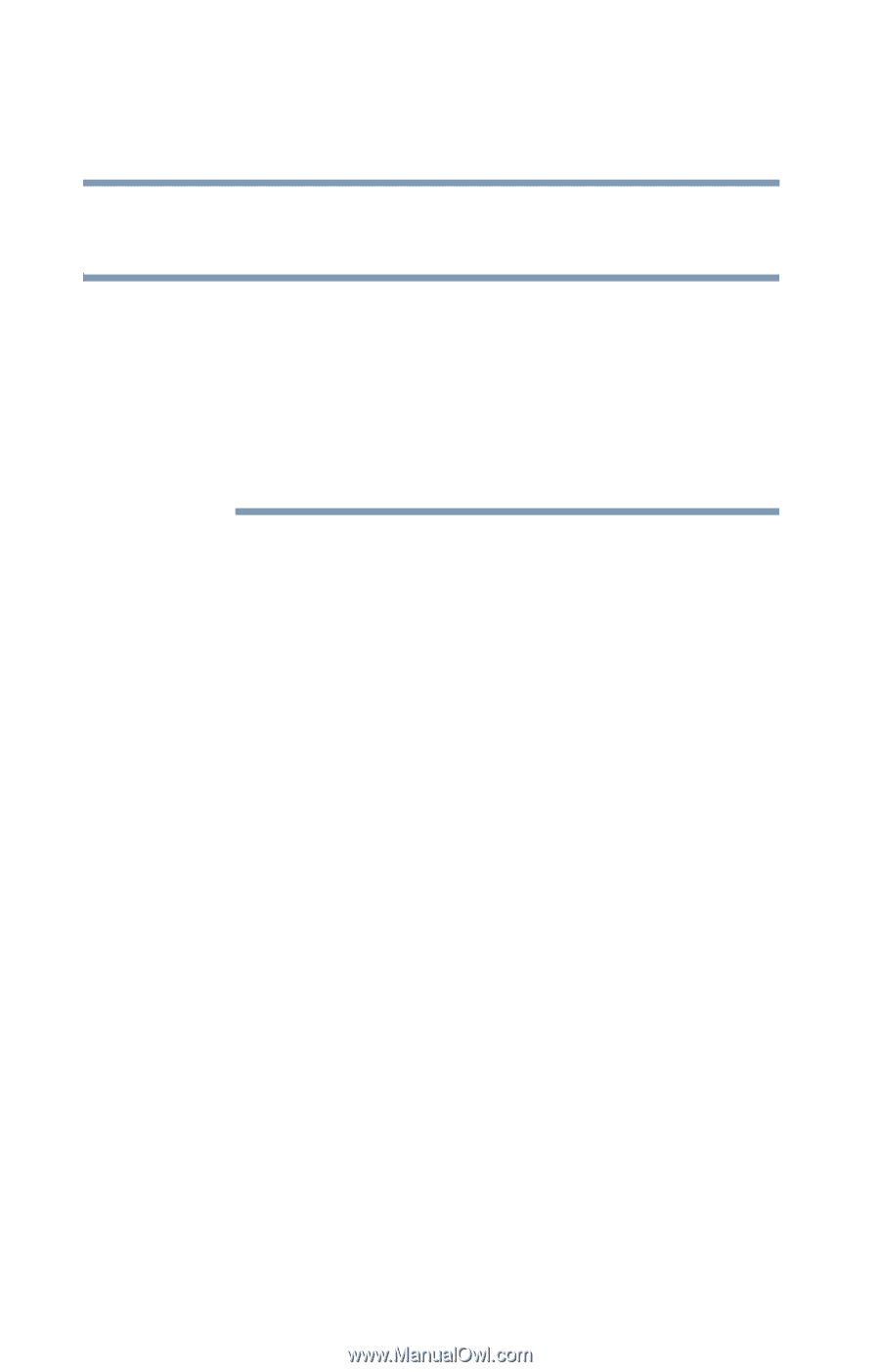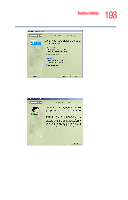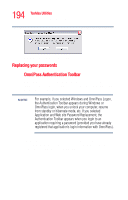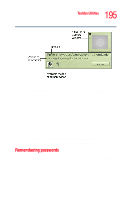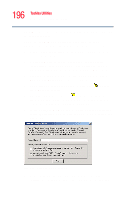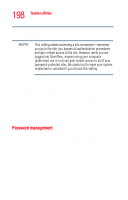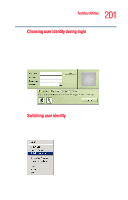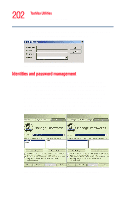Toshiba Portege R205-S209 User Guide - Page 198
Password management, No settings checked in this window., Settings for this, Password Site, Submit
 |
View all Toshiba Portege R205-S209 manuals
Add to My Manuals
Save this manual to your list of manuals |
Page 198 highlights
198 Toshiba Utilities Fingerprint recognition utility OmniPass logs you into the site without prompting for authentication. NOTE This setting makes accessing a site convenient-whenever you go to the site, you bypass all authentication procedures and gain instant access to the site. However, while you are logged into OmniPass, anyone using your computer (authorized use or not) can gain instant access to all of your password-protected sites. Be careful not to leave your system unattended or unlocked if you choose this setting. No settings checked in this window. If you leave both boxes unchecked in Settings for this Password Site, OmniPass will prompt for your master password or fingerprint. Once you are authenticated, your credentials will be filled in on the site login screen, but you will still have to click the appropriate button (Submit, Login, OK, etc.) to gain access to the site. Once these settings have been set and saved, they can be changed at any time. For information on how to do so, see "Password management" on page 198. Password management OmniPass provides an interface that allows you to manage the passwords (and all other credentials) of remembered resources. To access this interface: ❖ Double-click the OmniPass key in the system tray. ❖ Click Vault Management. ❖ OmniPass will prompt you to authenticate. Proceed with authentication as instructed. ❖ Once you gain access to Vault Management, click Manage Passwords under Vault Settings on the left side of the window.