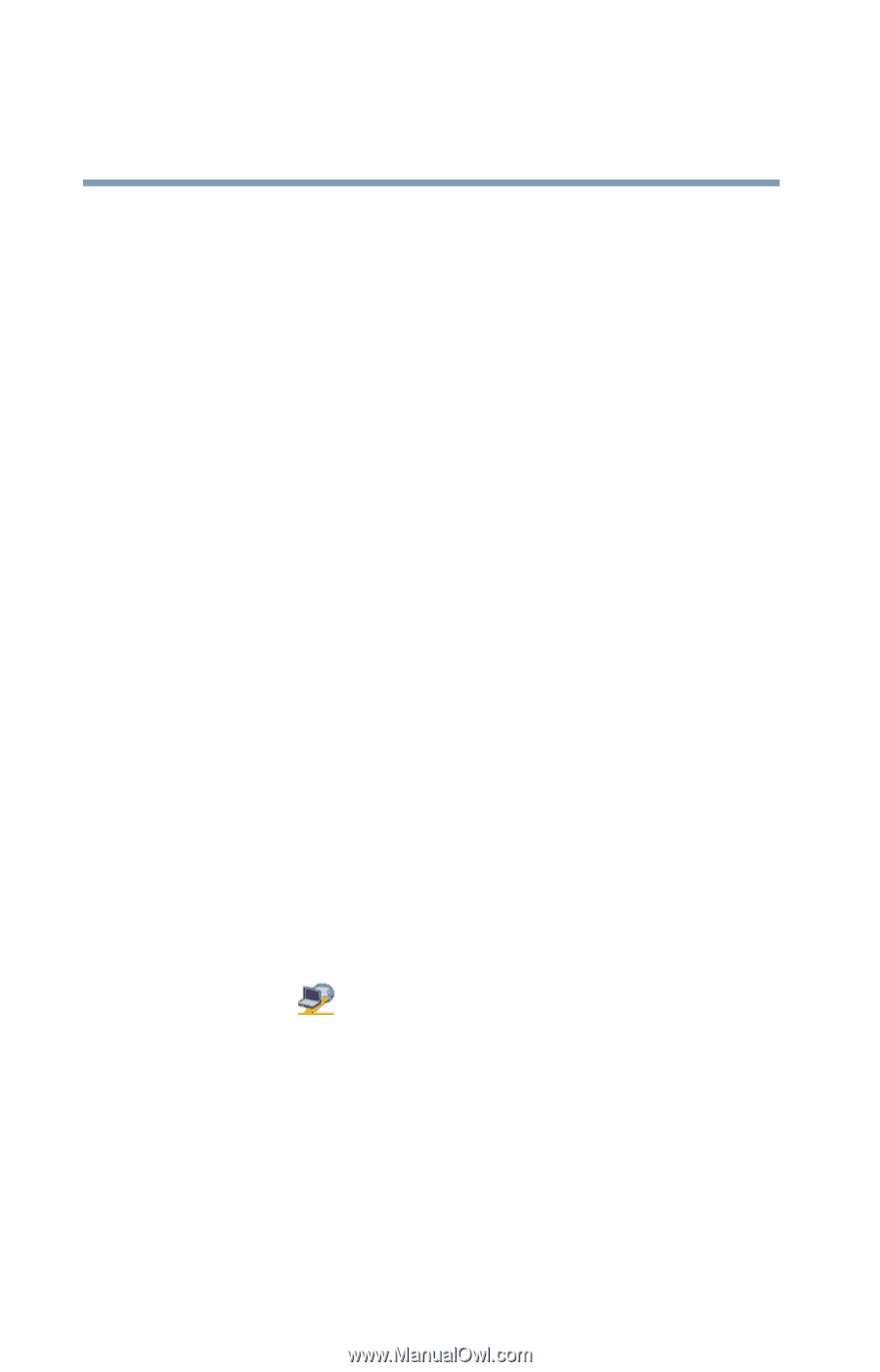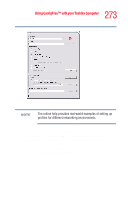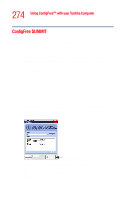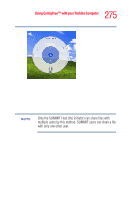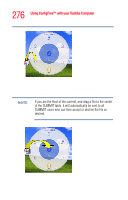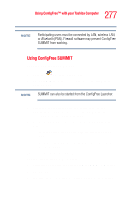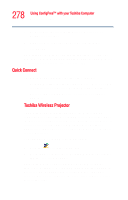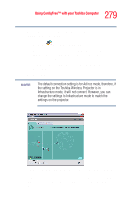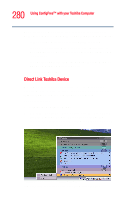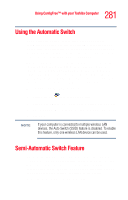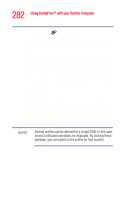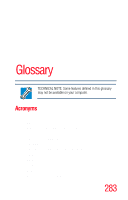Toshiba Portege R205-S209 User Guide - Page 278
Quick Connect, The Quick Connect feature switches the Wireless LAN
 |
View all Toshiba Portege R205-S209 manuals
Add to My Manuals
Save this manual to your list of manuals |
Page 278 highlights
278 Using ConfigFree™ with your Toshiba Computer ConfigFree Utilities 1 Drag and drop the file to the Wireless radar icon on the ConfigFree Launcher. 2 Right click on the file and choose a file recipient. 3 Click Send. An Access Point may not always be available. To find out how to use Quick Connect to launch ConfigFree Summit, see "Direct Link Toshiba Device" on page 280. Quick Connect The Quick Connect feature includes two options: ❖ Toshiba Wireless Projector. Switches the Wireless LAN connection to connect to a Toshiba Wireless Projector ❖ Direct Link Toshiba Device. Launches ConfigFree SUMMIT Toshiba Wireless Projector The Quick Connect feature switches the Wireless LAN connection to connect to a Toshiba Wireless Projector. Once the projector utility is installed, launching the Quick Connect utility automatically opens the Wireless Data Projector Application. There you can configure how you would like to use the projector. To connect to a Toshiba Wireless Projector: 1 Click the icon in the system tray. 2 Move the mouse pointer to Toshiba Wireless Projector (DPJ), then click Connect. Launching Quick Connect prevents you from using the network to connect to a Toshiba Wireless Projector when the wireless LAN Configuration is set to Ad hoc. If you are connected to an access point, the connection is broken and reestablished later.