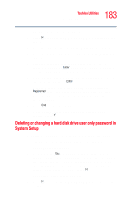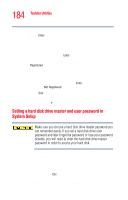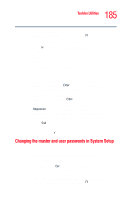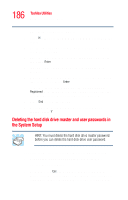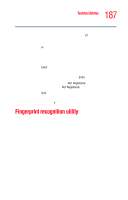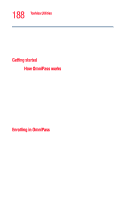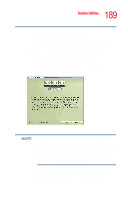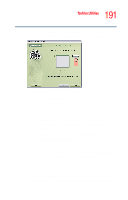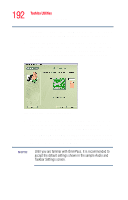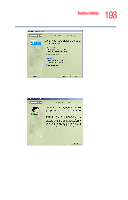Toshiba Portege R205-S209 User Guide - Page 188
Enrolling in OmniPass, Getting started
 |
View all Toshiba Portege R205-S209 manuals
Add to My Manuals
Save this manual to your list of manuals |
Page 188 highlights
188 Toshiba Utilities Fingerprint recognition utility ❖ User-friendly Graphical User Interface (GUI) for password, user and identity management. ❖ Seamless integration with Windows, providing secure Windows logon. ❖ International language support. Getting started How OmniPass works OmniPass allows you to use a single "master" password to gain access to all of your Windows accounts, application accounts, and online accounts. OmniPass also uses fingerprint recognition technology to verify your identity so no one else can use your master password even if they know what it is. To use OmniPass, you need to establish a master password, and register two fingerprints (from two separate fingers) which OmniPass will use to verify your identity. Then, you provide OmniPass with the appropriate information for each user account (application programs, Web sites, etc.) that is to be covered by the master password. Enrolling in OmniPass Before using OmniPass you must specify your user name and password, specify the device to be used for fingerprint authentication, and capture your fingerprints. This process is called enrollment. Before you can enroll in OmniPass, you must have a Windows login password. If you do not have one, create one as follows: 1 Click Start, then select Control Panel. 2 Double-click User Accounts, then select Change an Account.