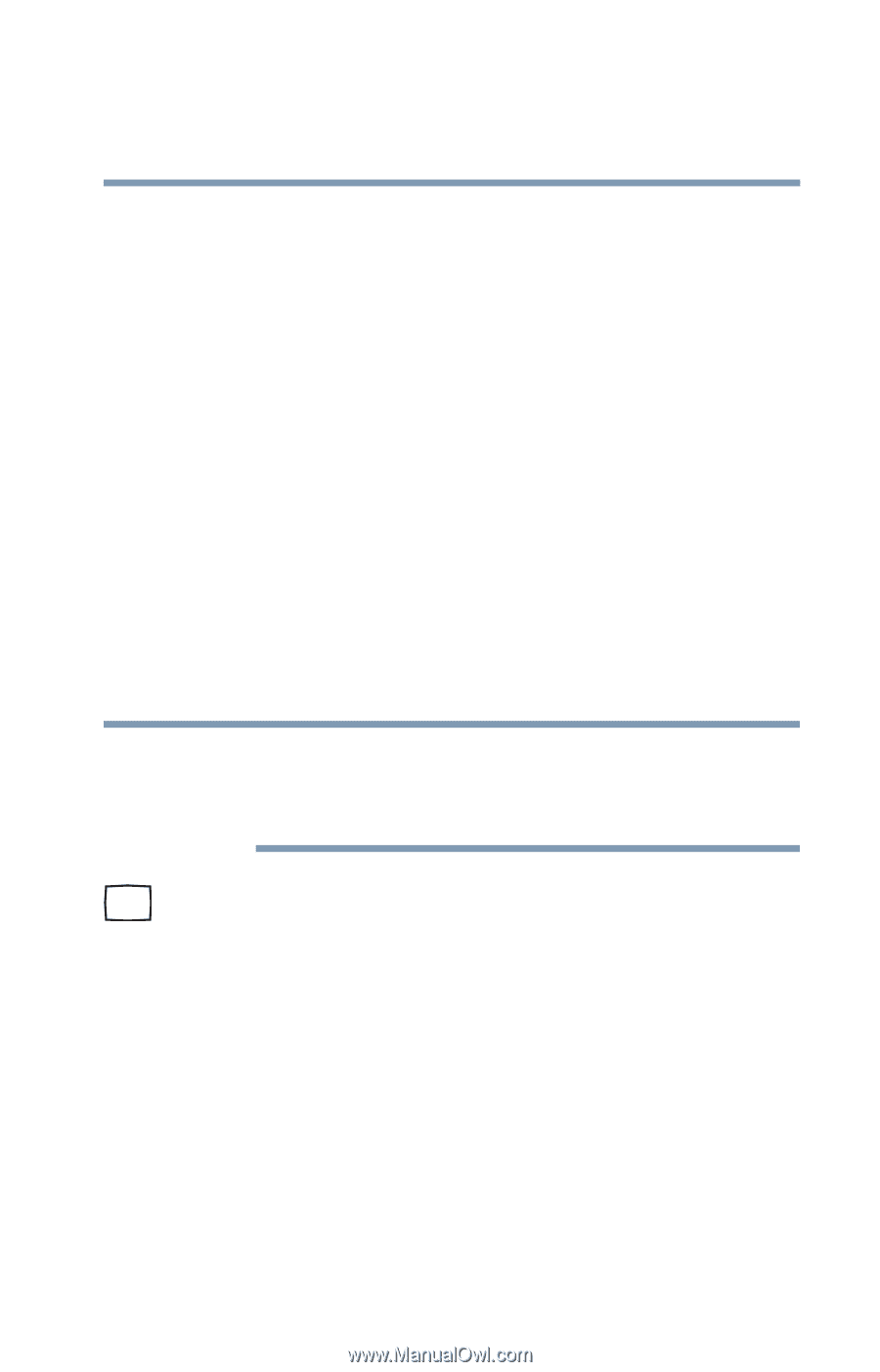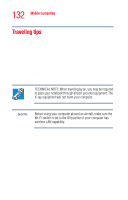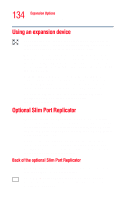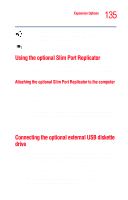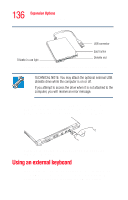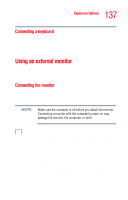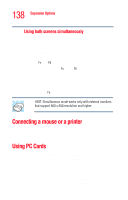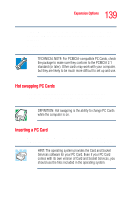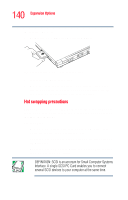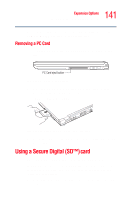Toshiba Portege R205-S209 User Guide - Page 137
Connecting a keyboard, Using an external monitor, Connecting the monitor
 |
View all Toshiba Portege R205-S209 manuals
Add to My Manuals
Save this manual to your list of manuals |
Page 137 highlights
137 Expansion Options Using an external monitor Connecting a keyboard You can connect a USB keyboard while the computer is on. To connect the keyboard to the computer or the optional Slim Port Replicator, gently push the keyboard cable into the USB port. Using an external monitor If you prefer to use an external monitor, you can attach one to your computer's RGB (monitor) port or to the RGB (monitor) port on the optional Slim Port Replicator. Connecting the monitor 1 If you are connecting the monitor to your computer or to the optional Slim Port Replicator, and the replicator is connected to your computer, turn off the computer. NOTE Make sure the computer is off before you attach the monitor. Connecting a monitor with the computer's power on may damage the monitor, the computer, or both. 2 Connect the monitor's video cable to the RGB (monitor) port on the computer or the optional Slim Port Replicator. 3 Connect the monitor's power cable to a power source. 4 Turn on the external monitor. 5 Turn on the computer. The computer will use the external monitor and disable the built-in display panel. If your external monitor can display high-resolution video modes (greater than 800 x 600), you can take advantage of this feature by changing the video mode in Display Properties in the Control Panel.