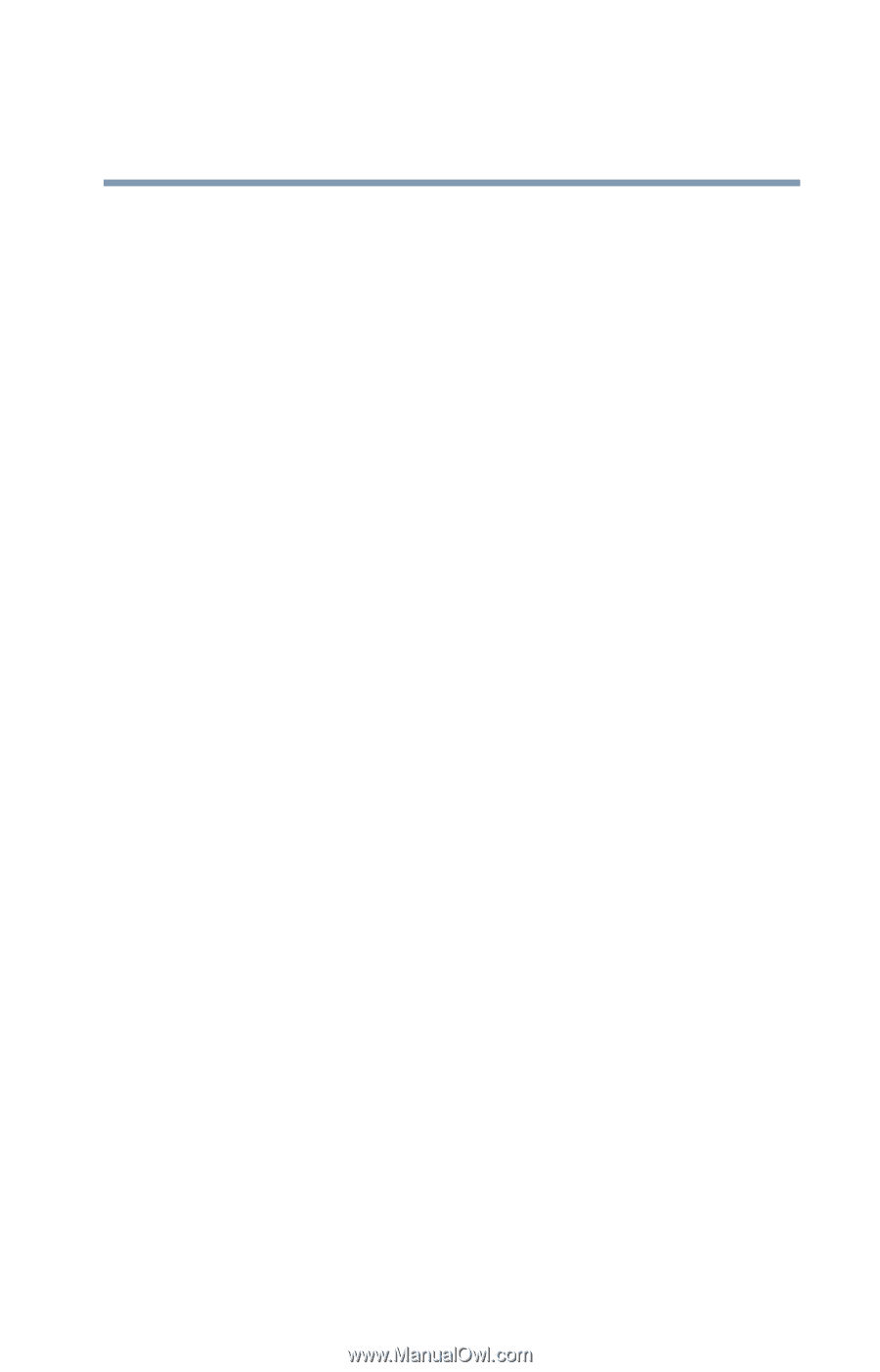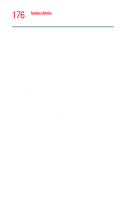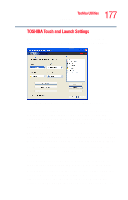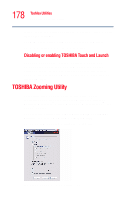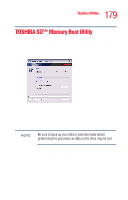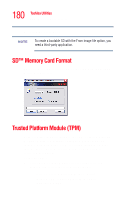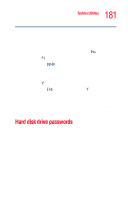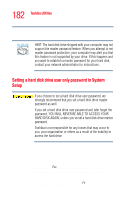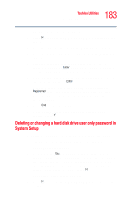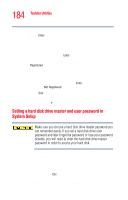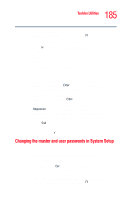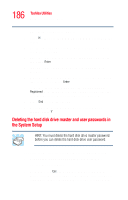Toshiba Portege R205-S209 User Guide - Page 181
Hard disk drive passwords
 |
View all Toshiba Portege R205-S209 manuals
Add to My Manuals
Save this manual to your list of manuals |
Page 181 highlights
181 Toshiba Utilities Hard disk drive passwords 2 Follow the instructions on the screen. Once the TPM files have been installed, you will need to enable the TPM feature through your system's BIOS. To enable TPM: 1 Restart your system and hold down the Esc key. 2 Press F1 when directed. 3 Press the pg dn key. 4 Press the down arrow key until TPM is highlighted and then press the space bar to change the status of TPM to Enabled. 5 Press Y to save the changes. 6 Press the End key and then press the Y key to accept the changes. Your system will restart. For further information on how to set up and use this utility, please see the Infineon TPM (Trusted Platform Module) Installation Guide. Hard disk drive passwords Your computer comes with a System Setup utility that lets you set two types of hard disk drive passwords-user and master. These passwords protect your primary and secondary hard disks as follows: ❖ Setting a hard disk drive user password prevents an unauthorized user from accessing your hard disk, even if it is removed and installed on another computer. This password does not encrypt data on the hard disk. ❖ Setting a hard disk drive master password lets you bypass the hard disk drive user password and access your hard disk, in case you forget the hard disk drive user password. If you choose to set a hard disk drive master password,