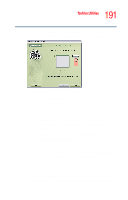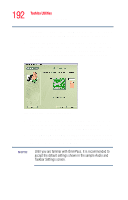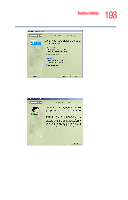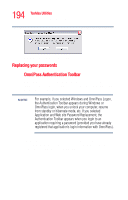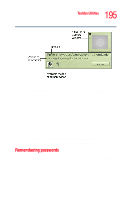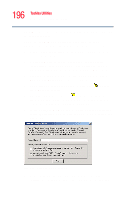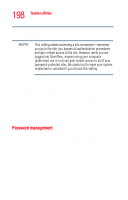Toshiba Portege R205-S209 User Guide - Page 195
Remembering passwords, Sample Authentication Toolbar
 |
View all Toshiba Portege R205-S209 manuals
Add to My Manuals
Save this manual to your list of manuals |
Page 195 highlights
195 Toshiba Utilities Fingerprint recognition utility Sample Authentication Toolbar ❖ Function: This indicates the function that is being attempted (Login User or Access). ❖ Additional information: Additional instructions or information are displayed during authentication. ❖ Fingerprint capture window: This shows the results of fingerprint authentication. ❖ Available means of authentication: These icons indicate the types of authentication that are available for use. In particular, highlighted icons indicate the types of authentication used for the current function. When prompted to authenticate, you must either enter the master password, or swipe your fingerprint, or both. Remembering passwords You can make OmniPass "remember" the login credentials (user name, password, etc.) for any password-protected resource, such as an application or a Web site using the Remember Password procedure. Once this is done, all you need to do to access the resource is to pass the authentication in effect for that resource; you no longer need to remember and enter the login information. This is of great benefit when