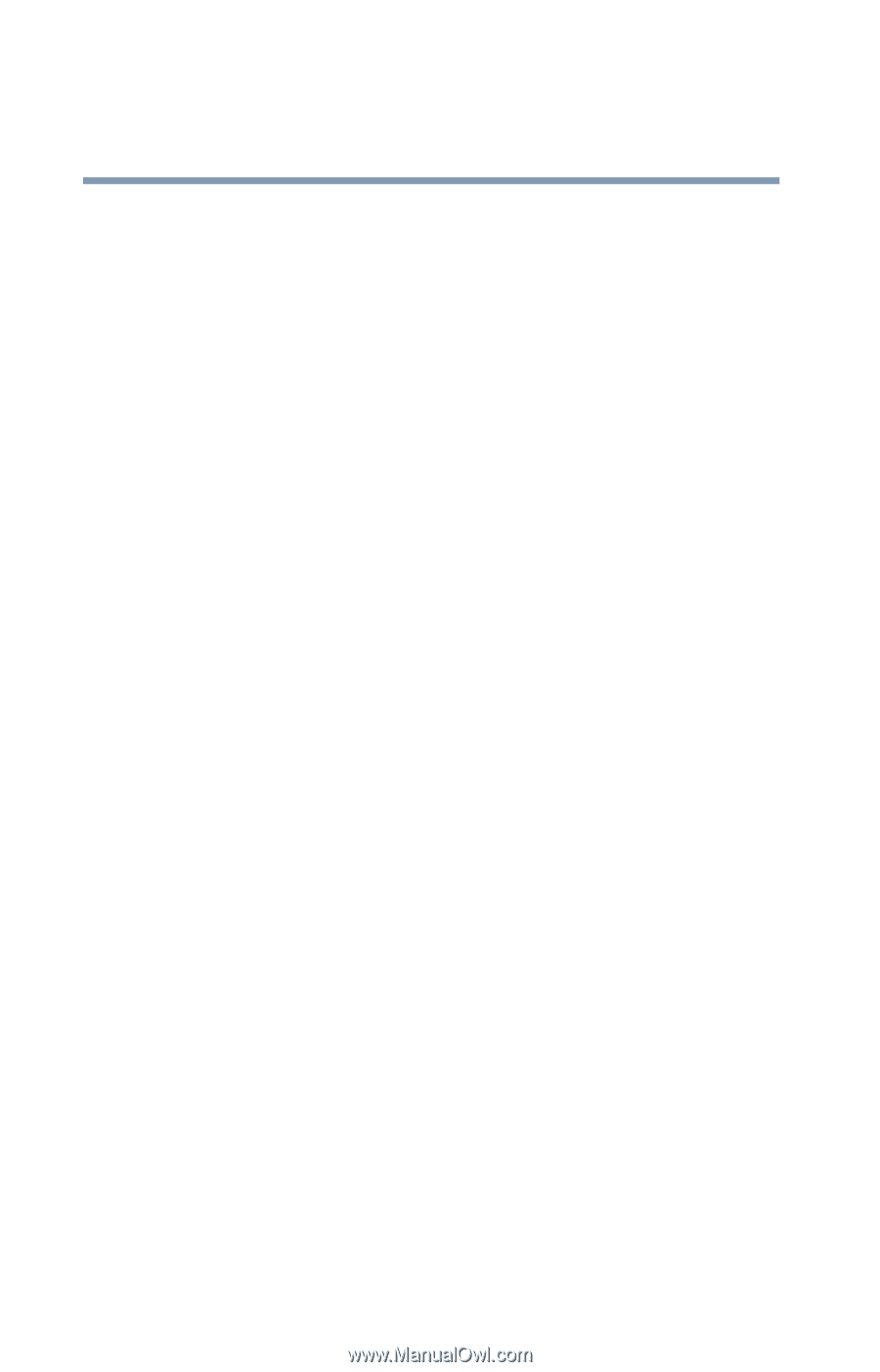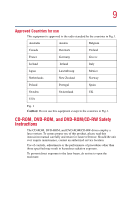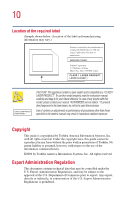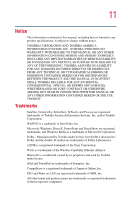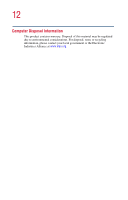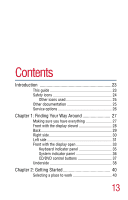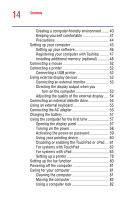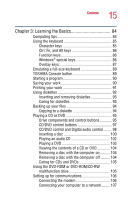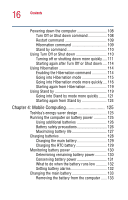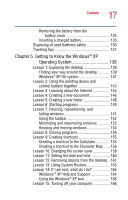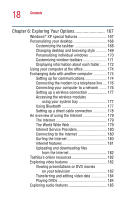Toshiba Satellite 5105 User Guide - Page 14
Activating the power-on password, Using your pointing device - memory
 |
View all Toshiba Satellite 5105 manuals
Add to My Manuals
Save this manual to your list of manuals |
Page 14 highlights
14 Contents Creating a computer-friendly environment....... 40 Keeping yourself comfortable 41 Precautions 44 Setting up your computer 45 Setting up your software 46 Registering your computer with Toshiba ......... 47 Installing additional memory (optional 48 Connecting a mouse 52 Connecting a printer 52 Connecting a USB printer 52 Using external display devices 53 Connecting an external monitor 53 Directing the display output when you turn on the computer 53 Adjusting the quality of the external display..... 54 Connecting an external diskette drive 54 Using an external keyboard 55 Connecting the AC adapter 55 Charging the battery 57 Using the computer for the first time 57 Opening the display panel 57 Turning on the power 58 Activating the power-on password 59 Using your pointing device 60 Disabling or enabling the TouchPad or cPad.... 61 For systems with TouchPad 62 For systems with cPad 63 Setting up a printer 78 Setting up the fax function 80 Powering off the computer 81 Caring for your computer 81 Cleaning the computer 81 Moving the computer 82 Using a computer lock 82