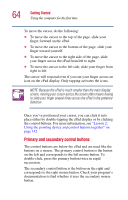Toshiba Satellite 5105 User Guide - Page 67
Returning to pointing device mode, Using the cPad in application launch mode, Using the cPad display
 |
View all Toshiba Satellite 5105 manuals
Add to My Manuals
Save this manual to your list of manuals |
Page 67 highlights
Getting Started Using the computer for the first time 67 Returning to pointing device mode To return to pointing device mode, click the x in the cPad display that shows the programs ready for launching. Once the launcher is closed and you see the icons at each of the four corners of the cPad display, cPad is again in pointing device mode. Using the cPad in application launch mode In application launch mode, the cPad allows you to launch programs with the tap of a finger, and to adjust settings for the cPad display. Sample cPad with default settings in application launch mode Programs ready for launching are represented by an icon on the cPad display. The top row on the display is reserved for program icons comprising the default setting. Succeeding rows are filled with the icons of programs you choose to load into the cPad display for launching. To add programs, see "Adding programs to the Application Launcher" on page 72. Using the cPad display In application launch mode, the cPad display has icons for the following programs: