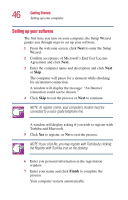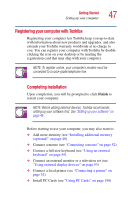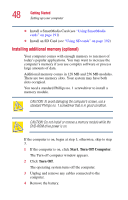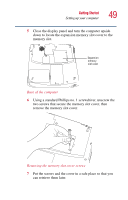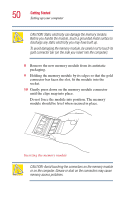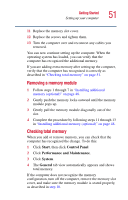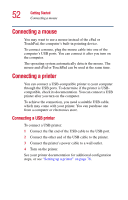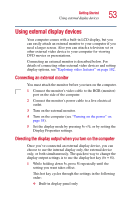Toshiba Satellite 5105 User Guide - Page 51
Removing a memory module, Checking total memory, Start, Control Panel, Performance and Maintenance
 |
View all Toshiba Satellite 5105 manuals
Add to My Manuals
Save this manual to your list of manuals |
Page 51 highlights
Getting Started Setting up your computer 51 11 Replace the memory slot cover. 12 Replace the screws and tighten them. 13 Turn the computer over and reconnect any cables you removed. You can now continue setting up the computer. When the operating system has loaded, you can verify that the computer has recognized the additional memory. If you are adding extra memory after setting up the computer, verify that the computer has recognized it correctly as described in "Checking total memory" on page 51. Removing a memory module 1 Follow steps 1 through 7 in "Installing additional memory (optional)" on page 48. 2 Gently push the memory locks outward until the memory module pops up. 3 Gently pull the memory module diagonally out of the slot. 4 Complete the procedure by following steps 11 through 13 in "Installing additional memory (optional)" on page 48. Checking total memory When you add or remove memory, you can check that the computer has recognized the change. To do this: 1 Click Start, then click Control Panel 2 Click Performance and Maintenance. 3 Click System. 4 The General tab view automatically appears and shows total memory. If the computer does not recognize the memory configuration, turn off the computer, remove the memory slot cover, and make sure the memory module is seated properly, as described in step 10.