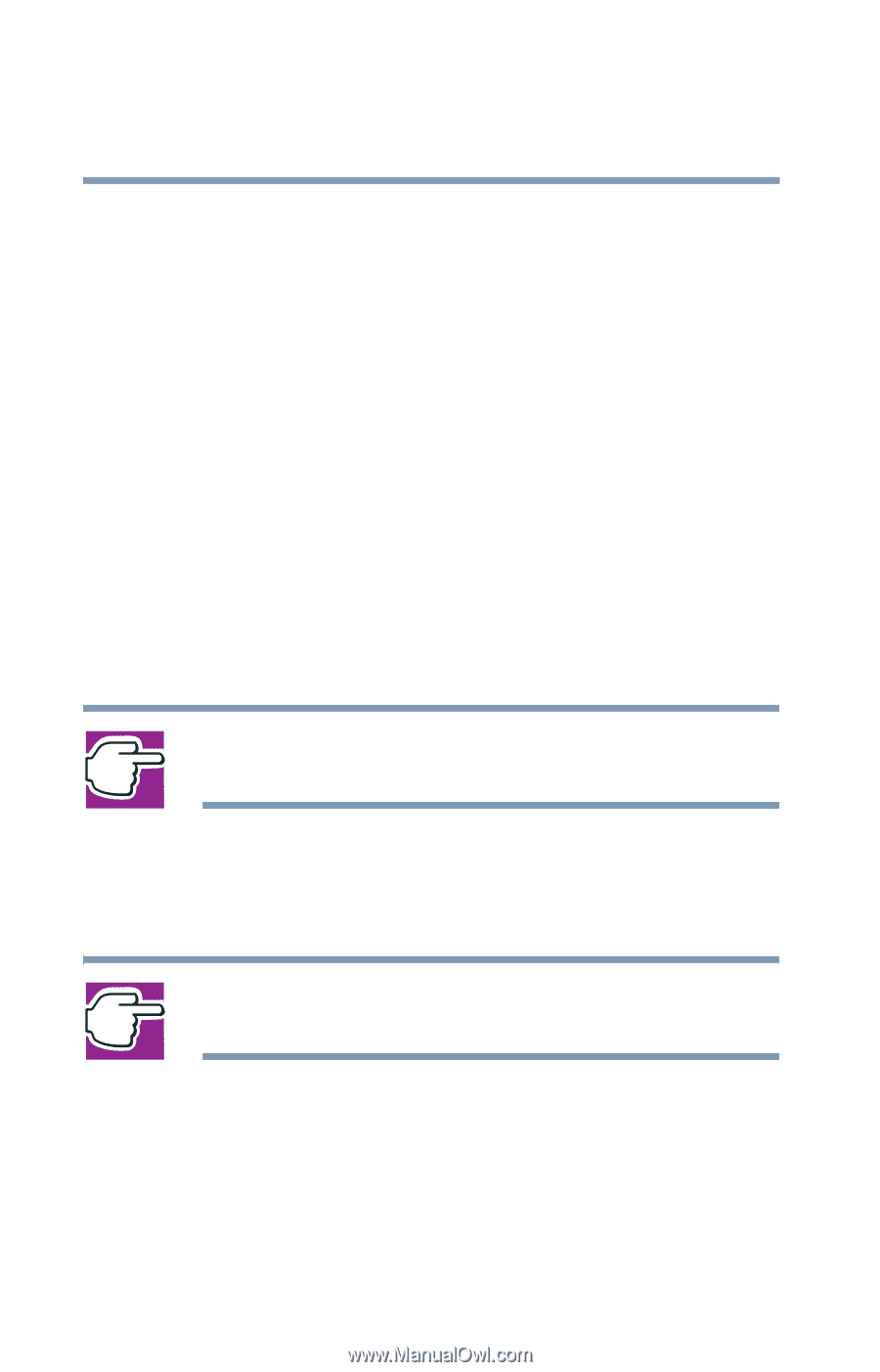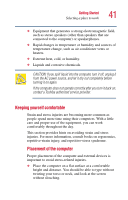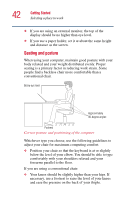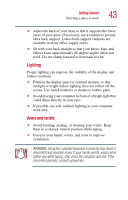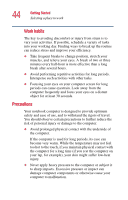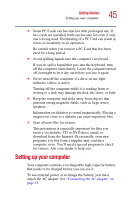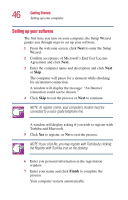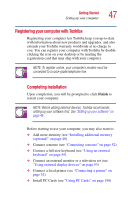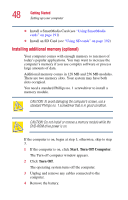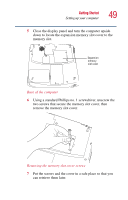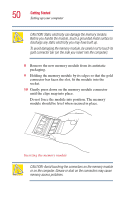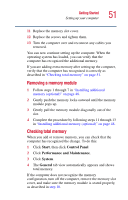Toshiba Satellite 5105 User Guide - Page 46
Setting up your software, Confirm acceptance of Microsoft's End User License
 |
View all Toshiba Satellite 5105 manuals
Add to My Manuals
Save this manual to your list of manuals |
Page 46 highlights
46 Getting Started Setting up your computer Setting up your software The first time you turn on your computer, the Setup Wizard guides you through steps to set up your software. 1 From the welcome screen, click Next to enter the Setup Wizard. 2 Confirm acceptance of Microsoft's End User License Agreement and click Next. 3 Enter the computer name and description and click Next or Skip. The computer will pause for a moment while checking for an internet connection. A window will display the message: "An Internet connection could not be chosen." 4 Click Skip to exit the process or Next to continue. NOTE: To register online, your computer's modem must be connected to a voice-grade telephone line. A window will display asking if you wish to register with Toshiba and Microsoft. 5 Click Yes to register, or No to exit the process. NOTE: If you click No, you may register with Toshiba by clicking the Register with Toshiba icon on the desktop. 6 Enter you personal information in the registration window. 7 Enter your name and click Finish to complete the process. Your computer restarts automatically.