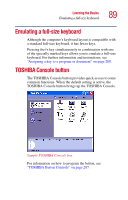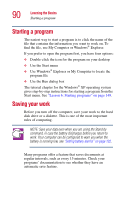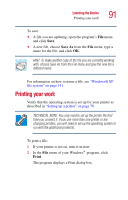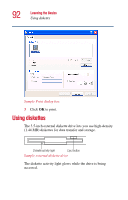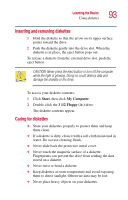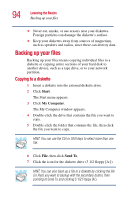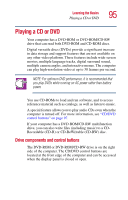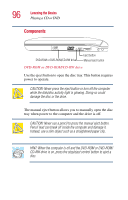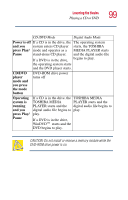Toshiba Satellite 5105 User Guide - Page 94
Backing up your files, Copying to a diskette
 |
View all Toshiba Satellite 5105 manuals
Add to My Manuals
Save this manual to your list of manuals |
Page 94 highlights
94 Learning the Basics Backing up your files ❖ Never eat, smoke, or use erasers near your diskettes. Foreign particles can damage the diskette's surface. ❖ Keep your diskettes away from sources of magnetism, such as speakers and radios, since these can destroy data. Backing up your files Backing up your files means copying individual files to a diskette or copying entire sections of your hard disk to another device, such as a tape drive, or to your network partition. Copying to a diskette 1 Insert a diskette into the external diskette drive. 2 Click Start. The Start menu appears. 3 Click My Computer. The My Computer window appears. 4 Double-click the drive that contains the file you want to copy. 5 Double-click the folder that contains the file, then click the file you want to copy. HINT: You can use the Ctrl or Shift keys to select more than one file. 6 Click File, then click Send To. 7 Click the icon for the diskette drive (3 1/2 floppy [A:]). HINT: You can also back up a file to a diskette by clicking the file (or files) you want to backup with the secondary button, then pointing to Send To and clicking 3 1/2 Floppy (A:).