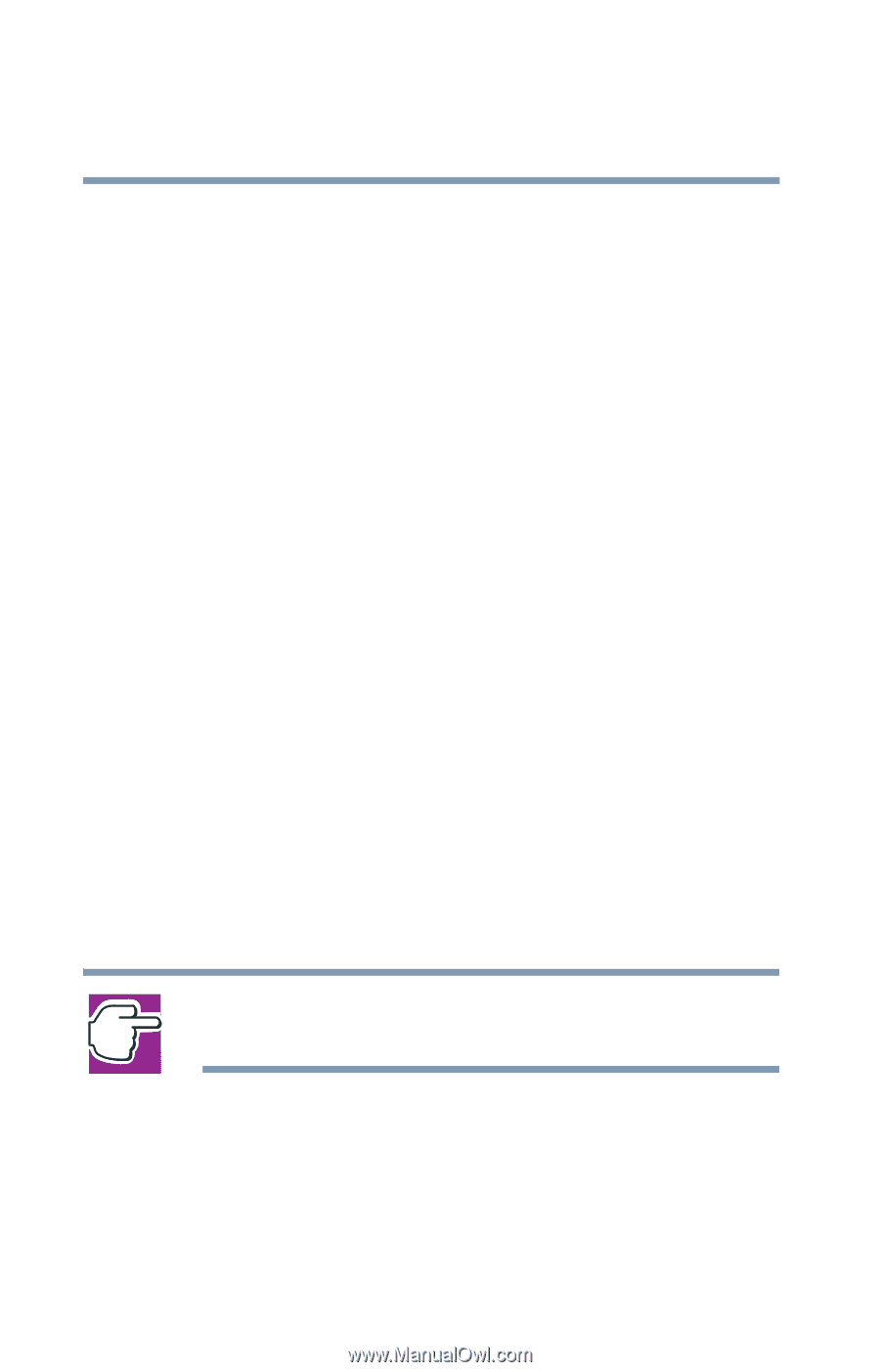Toshiba Satellite 5105 User Guide - Page 214
Wake-up on Keyboard, Always Low
 |
View all Toshiba Satellite 5105 manuals
Add to My Manuals
Save this manual to your list of manuals |
Page 214 highlights
214 Toshiba Utilities TOSHIBA Console The TOSHIBA HWSetup window appears with tabs for the following: ❖ General - Allows you to view current BIDS version ❖ Password - Allows you to set user passwords. ❖ Boot Priority - Allows you to change the sequence in which your computer searches the drives for the operating system. ❖ CPU - Allows you to set conditions for the CPU. Dynamically Switchable Always High Always Low ❖ Keyboard - Allows you to set conditions for the Keyboard. Wake-up on Keyboard Enabled Disabled You can also manually choose the Boot Priority by pressing the power button, then quickly pressing the right or left arrow keys. Select the boot device by pressing the right or left arrow keys, then pressing the Enter key. NOTE: Since the system is a quick-booting system, you must press the arrow keys immediately after pressing the power button. ❖ LAN - Lets you enable or disable the Wake on LAN® feature. Choose the desired tab and accompanying options.