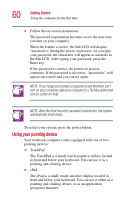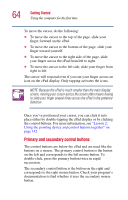Toshiba Satellite 5105 User Guide - Page 64
Primary and secondary control buttons
 |
View all Toshiba Satellite 5105 manuals
Add to My Manuals
Save this manual to your list of manuals |
Page 64 highlights
64 Getting Started Using the computer for the first time To move the cursor, do the following: ❖ To move the cursor to the top of the page, slide your finger forward on the cPad. ❖ To move the cursor to the bottom of the page, slide your finger toward yourself. ❖ To move the cursor to the right side of the page, slide your finger across the cPad from left to right. ❖ To move the cursor to the left side, slide your finger from right to left. The cursor will respond even if you run your finger across an icon on the cPad display. Only tapping activates the icons. NOTE: Because the cPad is much smaller than the main display screen, moving your cursor across the screen often means having to slide your finger several times across the cPad in the preferred direction. Once you've positioned your cursor, you can click it into place either by double-tapping the cPad display or by clicking the control buttons. For more information, see "Lesson 2: Using the pointing device and control buttons together" on page 142. Primary and secondary control buttons The control buttons are below the cPad and are used like the buttons on a mouse. The primary control button is the button on the left and corresponds to the left mouse button. To double-click, press the primary button twice in rapid succession. The secondary control button is the button on the right and corresponds to the right mouse button. Check your program's documentation to find whether it uses the secondary mouse button.