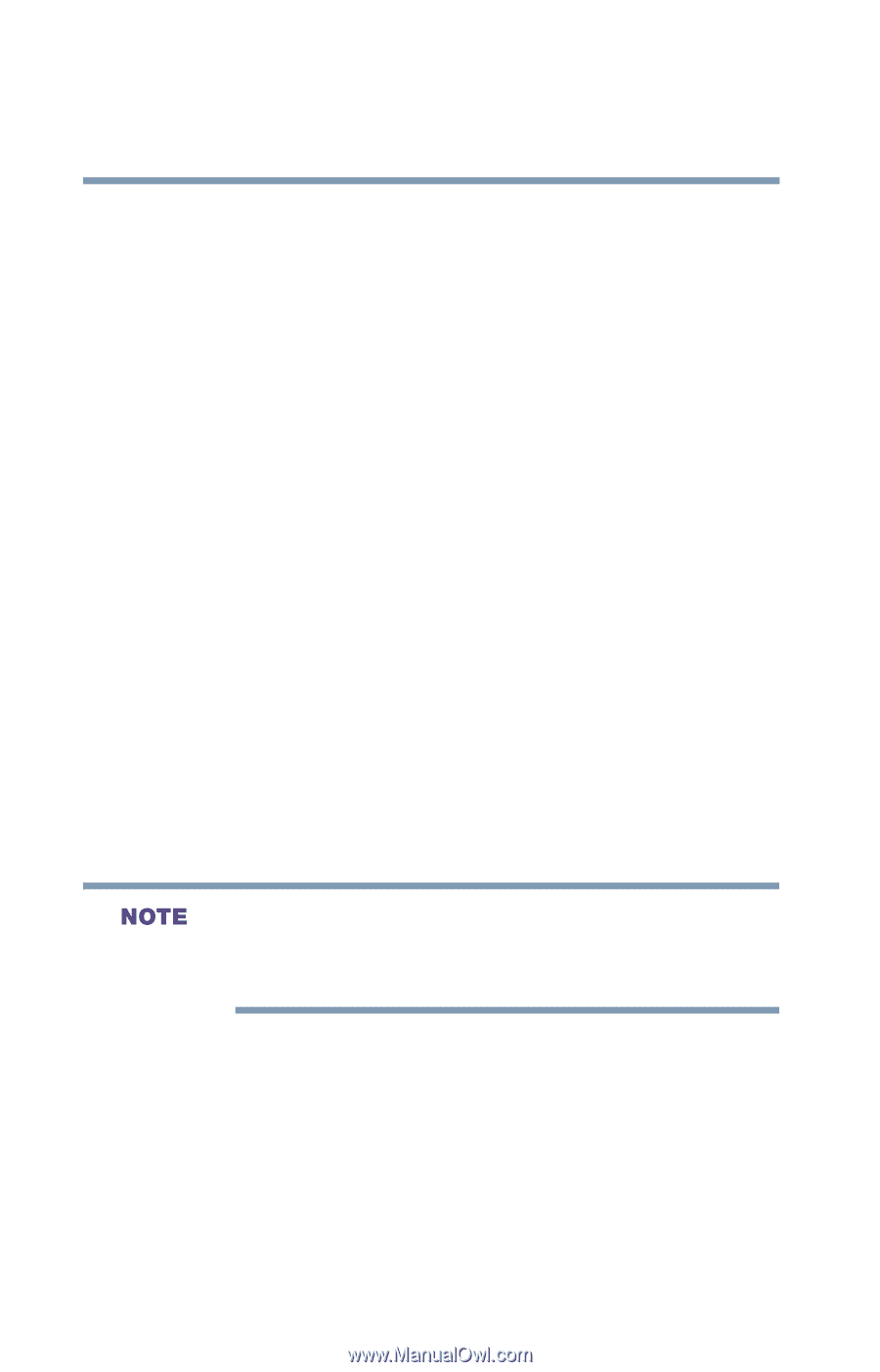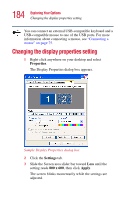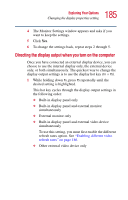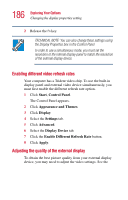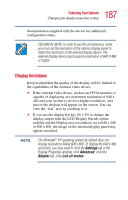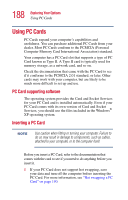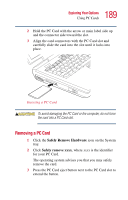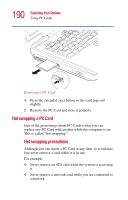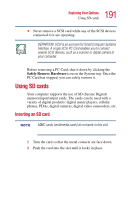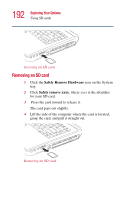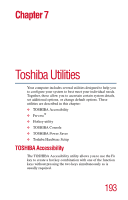Toshiba Satellite A25-S208 Toshiba Online Users Guide for Satellite A20/A25 - Page 188
Using PC Cards, PC Card supporting software, Inserting a PC Card
 |
View all Toshiba Satellite A25-S208 manuals
Add to My Manuals
Save this manual to your list of manuals |
Page 188 highlights
188 Exploring Your Options Using PC Cards Using PC Cards PC Cards expand your computer's capabilities and usefulness. You can purchase additional PC Cards from your dealer. Most PC Cards conform to the PCMCIA (Personal Computer Memory Card International Association) standard. Your computer has a PC Card slot that supports a type of PC Card known as Type II. A Type II card is typically used for memory storage, as a network card, and so on. Check the documentation that came with the PC Card to see if it conforms to the PCMCIA 2.01 standard, or later. Other cards may work with your computer, but are likely to be much more difficult to set up and use. PC Card supporting software The operating system provides the Card and Socket Services for your PC Card and is installed automatically. Even if your PC Card comes with its own version of Card and Socket Services, you should use the files included in the Windows® XP operating system. Inserting a PC Card Use caution when lifting or turning your computer. Failure to do so may result in damage to components, such as cables, attached to your computer, or to the computer itself. Before you insert a PC Card, refer to the documentation that comes with the card to see if you need to do anything before you insert it. 1 If your PC Card does not support hot swapping, save your data and turn off the computer before inserting the PC Card. For more information, see "Hot swapping a PC Card" on page 190.