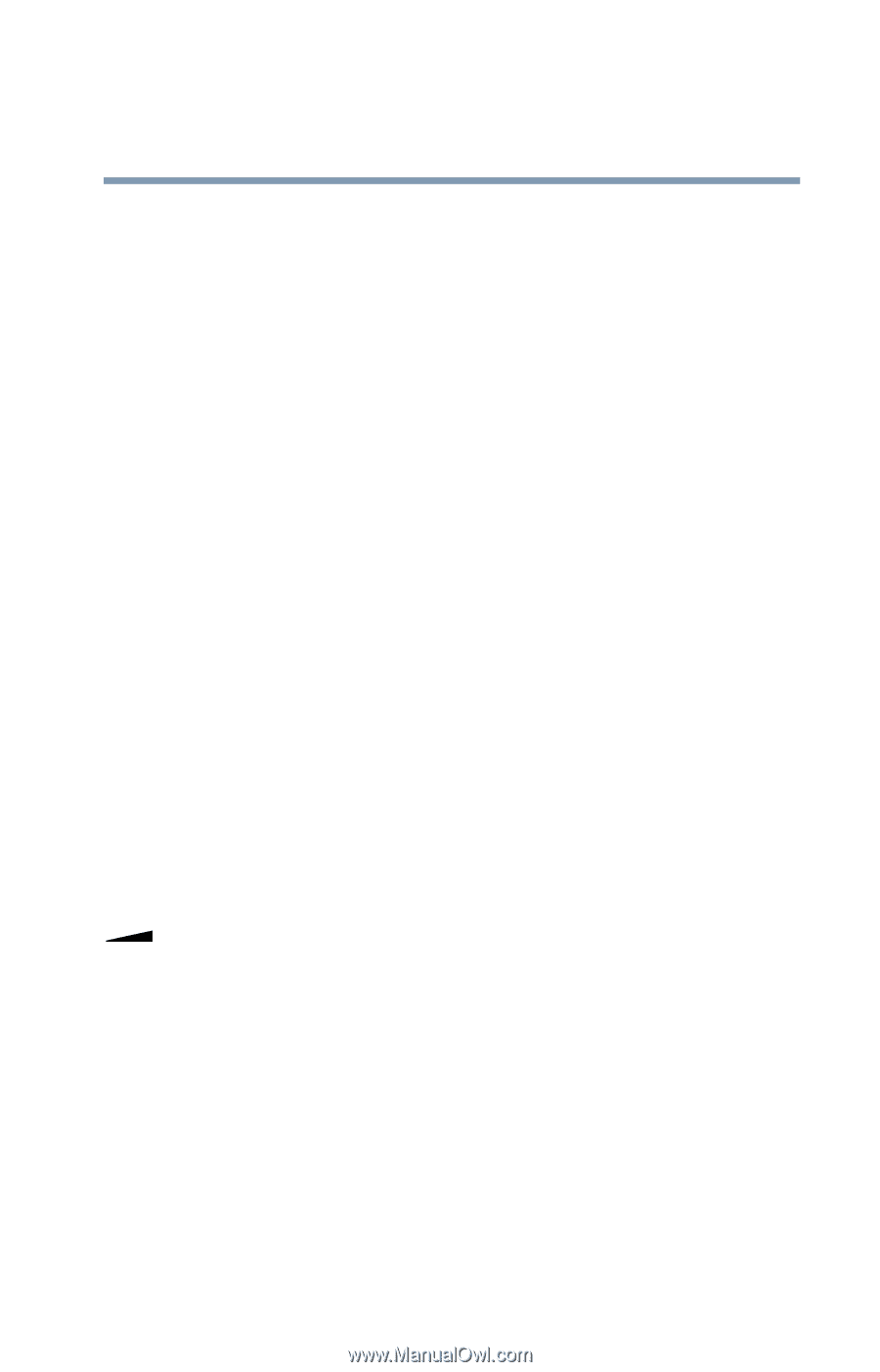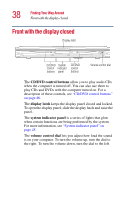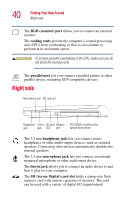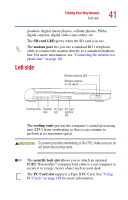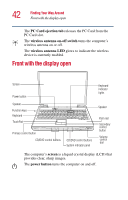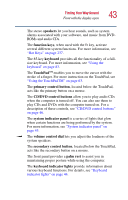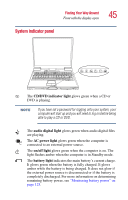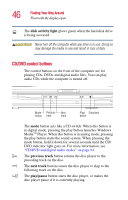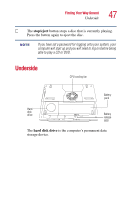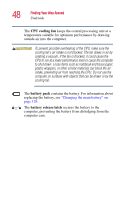Toshiba Satellite A25-S208 Toshiba Online Users Guide for Satellite A20/A25 - Page 43
Finding Your Way Around, volume control dial
 |
View all Toshiba Satellite A25-S208 manuals
Add to My Manuals
Save this manual to your list of manuals |
Page 43 highlights
Finding Your Way Around Front with the display open 43 The stereo speakers let you hear sounds, such as system alarms associated with your software, and music from DVDROMs and audio CDs. The function keys, when used with the Fn key, activate several different system functions. For more information, see "Hot Keys" on page 237. The 85-key keyboard provides all the functionality of a fullsize keyboard. For more information, see "Using the keyboard" on page 83. The TouchPadTM enables you to move the cursor with the stroke of a finger. For more instruction on the TouchPad, see "Using the TouchPadTM" on page 63. The primary control button, located below the TouchPad, acts like the primary button on a mouse. The CD/DVD control buttons allow you to play audio CDs when the computer is turned off. You can also use them to play CDs and DVDs with the computer turned on. For a description of these controls, see "CD/DVD control buttons" on page 46. The system indicator panel is a series of lights that glow when certain functions are being performed by the system. For more information, see "System indicator panel" on page 45. The volume control dial lets you adjust the loudness of the system speakers. The secondary control button, located below the TouchPad, acts like the secondary button on a mouse. The front panel provides a palm rest to assist you in maintaining proper posture while using the computer. The keyboard indicator lights provide information about various keyboard functions. For details, see "Keyboard indicator lights" on page 44.