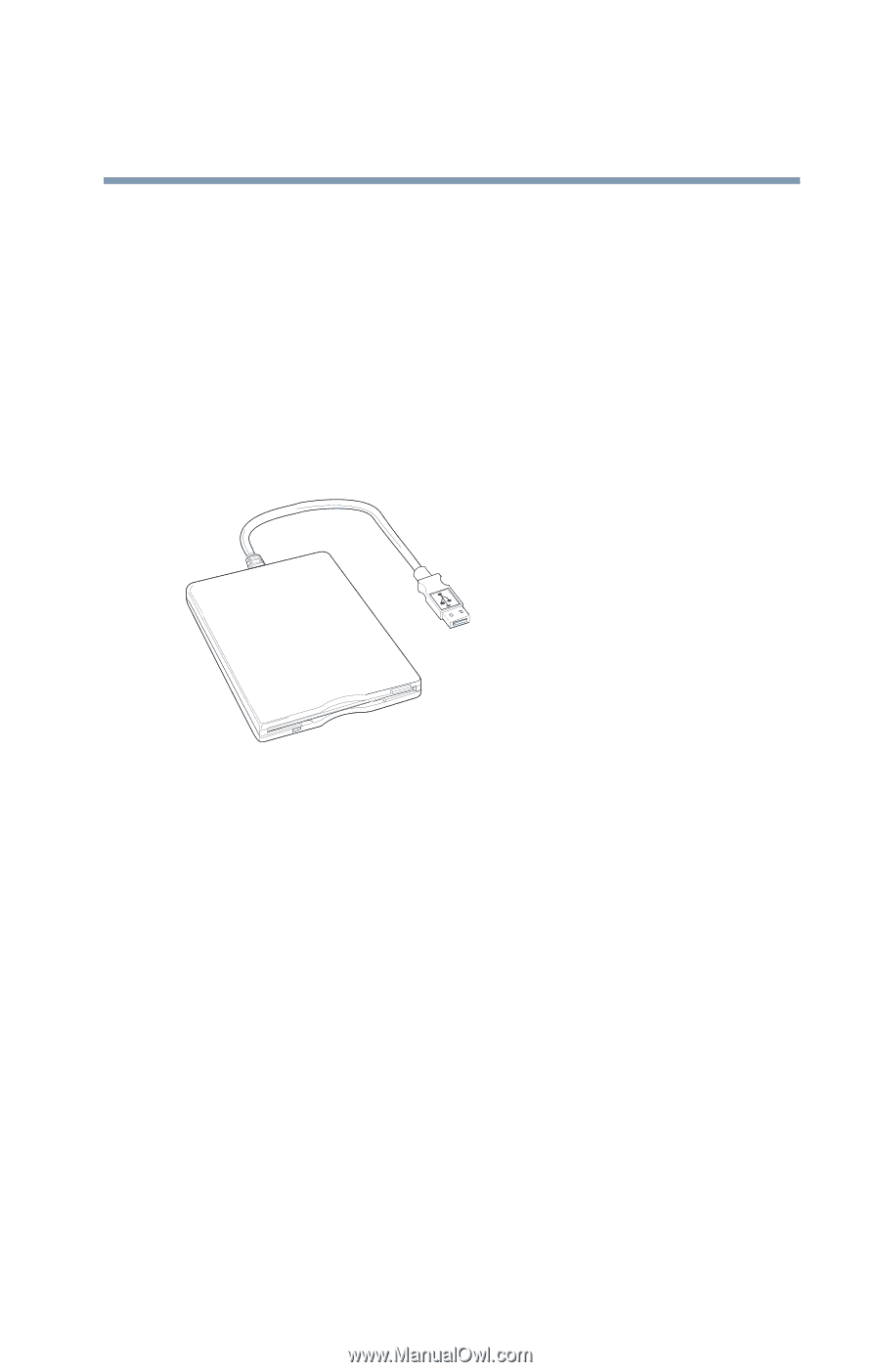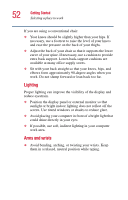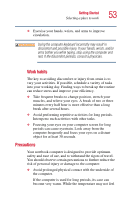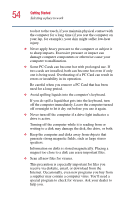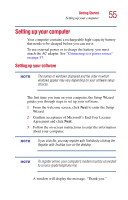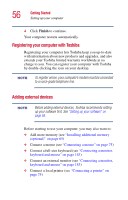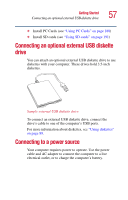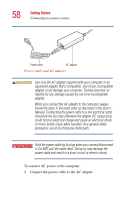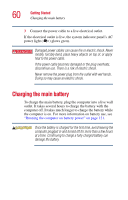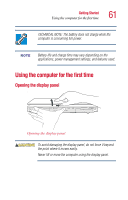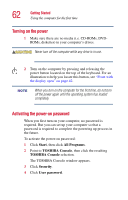Toshiba Satellite A25-S208 Toshiba Online Users Guide for Satellite A20/A25 - Page 57
Connecting an optional external USB diskette drive, Connecting to a power source
 |
View all Toshiba Satellite A25-S208 manuals
Add to My Manuals
Save this manual to your list of manuals |
Page 57 highlights
Getting Started Connecting an optional external USB diskette drive 57 ❖ Install PC Cards (see "Using PC Cards" on page 188) ❖ Install SD cards (see "Using SD cards" on page 191) Connecting an optional external USB diskette drive You can attach an optional external USB diskette drive to use diskettes with your computer. These drives hold 3.5-inch diskettes. Sample external USB diskette drive To connect an external USB diskette drive, connect the drive's cable to one of the computer's USB ports. For more information about diskettes, see "Using diskettes" on page 89. Connecting to a power source Your computer requires power to operate. Use the power cable and AC adapter to connect the computer to a live electrical outlet, or to charge the computer's battery.