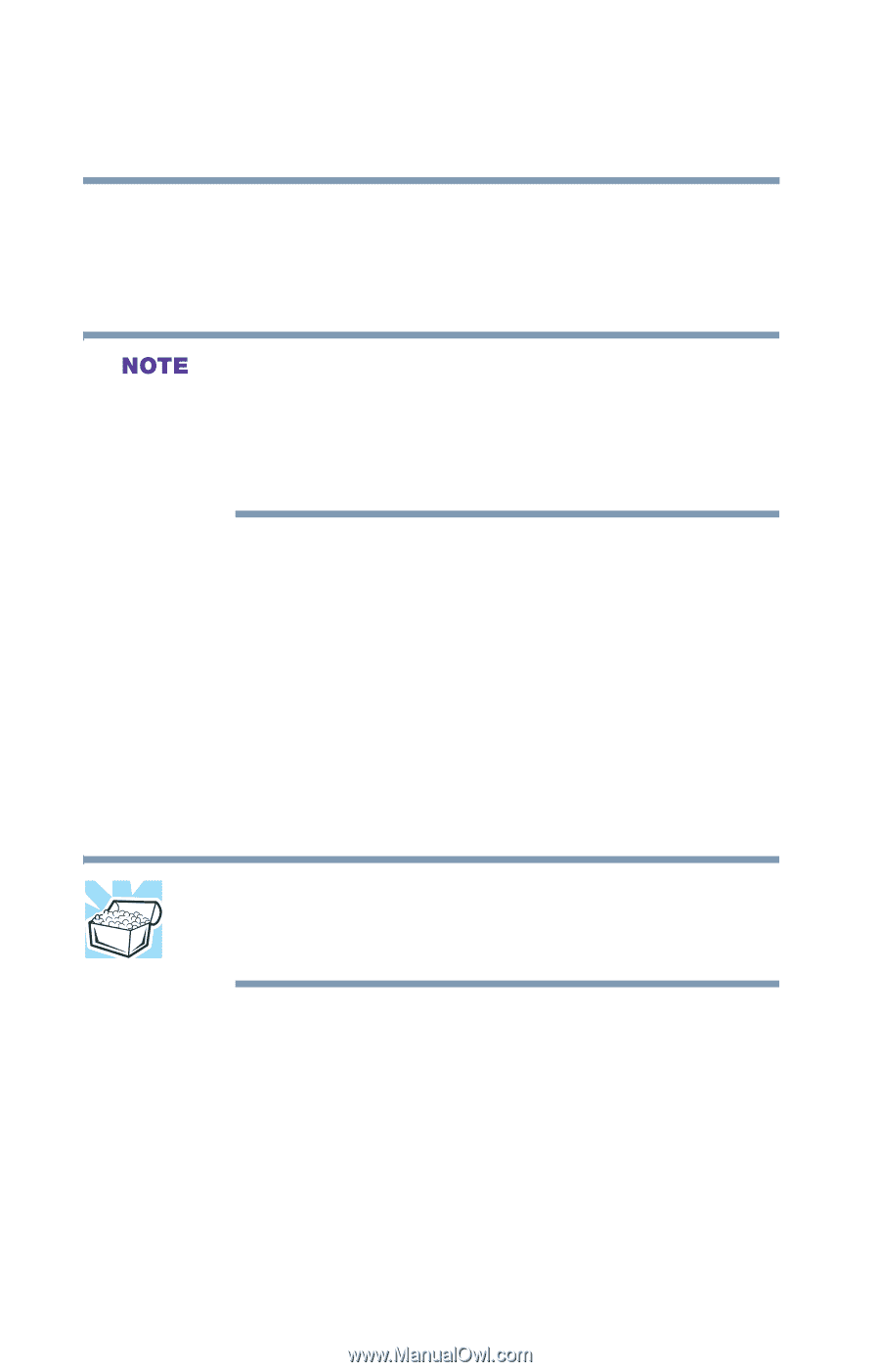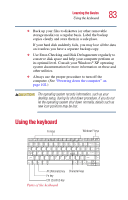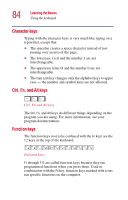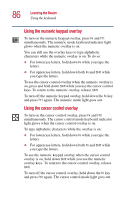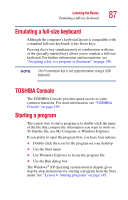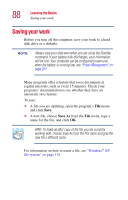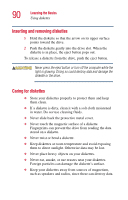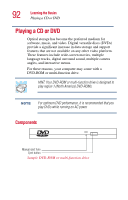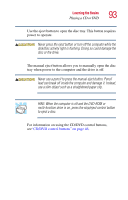Toshiba Satellite A25-S208 Toshiba Online Users Guide for Satellite A20/A25 - Page 88
Saving your work
 |
View all Toshiba Satellite A25-S208 manuals
Add to My Manuals
Save this manual to your list of manuals |
Page 88 highlights
88 Learning the Basics Saving your work Saving your work Before you turn off the computer, save your work to a hard disk drive or a diskette. Always save your data even when you are using the Standby command. If your battery fully discharges, your information will be lost. Your computer can be configured to warn you when the battery is running low, see "Power Management" on page 201. Many programs offer a feature that saves documents at regular intervals, such as every 15 minutes. Check your programs' documentation to see whether they have an automatic save feature. To save: ❖ A file you are updating, open the program's File menu and click Save. ❖ A new file, choose Save As from the File menu, type a name for the file, and click OK. HINT: To make another copy of the file you are currently working with, choose Save As from the File menu and give the new file a different name. For information on how to name a file, see "Windows® XP file system" on page 138.