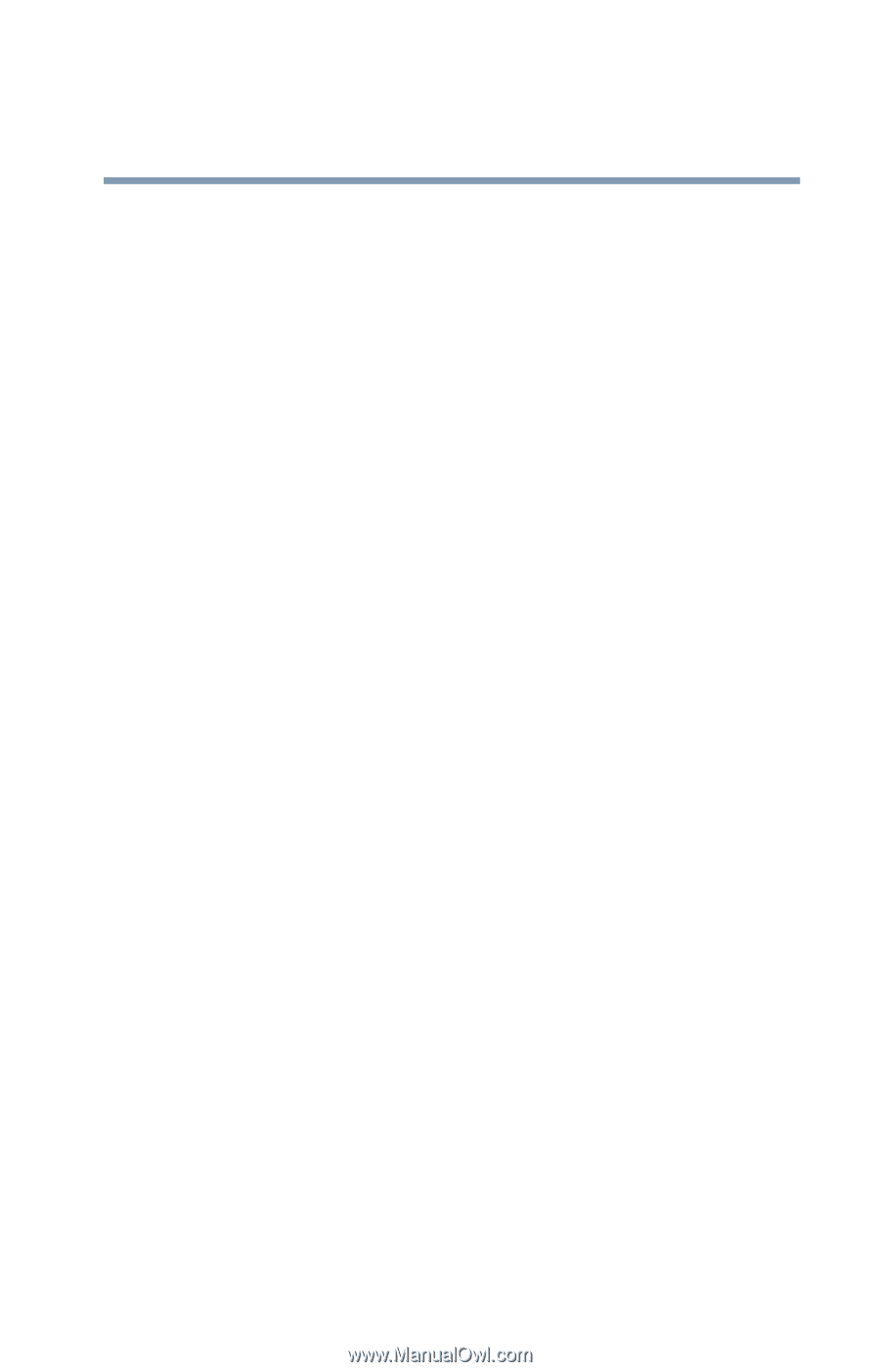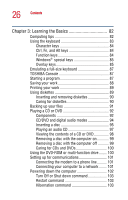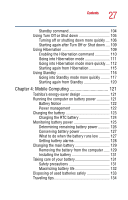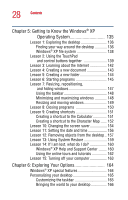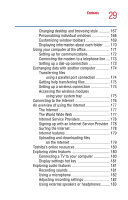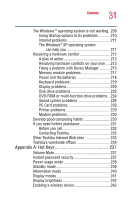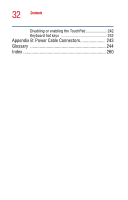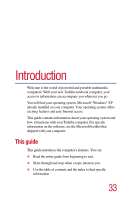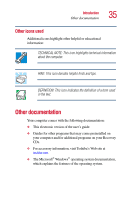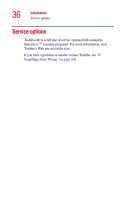Toshiba Satellite A25-S208 Toshiba Online Users Guide for Satellite A20/A25 - Page 31
Appendix A: Hot Keys, Other Toshiba Internet Web sites
 |
View all Toshiba Satellite A25-S208 manuals
Add to My Manuals
Save this manual to your list of manuals |
Page 31 highlights
31 Contents The Windows ® operating system is not working. 209 Using Startup options to fix problems 210 Internet problems 211 The Windows® XP operating system can help you 211 Resolving a hardware conflict 212 A plan of action 212 Resolving hardware conflicts on your own .... 213 Fixing a problem with Device Manager .......... 215 Memory module problems 217 Power and the batteries 218 Keyboard problems 219 Display problems 220 Disk drive problems 222 DVD-ROM or multi-function drive problems.. 224 Sound system problems 225 PC Card problems 226 Printer problems 229 Modem problems 230 Develop good computing habits 230 If you need further assistance 231 Before you call 232 Contacting Toshiba 232 Other Toshiba Internet Web sites 233 Toshiba's worldwide offices 234 Appendix A: Hot Keys 237 Volume Mute 237 Instant password security 237 Power usage mode 238 Standby mode 239 Hibernation mode 240 Display modes 241 Display brightness 242 Enabling a wireless device 242