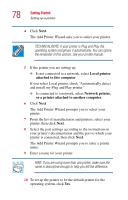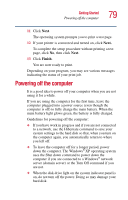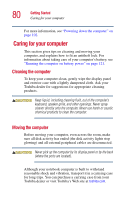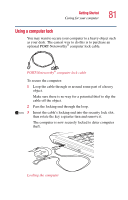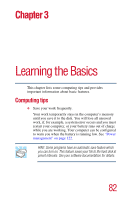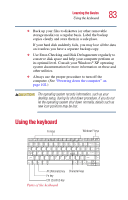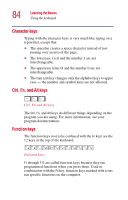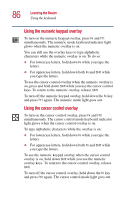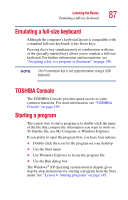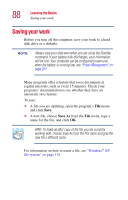Toshiba Satellite A25-S208 Toshiba Online Users Guide for Satellite A20/A25 - Page 83
Using the keyboard
 |
View all Toshiba Satellite A25-S208 manuals
Add to My Manuals
Save this manual to your list of manuals |
Page 83 highlights
Learning the Basics Using the keyboard 83 ❖ Back up your files to diskettes (or other removable storage media) on a regular basis. Label the backup copies clearly and store them in a safe place. If your hard disk suddenly fails, you may lose all the data on it unless you have a separate backup copy. ❖ Use Error-Checking and Disk Defragmenter regularly to conserve disk space and help your computer perform at its optimal level. Consult your Windows® XP operating system documentation for more information on these and other utilities. ❖ Always use the proper procedure to turn off the computer. (See "Powering down the computer" on page 102.) The operating system records information, such as your desktop setup, during its shut down procedure. If you do not let the operating system shut down normally, details such as new icon positions may be lost. Using the keyboard FuncFtinonkekyesys Windows® keys Home 7 8 PgUp 9 ∗ 4 5 6 - End 1 2 PgDn 3 + Ins 0 Del / Alt (Alternate) key Fn key Ctrl (Control) key Parts of the keyboard Character keys