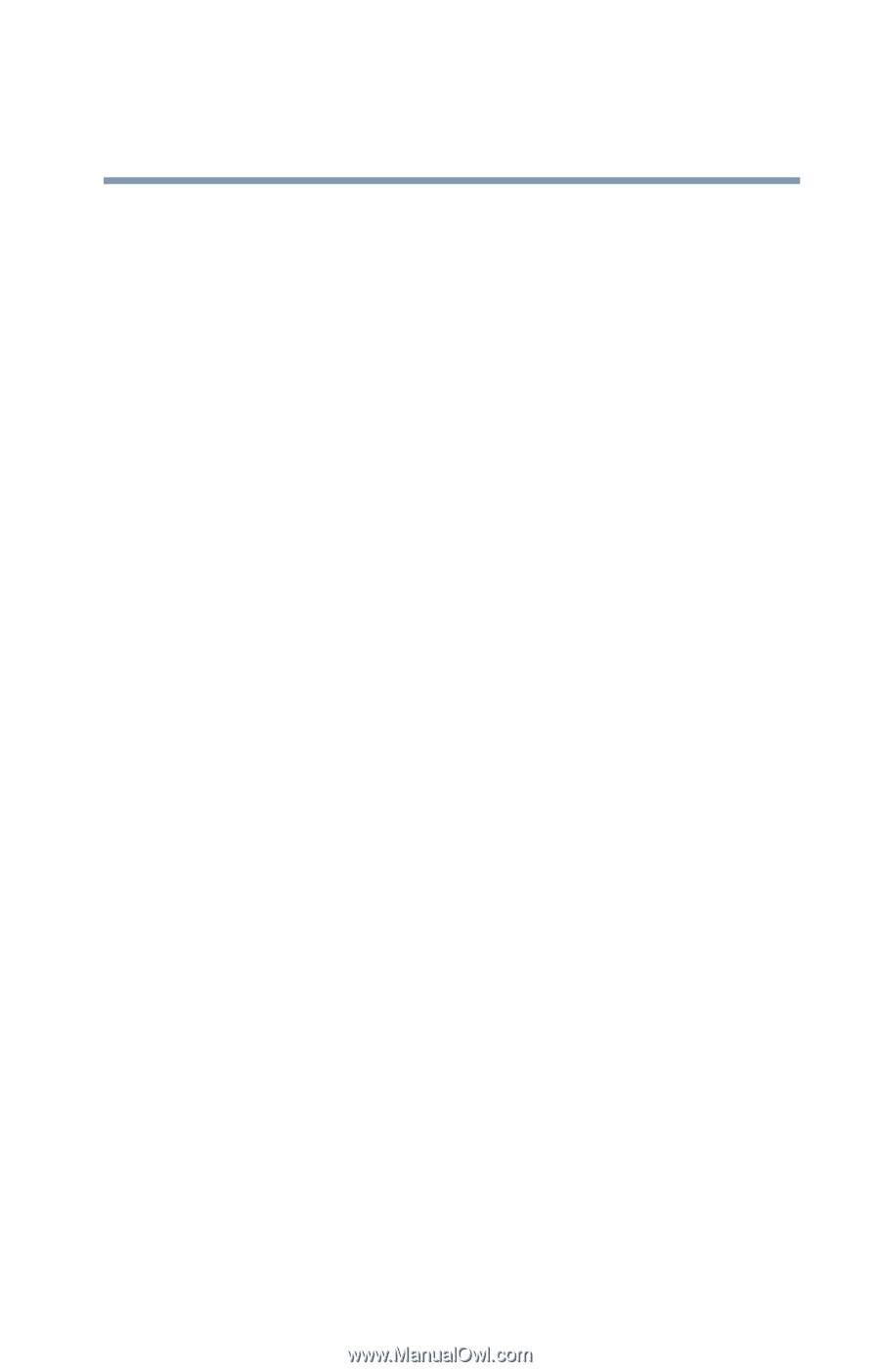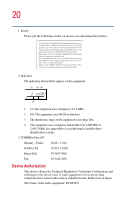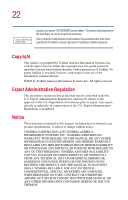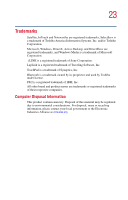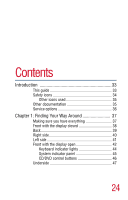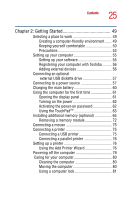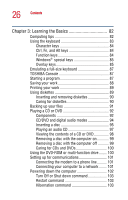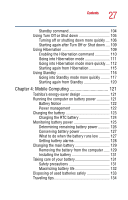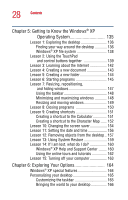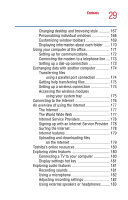Toshiba Satellite A25-S208 Toshiba Online Users Guide for Satellite A20/A25 - Page 25
Getting Started, Using the Add Printer Wizard
 |
View all Toshiba Satellite A25-S208 manuals
Add to My Manuals
Save this manual to your list of manuals |
Page 25 highlights
25 Contents Chapter 2: Getting Started 49 Selecting a place to work 49 Creating a computer-friendly environment....... 49 Keeping yourself comfortable 50 Precautions 53 Setting up your computer 55 Setting up your software 55 Registering your computer with Toshiba ......... 56 Adding external devices 56 Connecting an optional external USB diskette drive 57 Connecting to a power source 57 Charging the main battery 60 Using the computer for the first time 61 Opening the display panel 61 Turning on the power 62 Activating the power-on password 62 Using the TouchPadTM 63 Installing additional memory (optional 65 Removing a memory module 72 Connecting a mouse 75 Connecting a printer 75 Connecting a USB printer 75 Connecting a parallel printer 76 Setting up a printer 76 Using the Add Printer Wizard 76 Powering off the computer 79 Caring for your computer 80 Cleaning the computer 80 Moving the computer 80 Using a computer lock 81