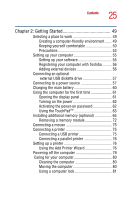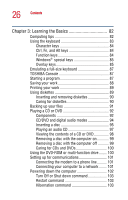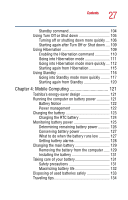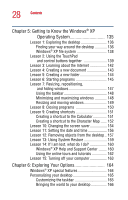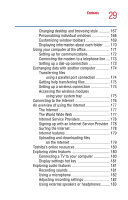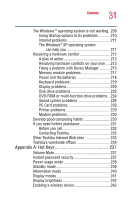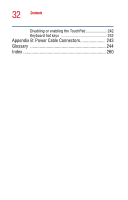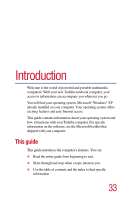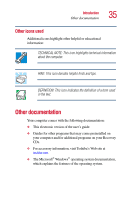Toshiba Satellite A25-S208 Toshiba Online Users Guide for Satellite A20/A25 - Page 30
Toshiba Utilities, If Something Goes Wrong, Hot swapping a PC Card
 |
View all Toshiba Satellite A25-S208 manuals
Add to My Manuals
Save this manual to your list of manuals |
Page 30 highlights
30 Contents Connecting a monitor, keyboard and mouse ........ 183 Changing the display properties setting 184 Directing the display output when you turn on the computer 185 Enabling different video refresh rates 186 Adjusting the quality of the external display... 186 Display limitations 187 Using PC Cards 188 PC Card supporting software 188 Inserting a PC Card 188 Removing a PC Card 189 Hot swapping a PC Card 190 Using SD cards 191 Inserting an SD card 191 Removing an SD card 192 Chapter 7: Toshiba Utilities 193 TOSHIBA Accessibility 193 Fn-esse 195 Starting Fn-esse 195 Assigning a key to a program or document ... 196 Viewing existing key assignments 198 Changing or removing existing key assignments 198 Hotkey utility 199 TOSHIBA Console 199 Customize Your Computer 200 Security 201 Power Management 201 Toshiba Hardware Setup 204 Chapter 8: If Something Goes Wrong 206 Problems that are easy to fix 206 Problems when you turn on the computer........... 208