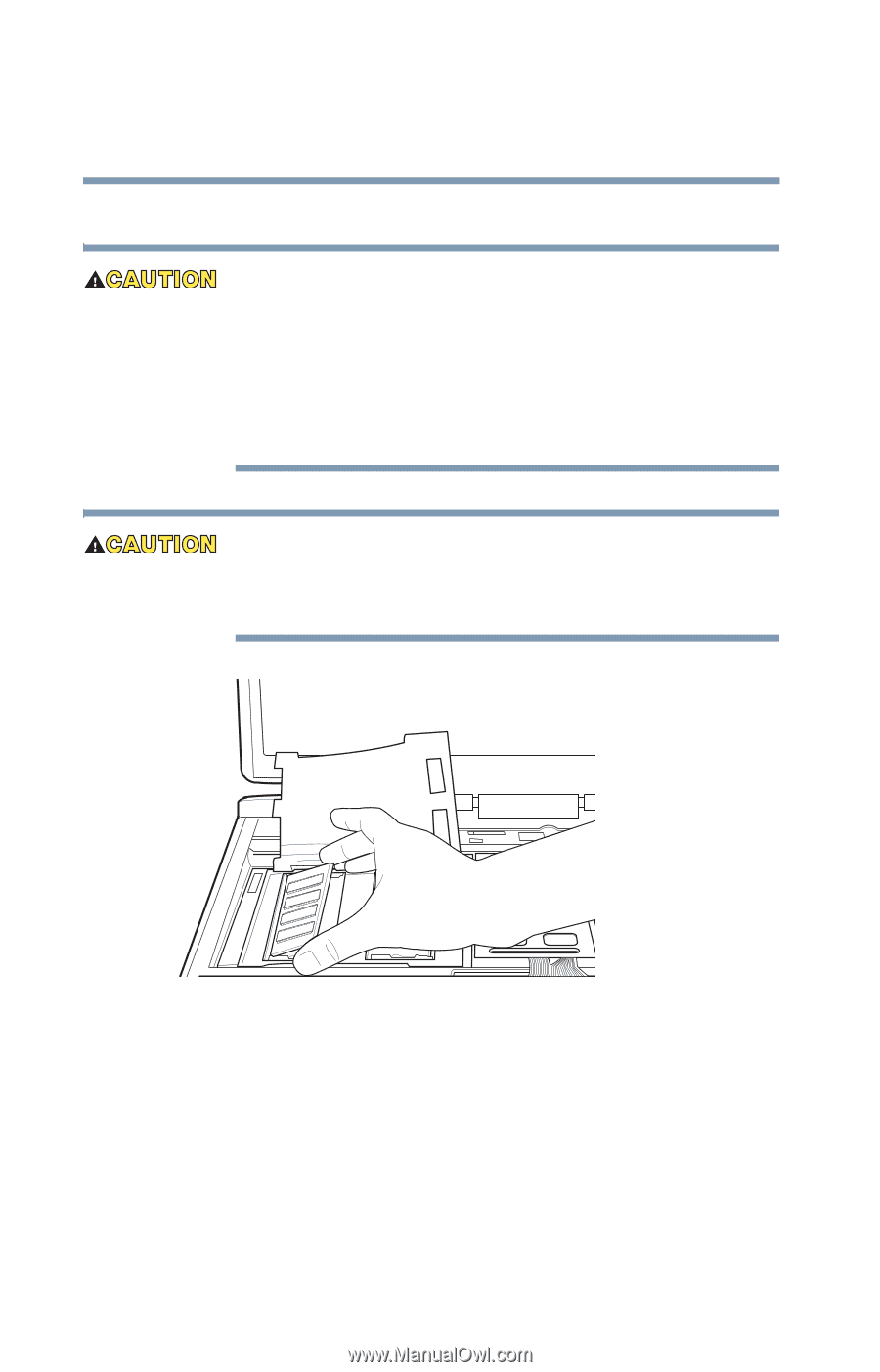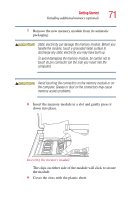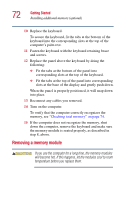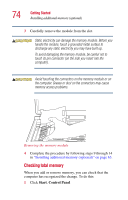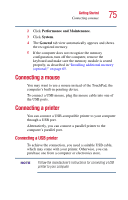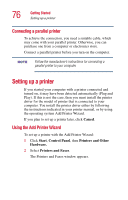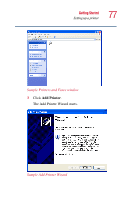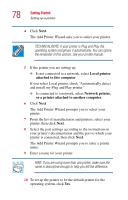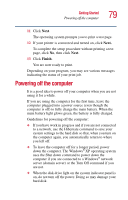Toshiba Satellite A25-S208 Toshiba Online Users Guide for Satellite A20/A25 - Page 74
Checking total memory, Start, Control Panel
 |
View all Toshiba Satellite A25-S208 manuals
Add to My Manuals
Save this manual to your list of manuals |
Page 74 highlights
74 Getting Started Installing additional memory (optional) 3 Carefully remove the module from the slot. Static electricity can damage the memory module. Before you handle the module, touch a grounded metal surface to discharge any static electricity you may have built up. To avoid damaging the memory module, be careful not to touch its pin connector (on the side you insert into the computer). Avoid touching the connectors on the memory module or on the computer. Grease or dust on the connectors may cause memory access problems. Removing the memory module 4 Complete the procedure by following steps 9 through 14 in "Installing additional memory (optional)" on page 65. Checking total memory When you add or remove memory, you can check that the computer has recognized the change. To do this: 1 Click Start, Control Panel