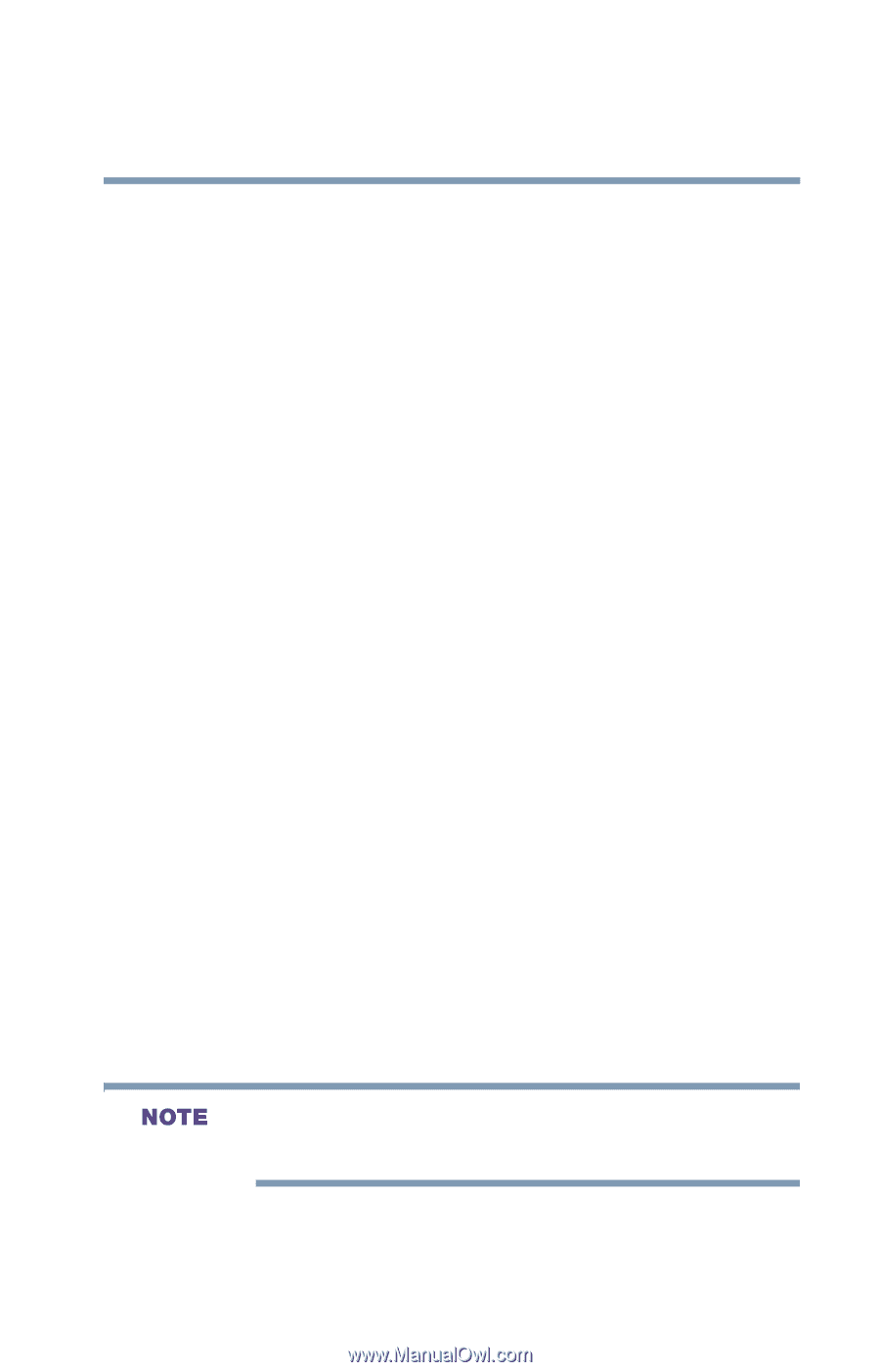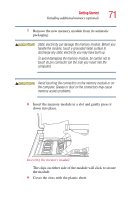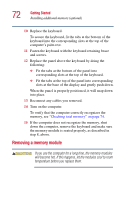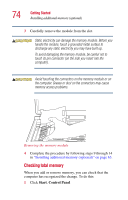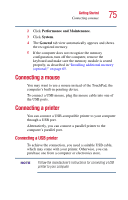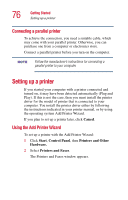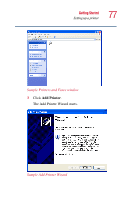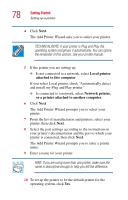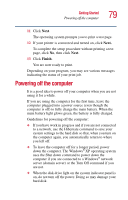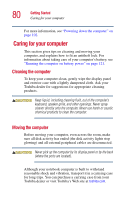Toshiba Satellite A25-S208 Toshiba Online Users Guide for Satellite A20/A25 - Page 75
Connecting a mouse
 |
View all Toshiba Satellite A25-S208 manuals
Add to My Manuals
Save this manual to your list of manuals |
Page 75 highlights
Getting Started Connecting a mouse 75 2 Click Performance and Maintenance. 3 Click System. 4 The General tab view automatically appears and shows the recognized memory. 5 If the computer does not recognize the memory configuration, turn off the computer, remove the keyboard and make sure the memory module is seated properly, as described in "Installing additional memory (optional)" on page 65. Connecting a mouse You may want to use a mouse instead of the TouchPad, the computer's built-in pointing device. To connect a USB mouse, plug the mouse cable into one of the USB ports. Connecting a printer You can connect a USB-compatible printer to your computer through a USB port. Alternatively, you can connect a parallel printer to the computer's parallel port. Connecting a USB printer To achieve the connection, you need a suitable USB cable, which may come with your printer. Otherwise, you can purchase one from a computer or electronics store. Follow the manufacturer's instructions for connecting a USB printer to your computer.