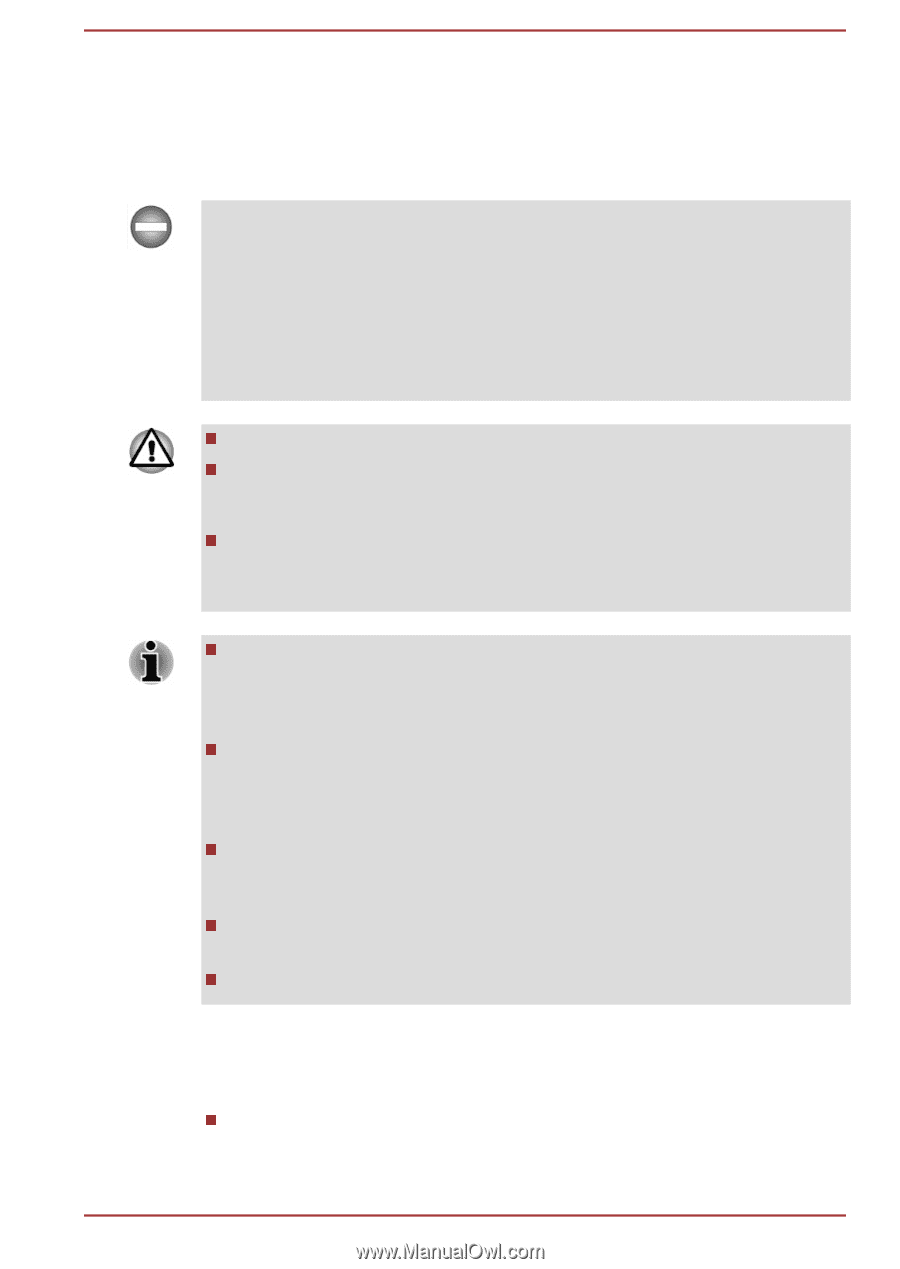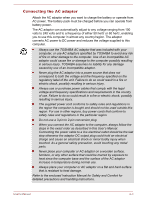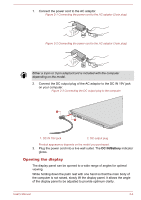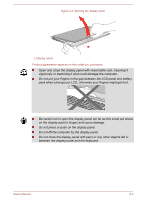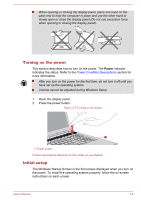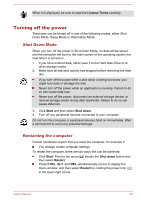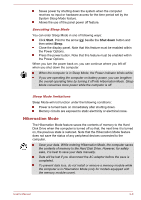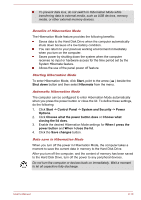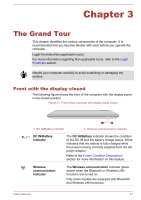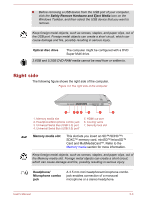Toshiba Satellite Pro C70-C PSCSFC-003001 Users Manual Canada; English - Page 31
Sleep Mode, Benefits of Sleep Mode
 |
View all Toshiba Satellite Pro C70-C PSCSFC-003001 manuals
Add to My Manuals
Save this manual to your list of manuals |
Page 31 highlights
Sleep Mode If you have to interrupt your work, you are able to turn off the power without exiting from your software by placing the computer into Sleep Mode. In this mode, data is maintained in the main memory of the computer. When you turn on the power again, you can continue working right where you left off. When you have to turn off your computer aboard an aircraft or in places where electronic devices are regulated or controlled, always shut down the computer. This includes turning off any wireless communication functionalities, and canceling settings that reactivate the computer automatically, such as a timer recording function. Failure to shut down the computer in this way could allow the operating system to reactivate and run pre-programmed tasks or preserve unsaved data, which could interfere with aviation or other systems, possibly causing serious injury. Before entering Sleep Mode, be sure to save your data. To prevent data loss, do not switch to Sleep Mode while transferring data to external media, such as USB devices, memory media, or other external memory devices. Do not install or remove a memory module while the computer is in Sleep Mode (only for models equipped with the memory module cover). The computer or the memory module could be damaged. When the AC adaptor is connected, the computer will go into Sleep Mode according to the settings in the Power Options (to access it, click Start -> Control Panel -> System and Security -> Power Options.) To restore the operation of the computer from Sleep Mode, press and hold the power button or any key on the keyboard for a short amount of time. Note that keyboard keys can only be used if the Wake-up on Keyboard option is enabled within the TOSHIBA HWSetup. If the computer enters Sleep Mode while a network application is active, the application might not be restored when the computer is next turned on and the system returns from Sleep Mode. To prevent the computer from automatically entering Sleep Mode, disable Sleep Mode within the Power Options. To use the Hybrid Sleep function, configure it in the Power Options. Benefits of Sleep Mode The Sleep Mode feature provides the following benefits: Restores the previous working environment more rapidly than the Hibernation Mode feature. User's Manual 2-8