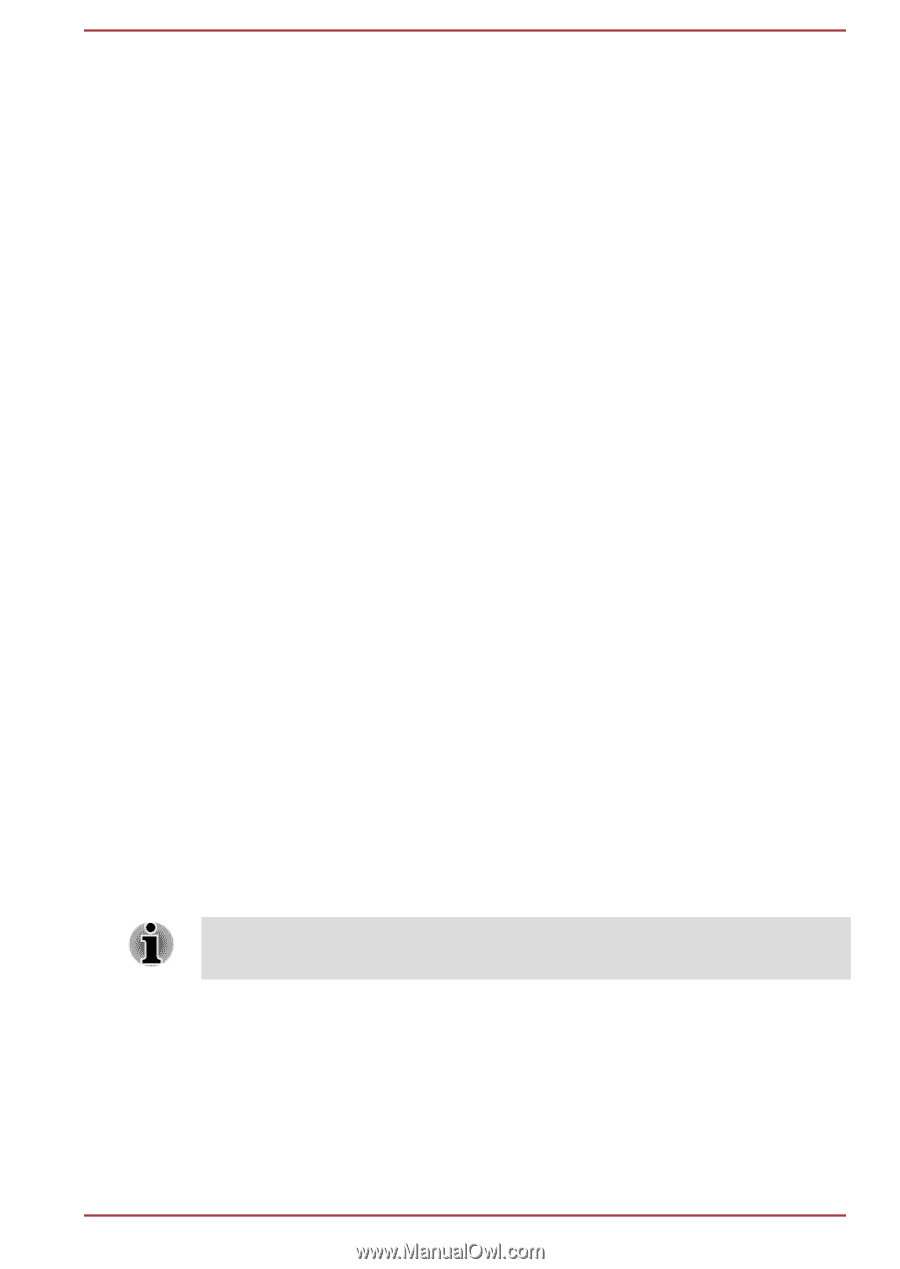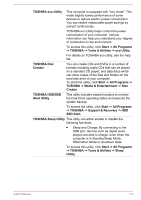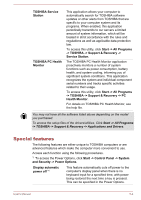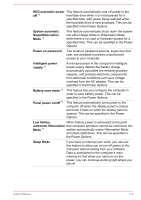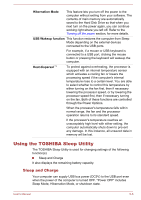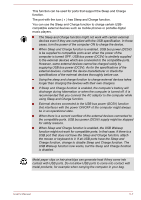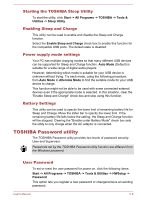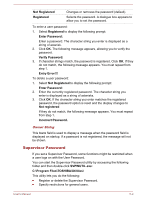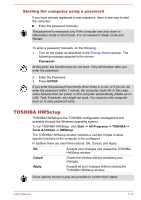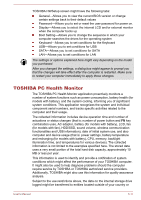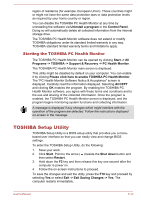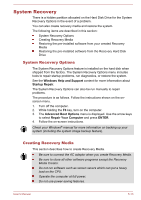Toshiba Satellite Pro C70-C PSCSFC-003001 Users Manual Canada; English - Page 79
Starting the TOSHIBA Sleep Utility, Enabling Sleep and Charge, Power supply mode settings
 |
View all Toshiba Satellite Pro C70-C PSCSFC-003001 manuals
Add to My Manuals
Save this manual to your list of manuals |
Page 79 highlights
Starting the TOSHIBA Sleep Utility To start the utility, click Start -> All Programs -> TOSHIBA -> Tools & Utilities -> Sleep Utility. Enabling Sleep and Charge This utility can be used to enable and disable the Sleep and Charge function. Select the Enable Sleep and Charge check box to enable this function for the compatible USB ports. The default state is disabled. Power supply mode settings Your PC has multiple charging modes so that many different USB devices can be supported for Sleep and Charge function. Auto Mode (Default) is suitable for a wide range of digital audio players. However, determining which mode is suitable for your USB device is unknown without trying. Try each mode, using the following procedure, from Auto Mode to Alternate Mode to find the suitable mode for your USB device to charge. This function might not be able to be used with some connected external devices even if the appropriate mode is selected. In this situation, clear the "Enable Sleep and Charge" check box and stop using this function. Battery Settings This utility can be used to specify the lower limit of remaining battery life for Sleep and Charge. Move the slider bar to specify the lower limit. If the remaining battery life falls below the setting, the Sleep and Charge function will be stopped. Clearing the "Enable under Battery Mode" check box sets the utility to only charge when the AC adaptor is connected. TOSHIBA Password utility The TOSHIBA Password utility provides two levels of password security: User and Supervisor. Passwords set by the TOSHIBA Password utility function are different from the Windows password. User Password To set or reset the user password for power on, click the following items: Start -> All Programs -> TOSHIBA -> Tools & Utilities -> HWSetup -> Password This option lets you register a new password or change/remove an existing password. User's Manual 5-8