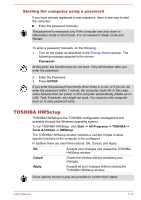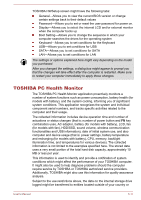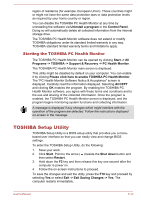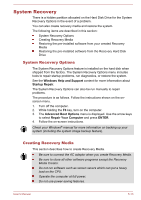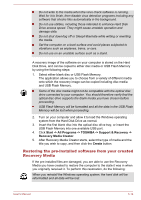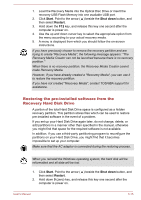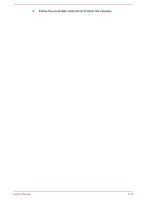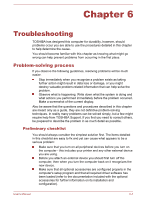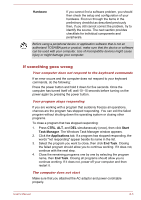Toshiba Satellite Pro C70-C PSCSFC-003001 Users Manual Canada; English - Page 86
Restoring the pre-installed software from the Recovery Hard Disk Drive, Start, Shut down
 |
View all Toshiba Satellite Pro C70-C PSCSFC-003001 manuals
Add to My Manuals
Save this manual to your list of manuals |
Page 86 highlights
1. Load the Recovery Media into the Optical Disc Drive or insert the recovery USB Flash Memory into one available USB port. 2. Click Start. Point to the arrow ( ) beside the Shut down button, and then select Restart. 3. Hold down the F12 key, and release this key one second after the computer is power on. 4. Use the up and down cursor key to select the appropriate option from the menu according to your actual recovery media. 5. A menu is displayed from which you should follow the on-screen instructions. If you have previously chosen to remove the recovery partition and are trying to create "Recovery Media", the following message appears: "The Recovery Media Creator can not be launched because there is no recovery partition." When there is no recovery partition, the Recovery Media Creator cannot make Recovery Media. However, if you have already created a "Recovery Media", you can use it to restore the recovery partition. If you have not created "Recovery Media", contact TOSHIBA support for assistance. Restoring the pre-installed software from the Recovery Hard Disk Drive A portion of the total Hard Disk Drive space is configured as a hidden recovery partition. This partition stores files which can be used to restore pre-installed software in the event of a problem. If you set up your Hard Disk Drive again later, do not change, delete, or add partitions in a manner other than specified in the manual, otherwise you might find that space for the required software is not available. In addition, if you use a third-party partitioning program to reconfigure the partitions on your Hard Disk Drive, you might find that it becomes impossible to set up your computer. Make sure that the AC adaptor is connected during the restoring process. When you reinstall the Windows operating system, the hard disk will be reformatted and all data will be lost. 1. Click Start. Point to the arrow ( ) beside the Shut down button, and then select Restart. 2. Hold down 0 (zero) key, and release this key one second after the computer is power on. User's Manual 5-15