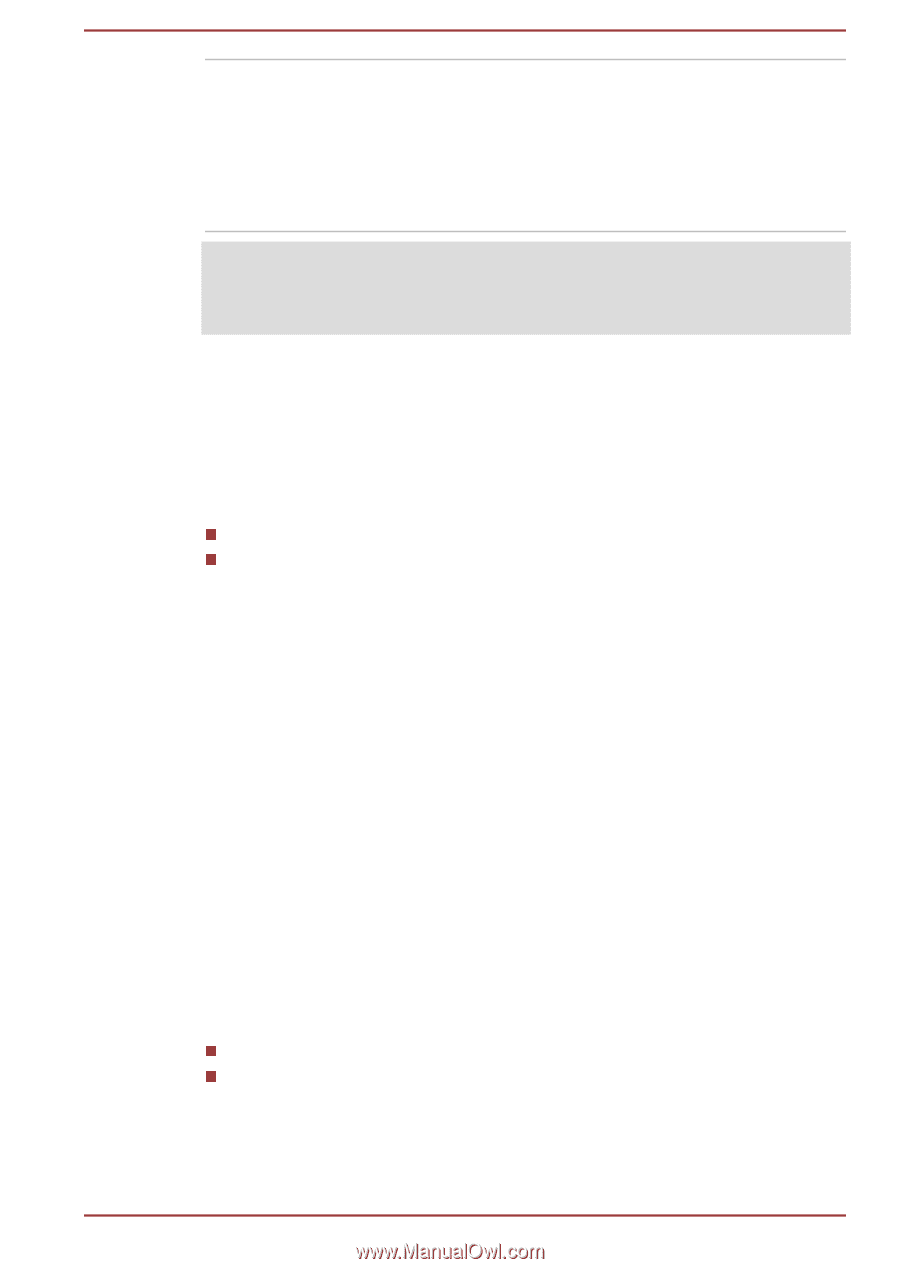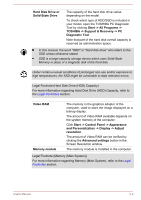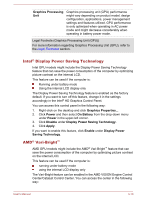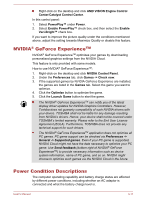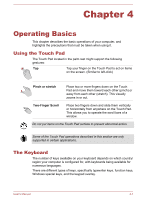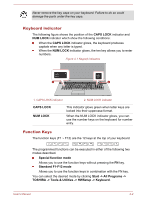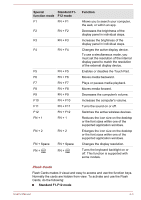Toshiba Satellite Pro C70-C PSCSFC-003001 Users Manual Canada; English - Page 43
Intel® Display Power Saving Technology, AMD® Vari-Bright™, Graphics Processing, Power, On Battery
 |
View all Toshiba Satellite Pro C70-C PSCSFC-003001 manuals
Add to My Manuals
Save this manual to your list of manuals |
Page 43 highlights
Graphics Processing Unit Graphics processing unit (GPU) performance might vary depending on product model, design configuration, applications, power management settings and features utilized. GPU performance is only optimized when operating in AC power mode and might decrease considerably when operating in battery power mode. Legal Footnote (Graphics Processing Unit (GPU)) For more information regarding Graphics Processing Unit (GPU), refer to the Legal Footnotes section. Intel® Display Power Saving Technology Intel GPU models might include the Display Power Saving Technology feature that can save the power consumption of the computer by optimizing picture contrast on the internal LCD. This feature can be used if the computer is: Running under battery mode Using the internal LCD display only The Display Power Saving Technology feature is enabled as the factory default. If you want to turn off this feature, change it in the settings accordingly in the Intel® HD Graphics Control Panel. You can access this control panel in the following way: 1. Right-click on the desktop and click Graphics Properties... 2. Click Power and then select On Battery from the drop-down menu under Power in the upper-left corner. 3. Click Disable under Display Power Saving Technology. 4. Click Apply. If you want to enable this feature, click Enable under Display Power Saving Technology. AMD® Vari-Bright™ AMD GPU models might include the AMD® Vari-Bright™ feature that can save the power consumption of the computer by optimizing picture contrast on the internal LCD. This feature can be used if the computer is: running under battery mode using the internal LCD display only The Vari-Bright feature can be enabled in the AMD VISION Engine Control Center/Catalyst Control Center. You can access the center in the following way: User's Manual 3-10