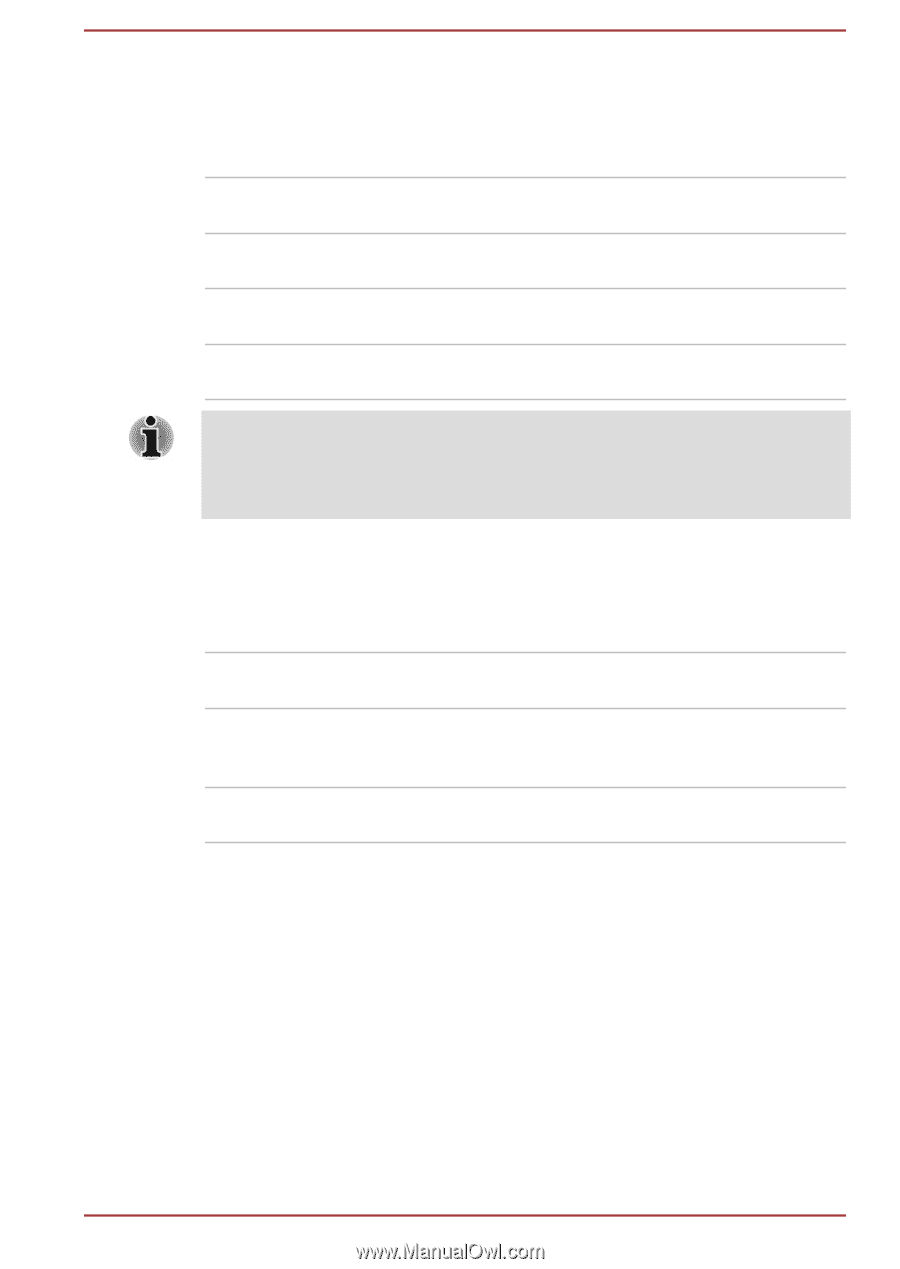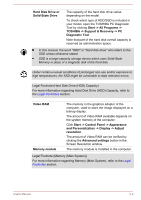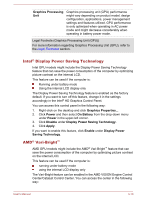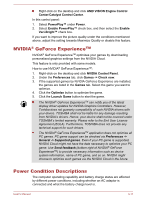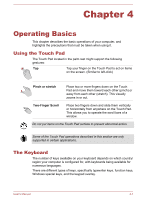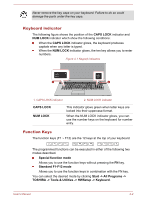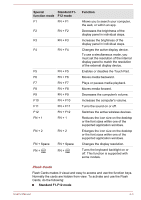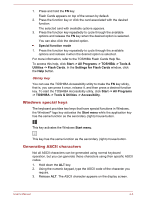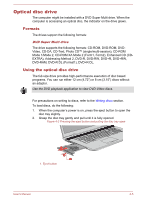Toshiba Satellite Pro C70-C PSCSFC-003001 Users Manual Canada; English - Page 45
DC IN/Battery indicator, Power indicator, DC IN/Battery, Flashing amber, Amber, White, No light, Power
 |
View all Toshiba Satellite Pro C70-C PSCSFC-003001 manuals
Add to My Manuals
Save this manual to your list of manuals |
Page 45 highlights
DC IN/Battery indicator Check the DC IN/Battery indicator to determine the status of the battery pack and the power status with the AC adaptor connected. The following indicator conditions should be noted: Flashing amber The battery charge is low. The AC adaptor must be connected to recharge the battery. Amber Indicates that the AC adaptor is connected and the battery is charging. White Indicates that the AC adaptor is connected and the battery is fully charged. No light Under any other conditions, the indicator does not light. If the battery pack becomes too hot while it is being charged, the charge stops and the DC IN/Battery indicator goes out. When the temperature of the battery pack falls to a normal range, charging will resume. This process occurs regardless of whether the computer's power is on or off. Power indicator Check the Power indicator to determine the power status of the computer. The following indicator conditions should be noted: White Indicates that power is being supplied to the computer and the computer is turned on. Flashing white Indicates that the computer is in Sleep Mode and that there is sufficient power available (AC adaptor or battery) to maintain this condition. No light Under any other conditions, the indicator does not light. User's Manual 3-12