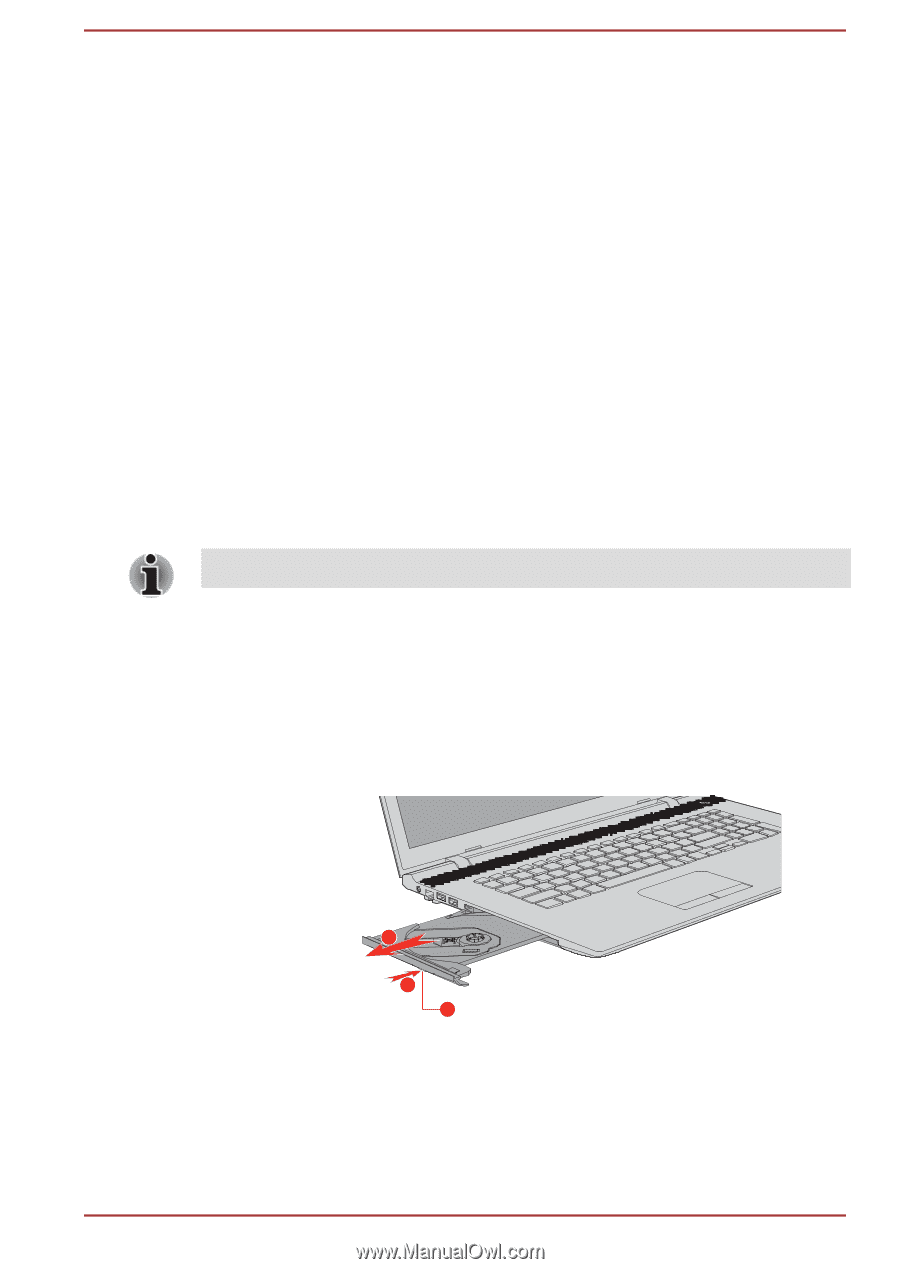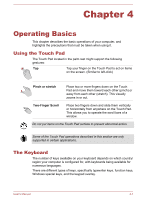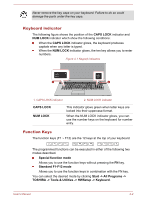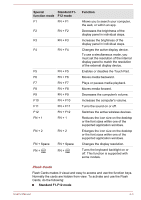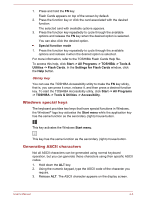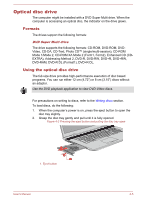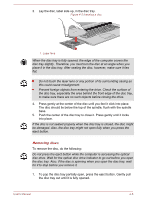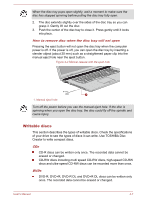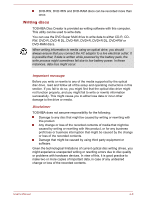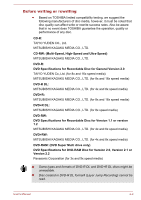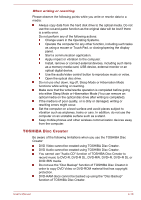Toshiba Satellite Pro C70-C PSCSFC-003001 Users Manual Canada; English - Page 50
Optical disc drive, Formats, Using the optical disc drive
 |
View all Toshiba Satellite Pro C70-C PSCSFC-003001 manuals
Add to My Manuals
Save this manual to your list of manuals |
Page 50 highlights
Optical disc drive The computer might be installed with a DVD Super Multi drive. When the computer is accessing an optical disc, the indicator on the drive glows. Formats The drives support the following formats: DVD Super Multi drive The drive supports the following formats: CD-ROM, DVD-ROM, DVDVideo, CD-DA, CD-Text, Photo CD™ (single/multi-session), CD-ROM Mode 1/Mode 2, CD-ROM XA Mode 2 (Form1, Form2), Enhanced CD (CDEXTRA), Addressing Method 2, DVD-R, DVD-RW, DVD+R, DVD+RW, DVD-RAM, DVD-R DL (Format1), DVD+R DL. Using the optical disc drive The full-size drive provides high-performance execution of disc based programs. You can run either 12 cm (4.72") or 8 cm (3.15") discs without an adaptor. Use the DVD playback application to view DVD-Video discs. For precautions on writing to discs, refer to the Writing discs section. To load discs, do the following: 1. When the computer's power is on, press the eject button to open the disc tray slightly. 2. Grasp the disc tray gently and pull until it is fully opened. Figure 4-2 Pressing the eject button and pulling the disc tray open b 1. Eject button a 1 User's Manual 4-5