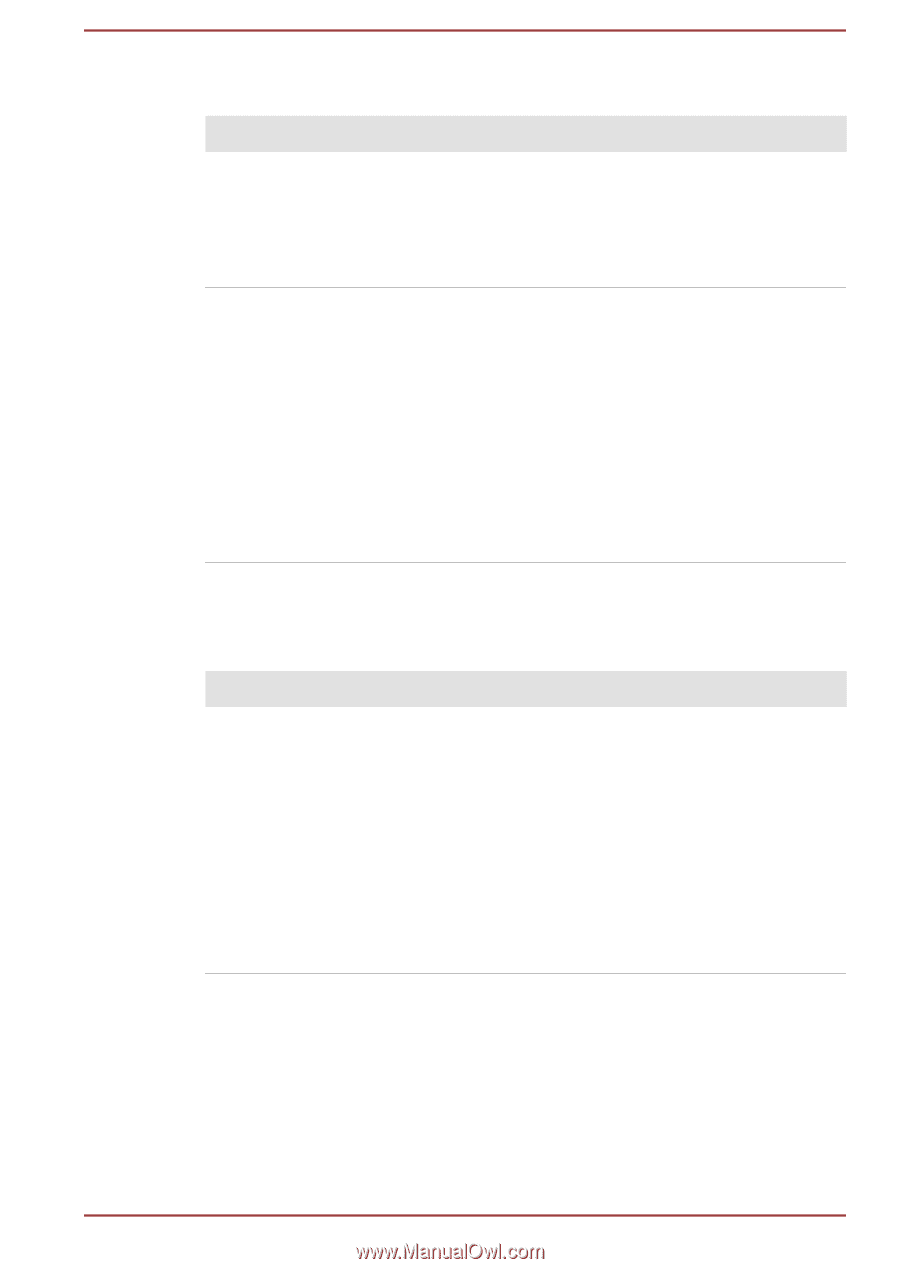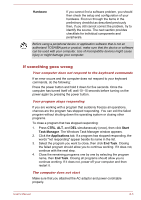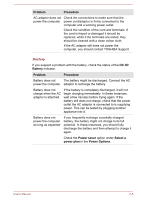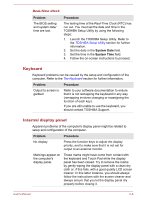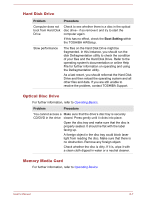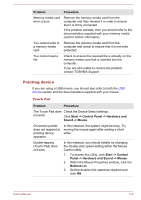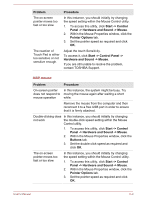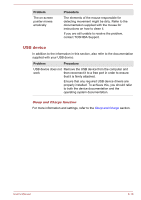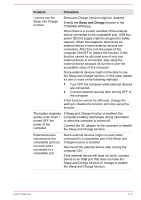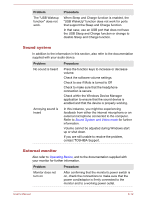Toshiba Satellite Pro C70-C PSCSFC-003001 Users Manual Canada; English - Page 94
Hard Disk Drive, Optical Disc Drive, Memory Media Card, Problem, Procedure, Boot Setting
 |
View all Toshiba Satellite Pro C70-C PSCSFC-003001 manuals
Add to My Manuals
Save this manual to your list of manuals |
Page 94 highlights
Hard Disk Drive Problem Procedure Computer does not boot from Hard Disk Drive Check to see whether there is a disc in the optical disc drive - if so remove it and try to start the computer again. If this has no effect, check the Boot Setting within the TOSHIBA HWSetup. Slow performance The files on the Hard Disk Drive might be fragmented. In this instance, you should run the disk Defragmentation utility to check the condition of your files and the Hard Disk Drive. Refer to the operating system's documentation or online Help File for further information on operating and using the Defragmentation utility. As a last resort, you should reformat the Hard Disk Drive and then reload the operating system and all other files and data. If you are still unable to resolve the problem, contact TOSHIBA Support. Optical Disc Drive For further information, refer to Operating Basics. Problem Procedure You cannot access a Make sure that the drive's disc tray is securely CD/DVD in the drive closed. Press gently until it clicks into place. Open the disc tray and make sure that the disc is properly seated. It should lie flat with the label facing up. A foreign object in the disc tray could block laser light from reading the disc. Make sure that there is no obstruction. Remove any foreign object. Check whether the disc is dirty. If it is, wipe it with a clean cloth dipped in water or a neutral cleaner. Memory Media Card For further information, refer to Operating Basics. User's Manual 6-7