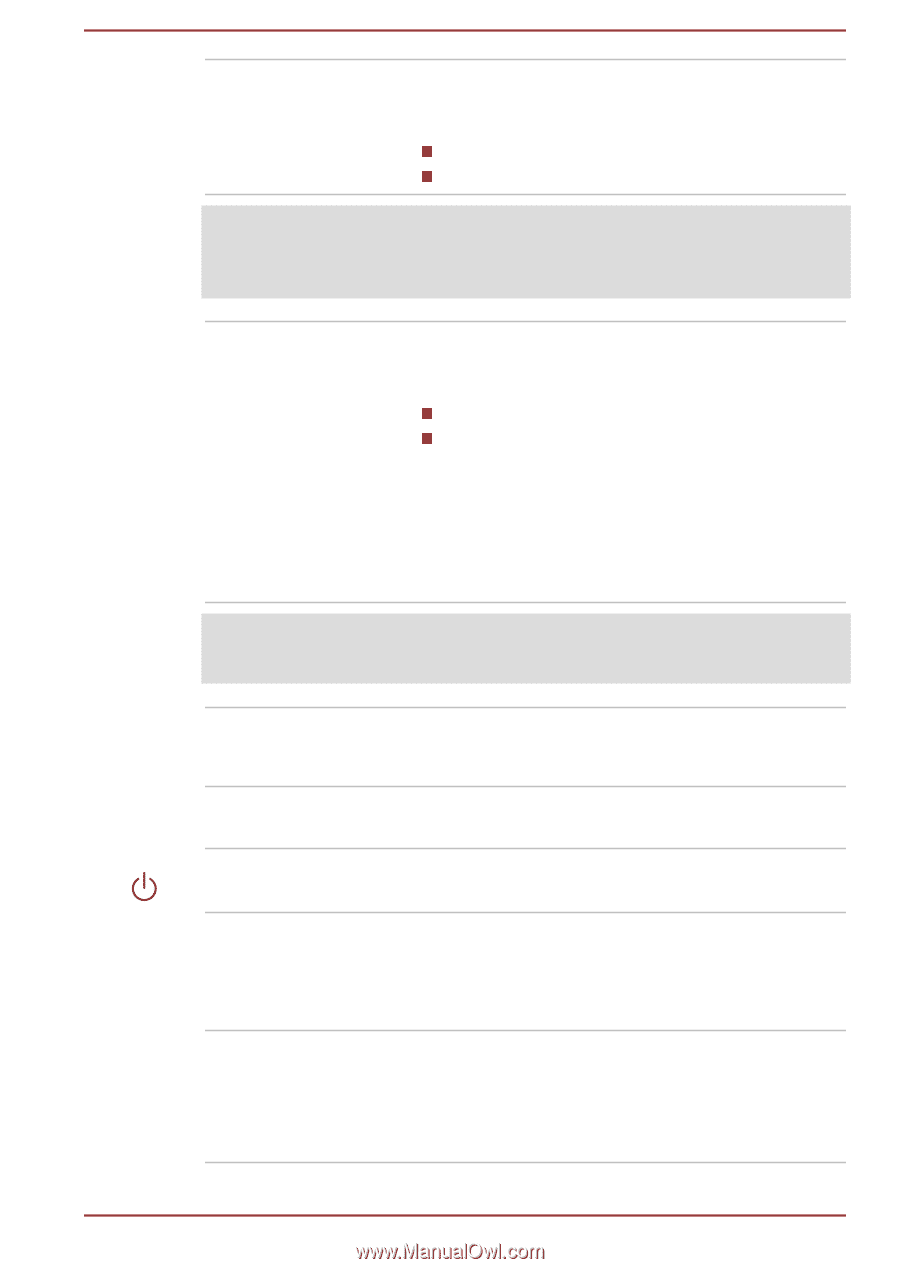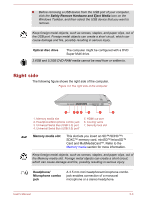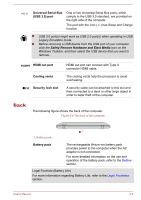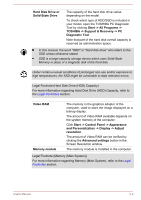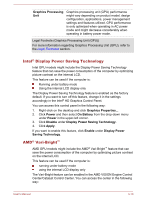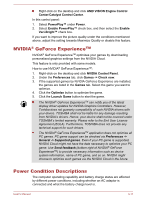Toshiba Satellite Pro C70-C PSCSFC-003001 Users Manual Canada; English - Page 40
Wireless, communication, antennas, Display screen, Stereo speakers, Display hinges, Power button
 |
View all Toshiba Satellite Pro C70-C PSCSFC-003001 manuals
Add to My Manuals
Save this manual to your list of manuals |
Page 40 highlights
Wireless communication antennas Depending on the configuration of your computer, one or all of the following antennas are built-in: Wireless LAN Wireless LAN/Bluetooth Legal Footnote (Wireless LAN) For more information regarding Wireless LAN, refer to the Legal Footnotes section. Display screen 57.7cm (17.3") LCD screen, might be configured with the following resolution depending on the model you purchased: HD+, 1600 horizontal x 900 vertical pixels FHD, 1920 horizontal x 1080 vertical pixels Be aware that, when the computer is operating on the AC adaptor, the image displayed on the internal screen is somewhat brighter than when it operates on battery power. This difference in brightness levels is intended to save power when operating on batteries. Legal Footnote (LCD) For more information regarding LCD, refer to the Legal Footnotes section. Stereo speakers Display hinges Power button The speakers emit sound generated by your software as well as audio alarms, such as low battery condition, generated by the system. The display hinges allow the display panel to be positioned at a variety of easy-to-view angles. Press this button to power on/off the computer. Power indicator Keyboard The Power indicator glows white when the computer is turned on. However, if you turn off the computer into Sleep Mode, this indicator blinks white. The keyboard contains character keys, control keys, function keys, and special Windows keys, providing all the functionality of a full-size keyboard. Refer to the The Keyboard section for details. User's Manual 3-7