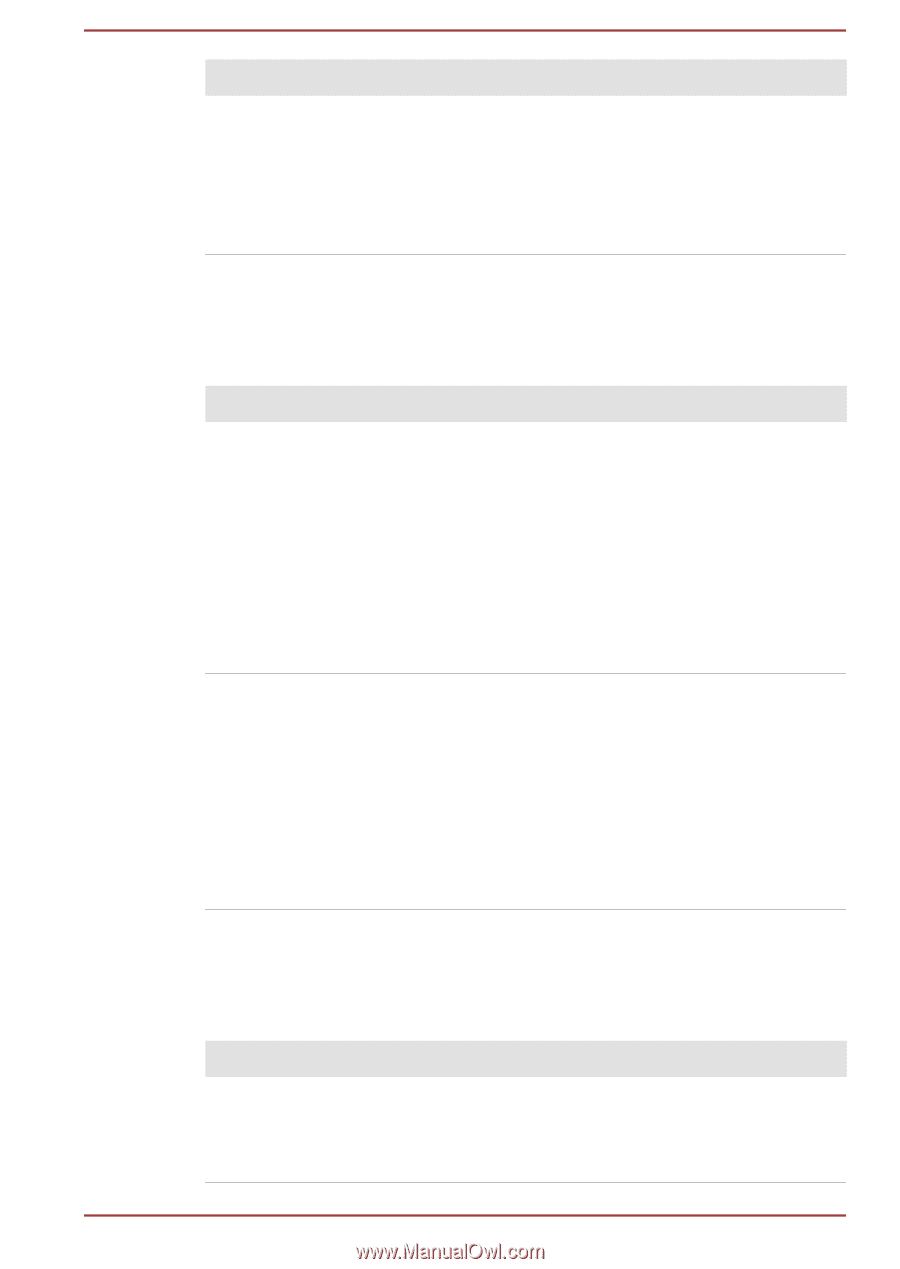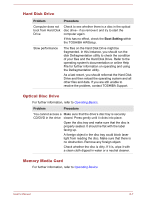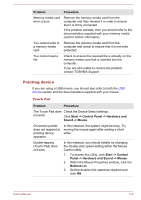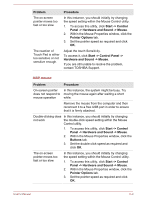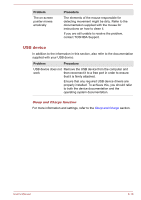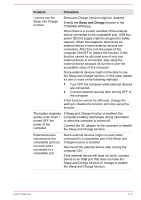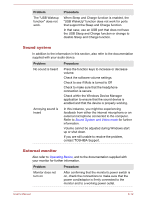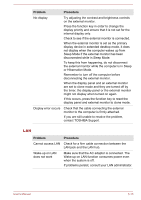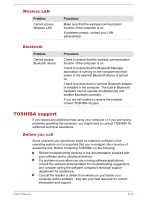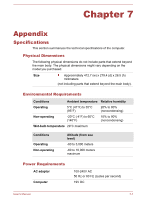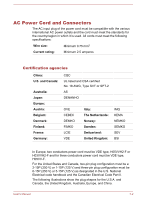Toshiba Satellite Pro C70-C PSCSFC-003001 Users Manual Canada; English - Page 99
Sound system, External monitor
 |
View all Toshiba Satellite Pro C70-C PSCSFC-003001 manuals
Add to My Manuals
Save this manual to your list of manuals |
Page 99 highlights
Problem The "USB Wakeup function" does not work. Procedure When Sleep and Charge function is enabled, the "USB WakeUp" function does not work for ports that support the Sleep and Charge function. In that case, use an USB port that does not have the USB Sleep and Charge function or change to disable Sleep and Charge function. Sound system In addition to the information in this section, also refer to the documentation supplied with your audio device. Problem Procedure No sound is heard Press the function keys to increase or decrease volume. Check the software volume settings. Check to see if Mute is turned to Off Check to make sure that the headphone connection is secure. Check within the Windows Device Manager application to ensure that the sound device is enabled and that the device is properly working. Annoying sound is heard In this instance, you might be experiencing feedback from either the internal microphone or an external microphone connected to the computer. Refer to Sound System and Video mode for further information. Volume cannot be adjusted during Windows start up or shut down. If you are still unable to resolve the problem, contact TOSHIBA Support. External monitor Also refer to Operating Basics, and to the documentation supplied with your monitor for further information. Problem Procedure Monitor does not turn on After confirming that the monitor's power switch is on, check the connections to make sure that the power cord/adaptor is firmly connected to the monitor and to a working power outlet. User's Manual 6-12