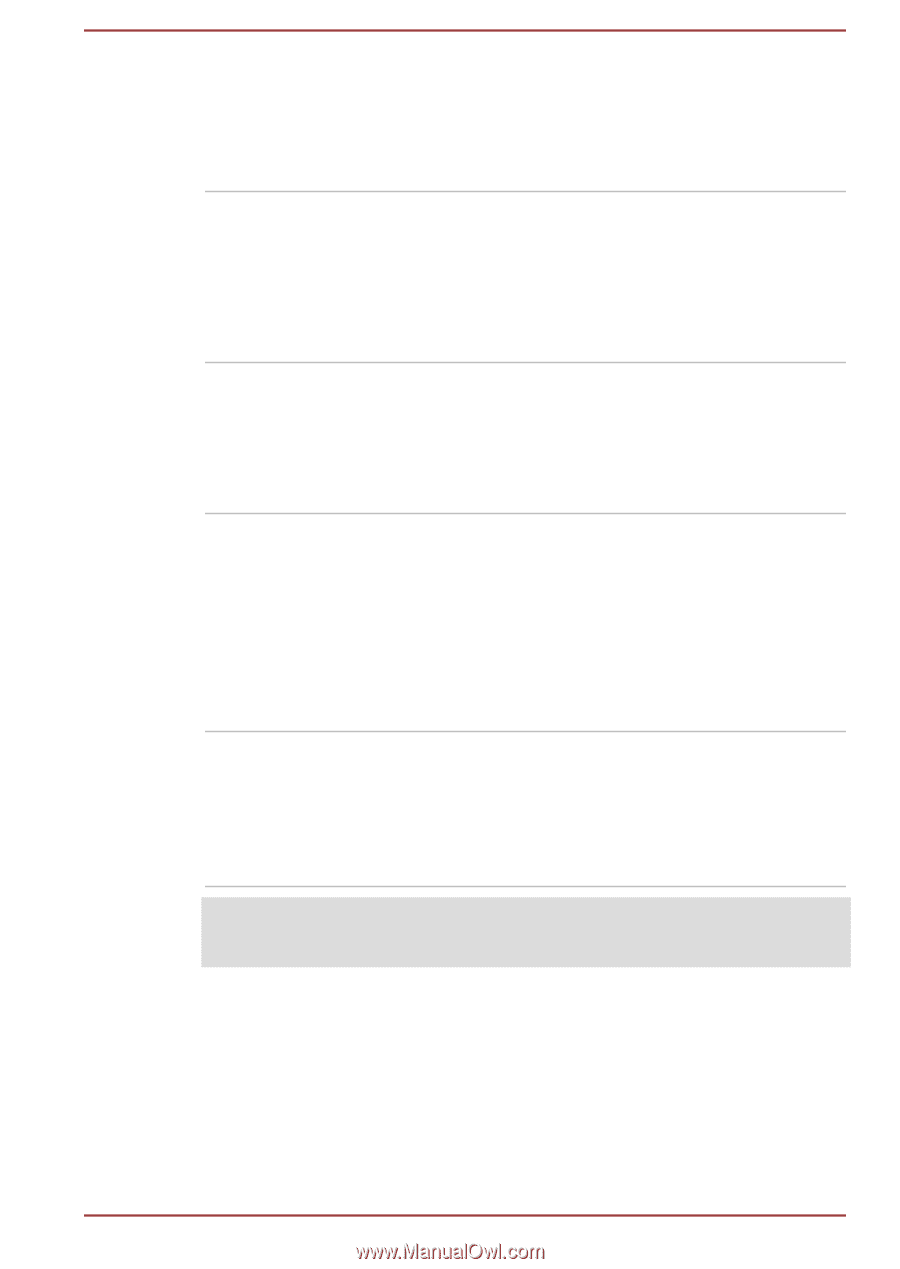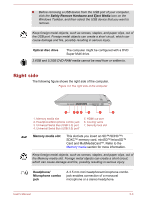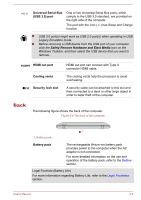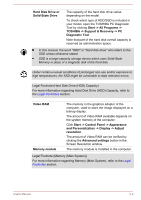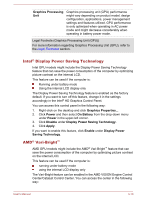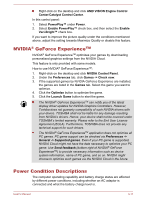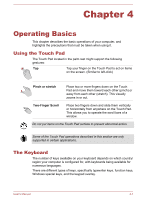Toshiba Satellite Pro C70-C PSCSFC-003001 Users Manual Canada; English - Page 41
Internal Hardware Components, Touch Pad, Touch Pad control, buttons, Battery pack
 |
View all Toshiba Satellite Pro C70-C PSCSFC-003001 manuals
Add to My Manuals
Save this manual to your list of manuals |
Page 41 highlights
Touch Pad Touch Pad control buttons The Touch Pad located in the palm rest is used to control the movement of the on-screen pointer. To use the Touch Pad, simply touch and move your fingertip across it in the direction you want the on-screen pointer to go. The two buttons located on the bottom of the Touch Pad are used like the buttons on a standard mouse. Press the left button to select a menu item or to manipulate text or graphics designated by the pointer, and press the right button to display a menu or other function depending on the software you are using. Internal Hardware Components This section describes the internal hardware components of your computer. The actual specifications might vary depending on the model you purchased. Battery pack This computer includes a battery pack inside. However, do not attempt to dismount or replace it by yourself. Contact an authorized TOSHIBA service provider, if necessary.The rechargeable lithium-ion battery pack provides power to the computer when the AC adaptor is not connected.For more detailed information on the use and operation of the battery pack, refer to the Battery section. CPU The processor type varies depending on model. To check which type of processor is included in your model, open the TOSHIBA PC Diagnostic Tool by clicking Start -> All Programs -> TOSHIBA -> Support & Recovery -> PC Diagnostic Tool. Legal Footnote (CPU) For more information regarding CPU, refer to the Legal Footnotes section. User's Manual 3-8