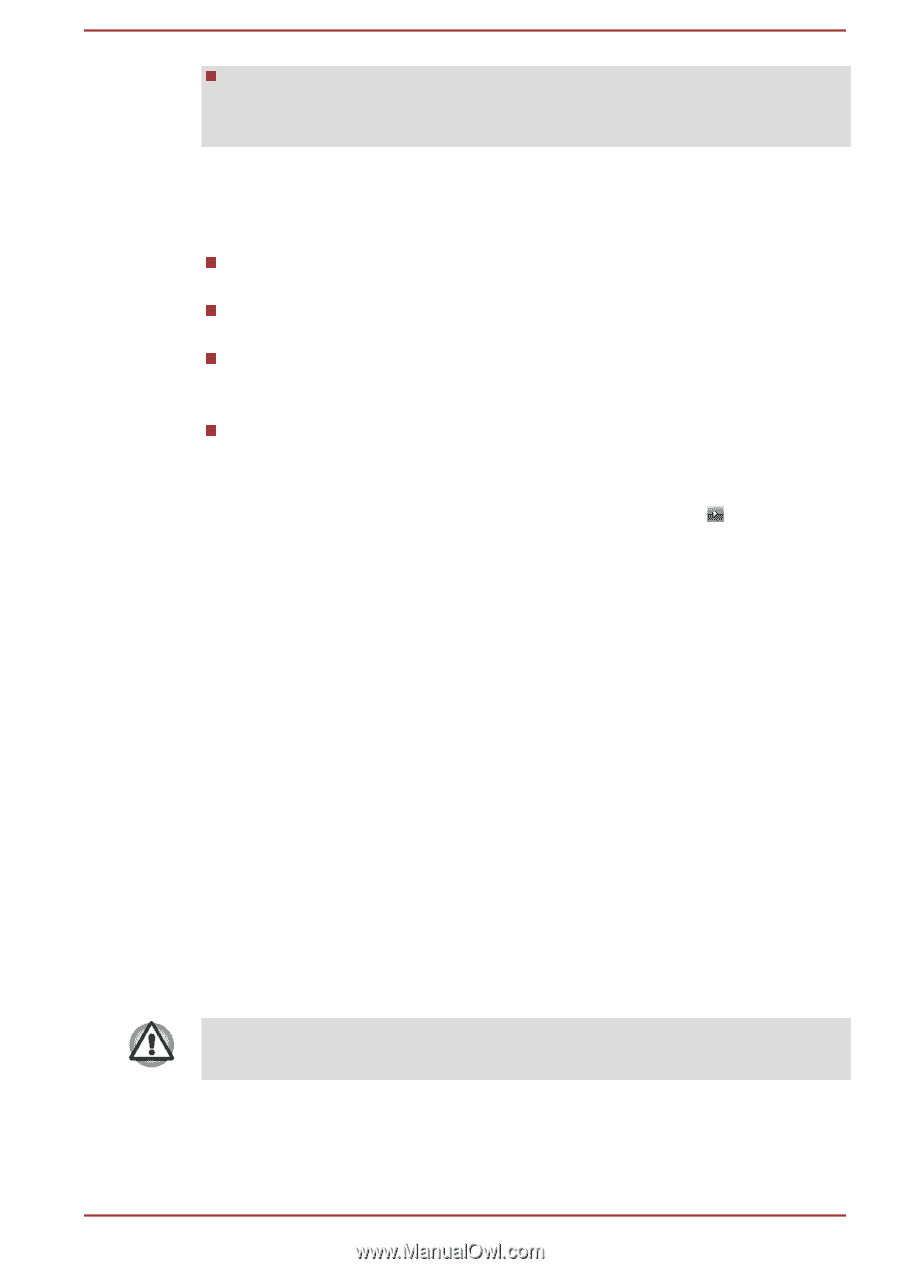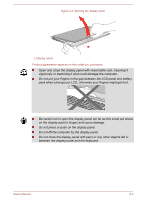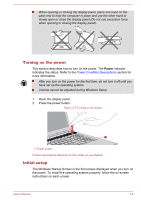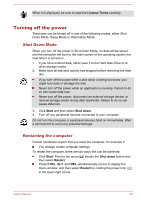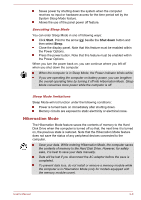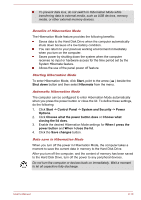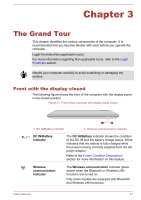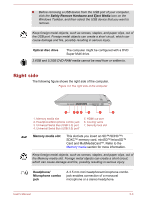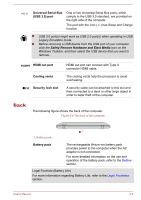Toshiba Satellite Pro C70-C PSCSFC-003001 Users Manual Canada; English - Page 33
Benefits of Hibernation Mode, Starting Hibernation Mode, Data save in Hibernation Mode, click
 |
View all Toshiba Satellite Pro C70-C PSCSFC-003001 manuals
Add to My Manuals
Save this manual to your list of manuals |
Page 33 highlights
To prevent data loss, do not switch to Hibernation Mode while transferring data to external media, such as USB devices, memory media, or other external memory devices. Benefits of Hibernation Mode The Hibernation Mode feature provides the following benefits: Saves data to the Hard Disk Drive when the computer automatically shuts down because of a low battery condition. You can return to your previous working environment immediately when you turn on the computer. Saves power by shutting down the system when the computer receives no input or hardware access for the time period set by the System Hibernate feature. Allows the use of the panel power off feature. Starting Hibernation Mode To enter Hibernation Mode, click Start, point to the arrow ( ) beside the Shut down button and then select Hibernate from the menu. Automatic Hibernation Mode The computer can be configured to enter Hibernation Mode automatically when you press the power button or close the lid. To define these settings, do the following: 1. Click Start -> Control Panel -> System and Security -> Power Options. 2. Click Choose what the power button does or Choose what closing the lid does. 3. Enable the desired Hibernation Mode settings for When I press the power button and When I close the lid. 4. Click the Save changes button. Data save in Hibernation Mode When you turn off the power in Hibernation Mode, the computer takes a moment to save the current data in memory to the Hard Disk Drive. After you turn off the computer, and the content of memory has been saved to the Hard Disk Drive, turn off the power to any peripheral devices. Do not turn the computer or devices back on immediately. Wait a moment to let all capacitors fully discharge. User's Manual 2-10