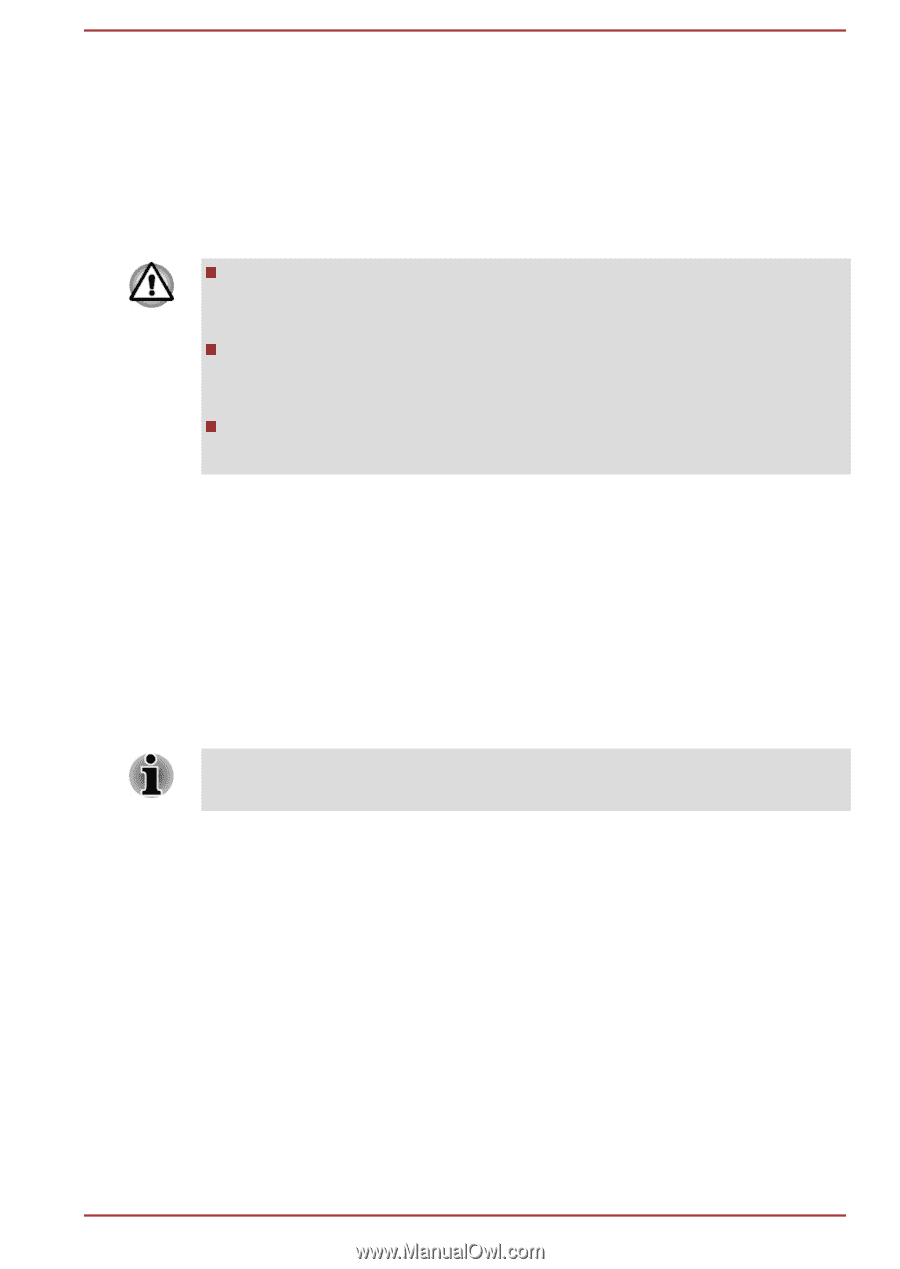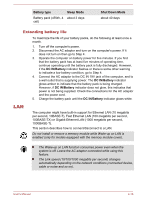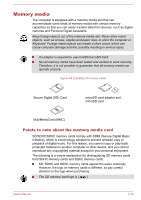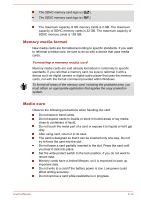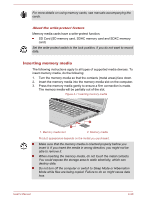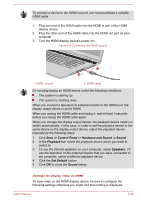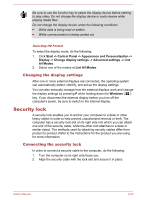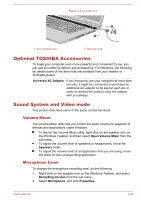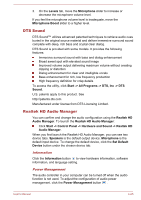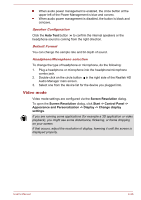Toshiba Satellite Pro C70-C PSCSFC-003001 Users Manual Canada; English - Page 66
Removing memory media, External Display, Connecting an external display
 |
View all Toshiba Satellite Pro C70-C PSCSFC-003001 manuals
Add to My Manuals
Save this manual to your list of manuals |
Page 66 highlights
Removing memory media The following instructions apply to all types of supported media devices. To remove memory media, do the following: 1. Click the Safely Remove Hardware and Eject Media icon on the Windows Taskbar. 2. Select memory media. 3. Grasp the media and remove it. If you remove the memory media or turn off the power while the computer is accessing the memory media, you might lose data or damage the media. Do not remove the memory media while the computer is in Sleep or Hibernation Mode. The computer could become unstable or data in the memory media could be lost. Do not remove only the miniSD/microSD Card while leaving the adaptor in the memory media slot. External Display Your computer video capabilities can be enhanced with additional displays. External displays allow you to share your desktop or extend the desktop area. Connecting an external display Your computer comes with a built-in display, but you can also connect other external displays via available ports on the computer. As the port operation of all external display devices have not been confirmed, some devices might not function properly. The HDMI out port HDMI (High-Definition Multimedia Interface) port digitally transfers both video and audio data without reducing the quality. HDMI-compatible external display devices including televisions can be connected via the HDMI port. Some models can support ultra high definition (3840 x 2160 pixels) display on compatible external display devices via HDMI output port. To use this function, you must purchase an HDMI cable (corresponding to 3840x2160 pixels or higher). To connect an HDMI-compatible display device, do the following: User's Manual 4-21