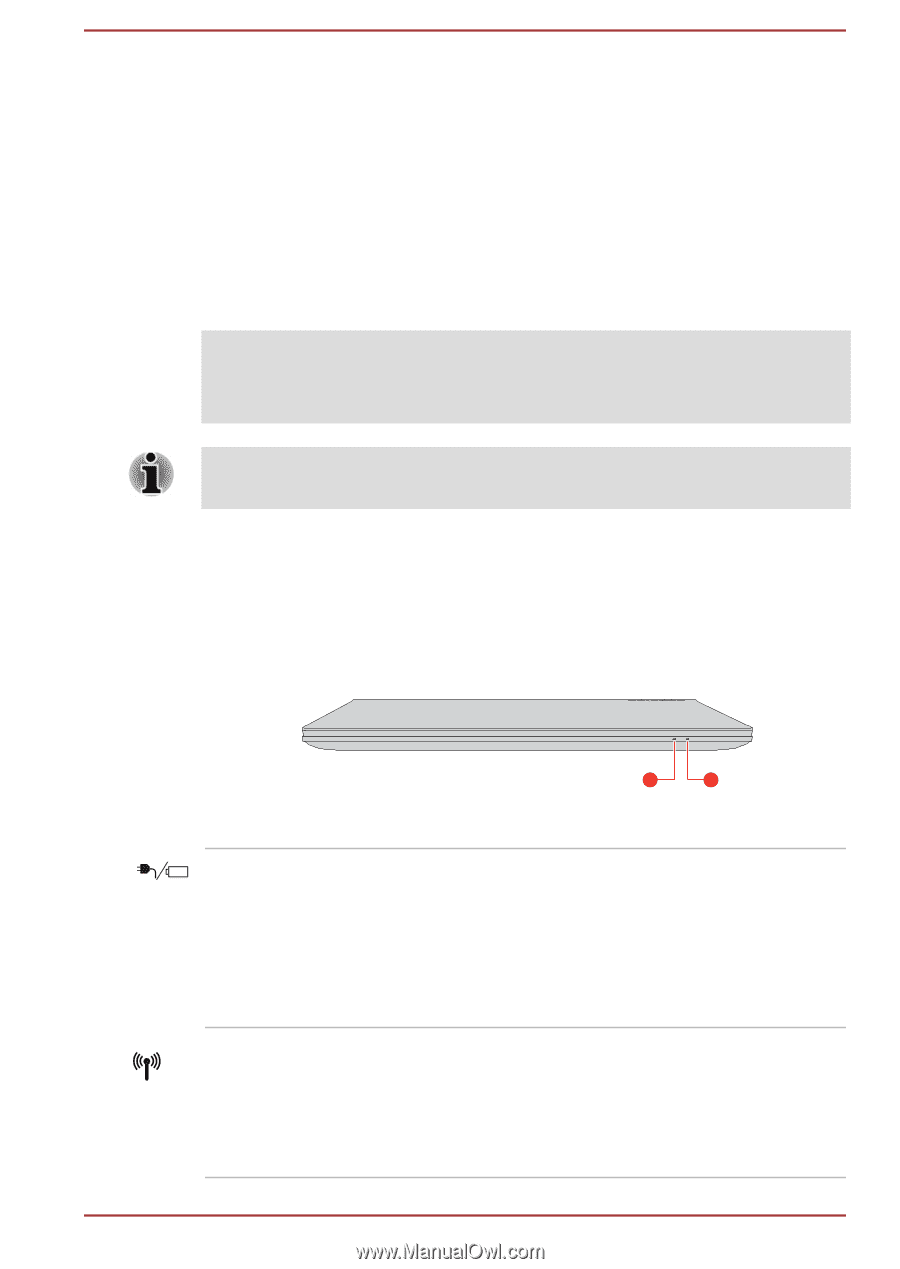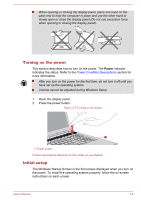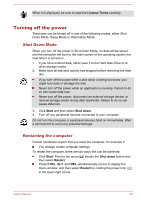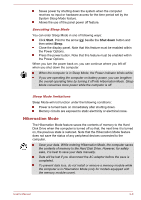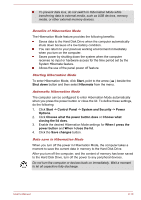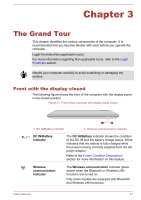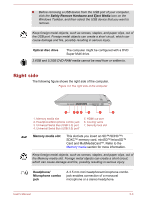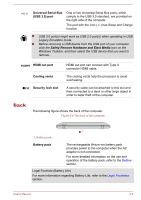Toshiba Satellite Pro C70-C PSCSFC-003001 Users Manual Canada; English - Page 34
The Grand Tour, Front with the display closed, The Grand Tour
 |
View all Toshiba Satellite Pro C70-C PSCSFC-003001 manuals
Add to My Manuals
Save this manual to your list of manuals |
Page 34 highlights
Chapter 3 The Grand Tour This chapter identifies the various components of the computer. It is recommended that you become familiar with each before you operate the computer. Legal Footnote (Non-applicable Icons) For more information regarding Non-applicable Icons, refer to the Legal Footnotes section. Handle your computer carefully to avoid scratching or damaging the surface. Front with the display closed The following figure shows the front of the computer with the display panel in the closed position. Figure 3-1 Front of the computer with display panel closed 1. DC IN/Battery indicator 1 2 2. Wireless communication indicator DC IN/Battery indicator The DC IN/Battery indicator shows the condition of the DC IN and the battery charge status. White indicates that the battery is fully charged while the power is being correctly supplied from the AC power adaptor. Refer to the Power Condition Descriptions section for more information on this feature. Wireless communication indicator The Wireless communication indicator glows amber when the Bluetooth or Wireless LAN functions are turned on. Only some models are equipped with Bluetooth and Wireless LAN functions. User's Manual 3-1