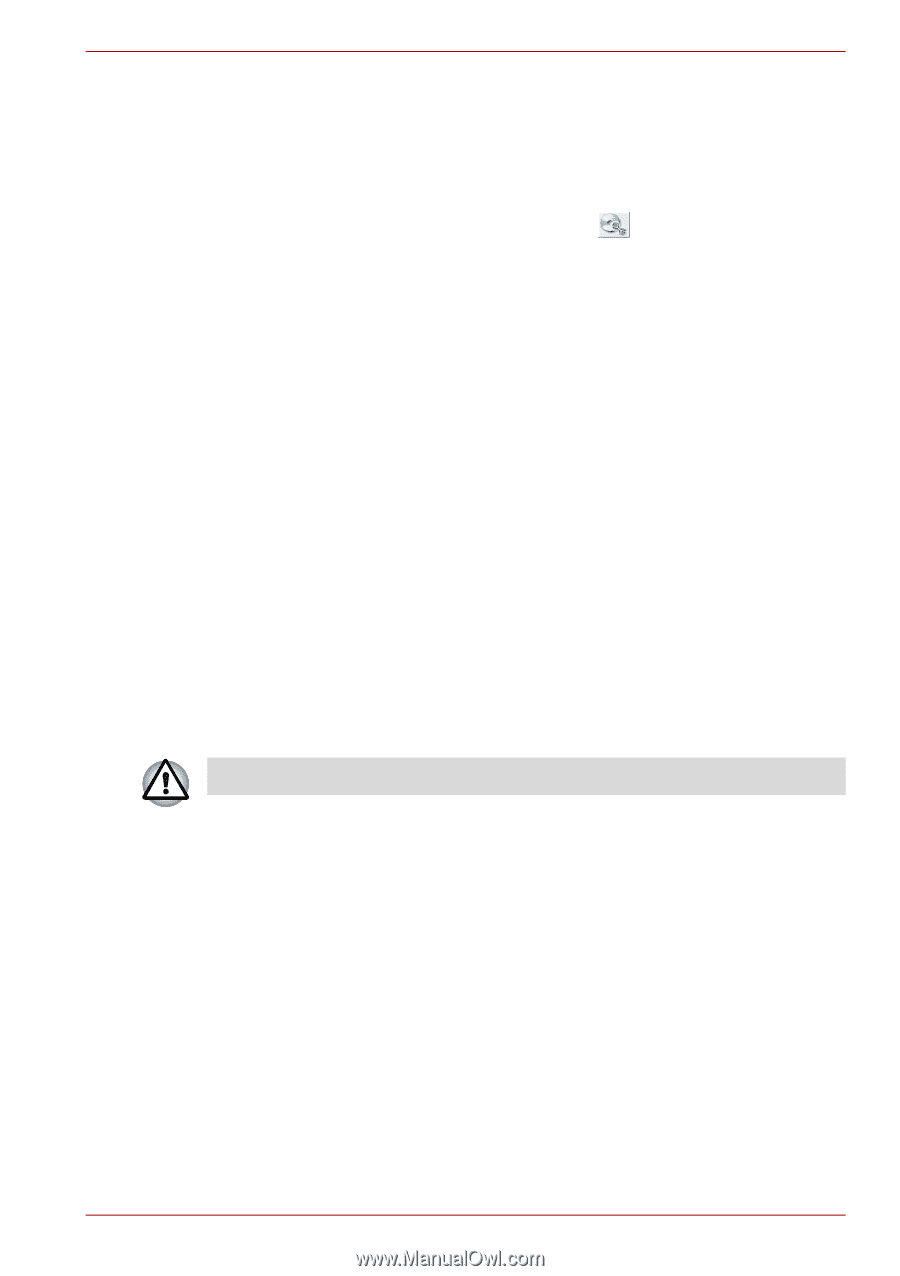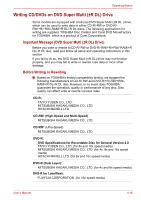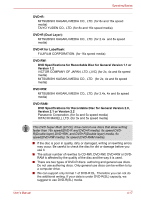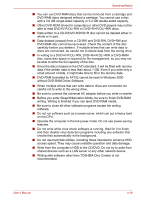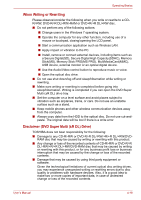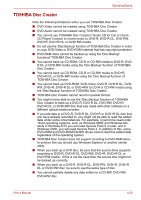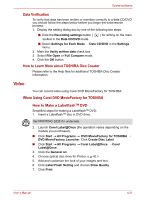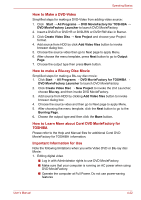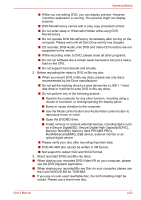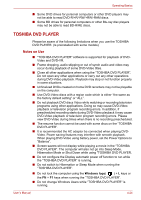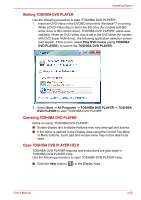Toshiba Satellite Pro L630 PSK01C-00901C Users Manual Canada; English - Page 102
Video, Data Verification, How to Learn More about TOSHIBA Disc Creator
 |
View all Toshiba Satellite Pro L630 PSK01C-00901C manuals
Add to My Manuals
Save this manual to your list of manuals |
Page 102 highlights
Operating Basics Data Verification To verify that data has been written or rewritten correctly to a data CD/DVD you should follow the steps below before you begin the write/rewrite process: 1. Display the setting dialog box by one of the following two steps: ■ Click the Recording settings button ( ) for writing on the main toolbar in the Data CD/DVD mode. ■ Select Settings for Each Mode → Data CD/DVD in the Settings menu. 2. Mark the Verify written data check box. 3. Select File Open or Full Compare mode. 4. Click the OK button. How to Learn More about TOSHIBA Disc Creator Please refer to the Help files for additional TOSHIBA Disc Creator information. Video You can record video using Corel DVD MovieFactory for TOSHIBA. When Using Corel DVD MovieFactory for TOSHIBA How to Make a LabelflashTM DVD Simplified steps for making a LabelflashTM DVD: 1. Insert a LabelflashTM disc in DVD drive. Set PRINTING SIDE for underside. 2. Launch Corel Label@Once (the operation varies depending on the models you purchased): ■ Click Start → All Programs → DVD MovieFactory for TOSHIBA → DVD MovieFactory Launcher. Click Create Disc Label. ■ Click Start → All Programs → Corel Label@Once → Corel Label@Once. 3. Click the General tab. 4. Choose optical disc drive for Printer. e.g. 5. Add and customize the look of your images and text. 6. Click Label Flash Setting and choose Draw Quality. 7. Click Print. User's Manual 4-21