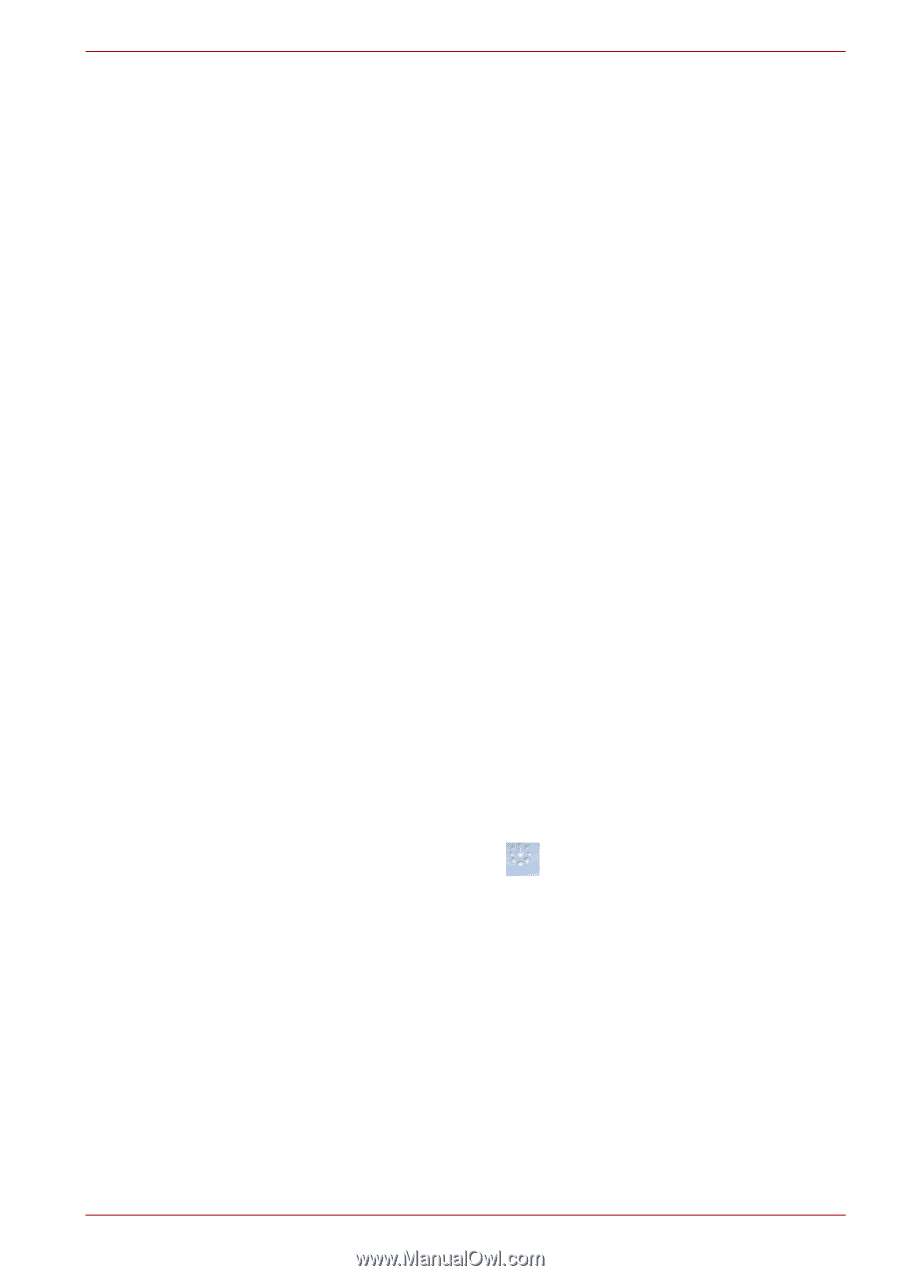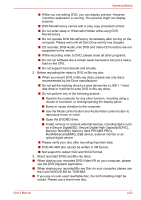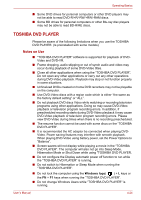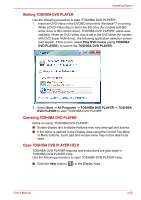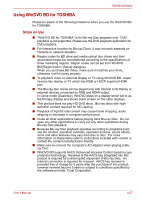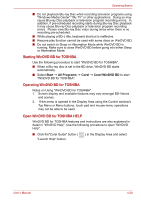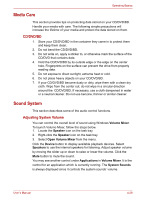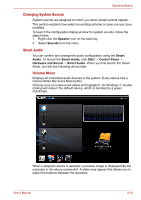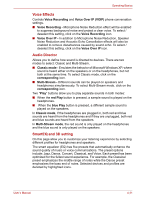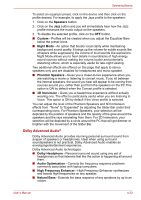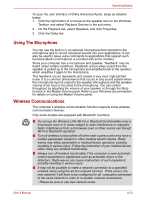Toshiba Satellite Pro L630 PSK01C-00901C Users Manual Canada; English - Page 109
Starting WinDVD BD for TOSHIBA, Open WinDVD BD for TOSHIBA HELP, Start, All Programs, Corel
 |
View all Toshiba Satellite Pro L630 PSK01C-00901C manuals
Add to My Manuals
Save this manual to your list of manuals |
Page 109 highlights
Operating Basics ■ Do not playback Blu-ray Disc while recording television programs using "Windows Media Center" "My TV" or other applications. Doing so may cause Blu-ray Disc playback or television program recording errors. In addition, if pre-scheduled recording starts during Blu-ray Disc playback it may cause Blu-ray Disc playback or television program recording errors. Please view Blu-ray Disc video during times when there is no recording pre-scheduled. ■ While playing a BD-J title, keyboard shortcut is ineffectve. ■ Resume play function cannot be used with some discs on WinDVD BD. ■ Do not switch to Sleep or Hibernation Mode while WinDVD BD is running. Make sure to close WinDVD BD before going into either Sleep or Hibernation Mode. Starting WinDVD BD for TOSHIBA Use the following procedure to start "WinDVD BD for TOSHIBA". ■ When a Blu-ray disc is set in the BD drive, WinDVD BD starts automatically. ■ Select Start → All Programs → Corel → Corel WinDVD BD to start "WinDVD BD for TOSHIBA". Operating WinDVD BD for TOSHIBA Notes on Using "WinDVD BD for TOSHIBA". 1. Screen display and available features may vary amongst BD-Videos and scenes. 2. If the menu is opened in the Display Area using the Control window's Top Menu or Menu buttons, touch pad and mouse menu operations may not be able to be used. Open WinDVD BD for TOSHIBA HELP WinDVD BD for TOSHIBA features and instructions are also explained in detail in "WinDVD Help". Use the following procedure to open "WinDVD Help". ■ Click the"Corel Guide" button ( "Launch Help" button. ) in the Display Area and select User's Manual 4-28