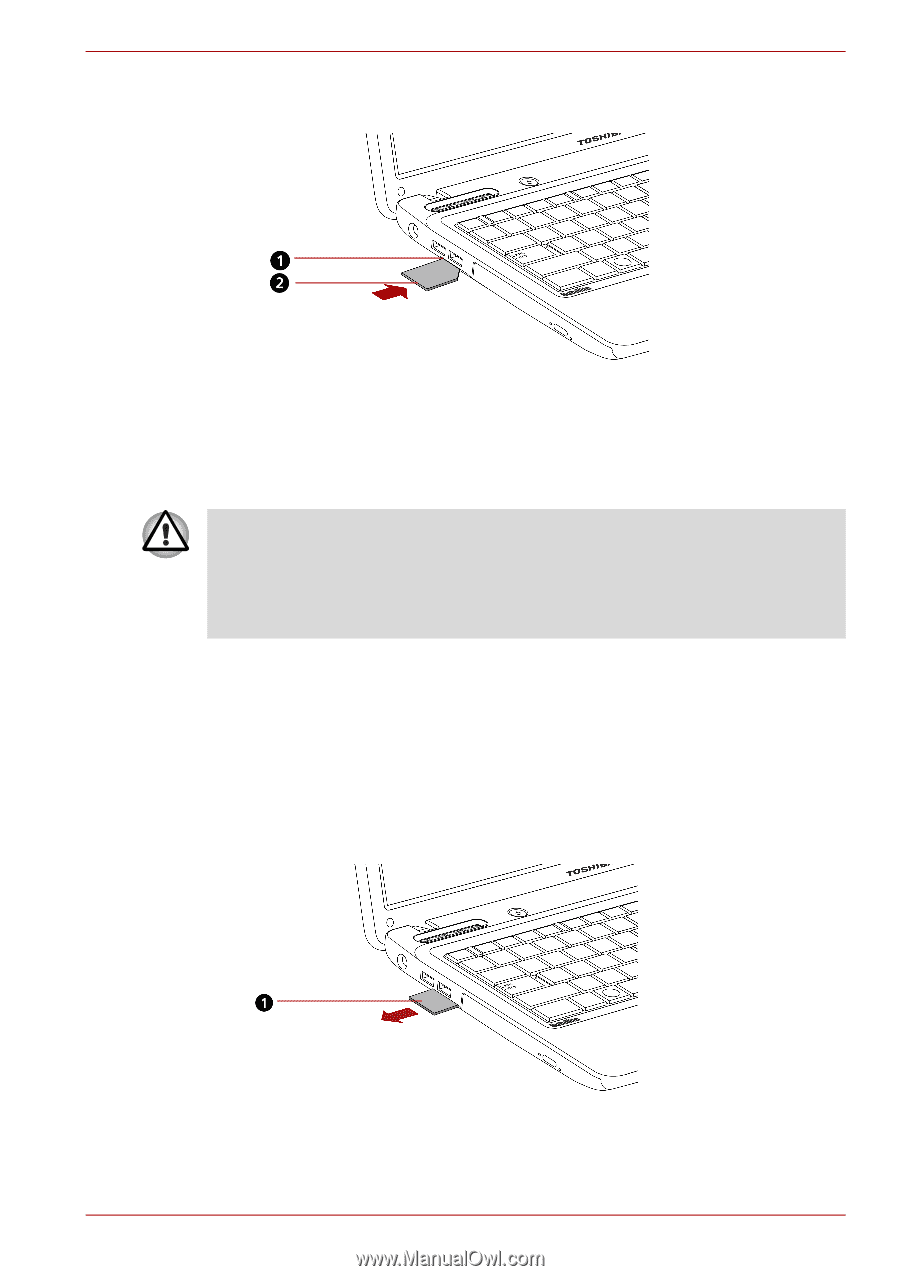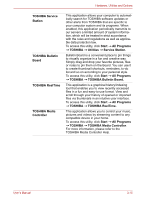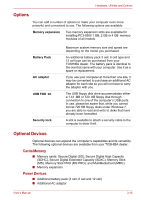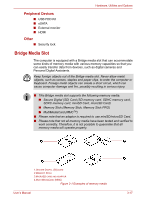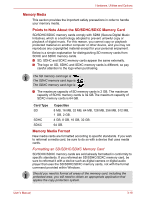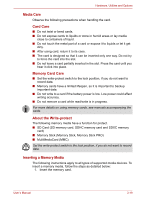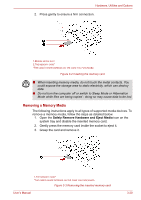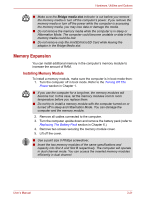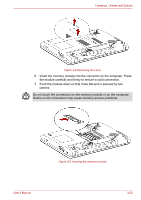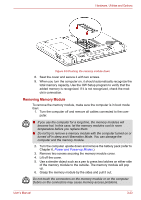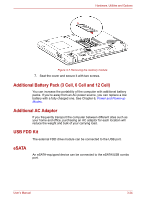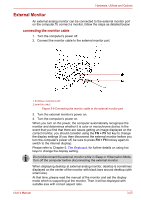Toshiba Satellite Pro L630 PSK01C-00901C Users Manual Canada; English - Page 74
Removing a Memory Media, Safely Remove Hardware and Eject Media
 |
View all Toshiba Satellite Pro L630 PSK01C-00901C manuals
Add to My Manuals
Save this manual to your list of manuals |
Page 74 highlights
Hardware, Utilities and Options 2. Press gently to ensure a firm connection. 1.BRIDGE MEDIA SLOT 2.THE MEMORY CARD* *THE CARD'S SHAPE DEPENDS ON THE CARD YOU PURCHASED. Figure 3-2 Inserting the memory card ■ When inserting memory media, do not touch the metal contacts. You could expose the storage area to static electricity, which can destroy data. ■ Do not turn the computer off or switch to Sleep Mode or Hibernation Mode while files are being copied - doing so may cause data to be lost. Removing a Memory Media The following instructions apply to all types of supported media devices. To remove a memory media, follow the steps as detailed below: 1. Open the Safely Remove Hardware and Eject Media icon on the system tray and disable the inserted memory card. 2. Gently press the memory card inside the socket to eject it. 3. Grasp the card and remove it. 1.THE MEMORY CARD* *THE CARD'S SHAPE DEPENDS ON THE CARD YOU PURCHASED. Figure 3-3 Removing the inserted memory card User's Manual 3-20