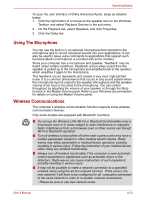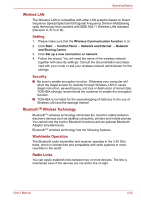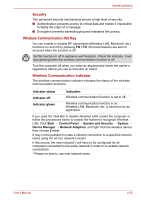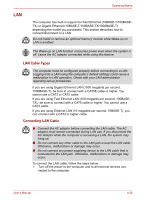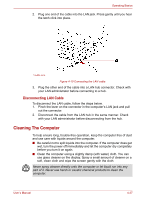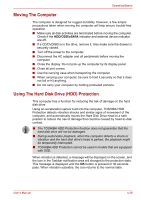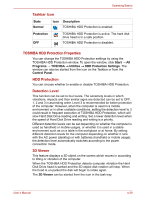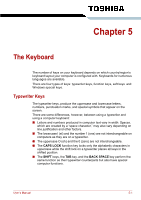Toshiba Satellite Pro L630 PSK01C-00901C Users Manual Canada; English - Page 119
Moving The Computer, Using The Hard Disk Drive (HDD) Protection, HDD/ODD/eSATA
 |
View all Toshiba Satellite Pro L630 PSK01C-00901C manuals
Add to My Manuals
Save this manual to your list of manuals |
Page 119 highlights
Operating Basics Moving The Computer The computer is designed for rugged durability. However, a few simple precautions taken when moving the computer will help ensure trouble-free operation. ■ Make sure all disk activities are terminated before moving the computer. Check if the HDD/ODD/eSATA indicator and external device indicator are off. ■ If a CD/DVD/BD is in the drive, remove it. Also make sure the drawer is securely closed. ■ Turn off the power to the computer. ■ Disconnect the AC adapter and all peripherals before moving the computer. ■ Close the display. Do not pick up the computer by its display panel. ■ Close all port covers. ■ Use the carrying case when transporting the computer. ■ When carrying your computer, be sure to hold it securely so that it does not fall or hit anything. ■ Do not carry your computer by holding protruded portions. Using The Hard Disk Drive (HDD) Protection This computer has a function for reducing the risk of damage on the hard disk drive. Using an acceleration sensor built into the computer, TOSHIBA HDD Protection detects vibration shocks and similar signs of movement of the computer, and automatically moves the Hard Disk Drive head to a safe position to reduce the risk of damage that could be caused by head-to-disk contact. ■ The TOSHIBA HDD Protection function does not guarantee that the hard disk drive will not be damaged. ■ During audio/video playback, when the computer detects a shock or vibration and the hard disk drive's head is parked, the playback might be temporarily interrupted. ■ TOSHIBA HDD Protection cannot be used in models that are equipped with SSD. When vibration is detected, a message will be displayed on the screen, and the icon in the Taskbar notification area will changed to the protection state. This message is displayed until the OK button is pressed or 30 seconds pass. When vibration subsides, the icon returns to the normal state. User's Manual 4-38