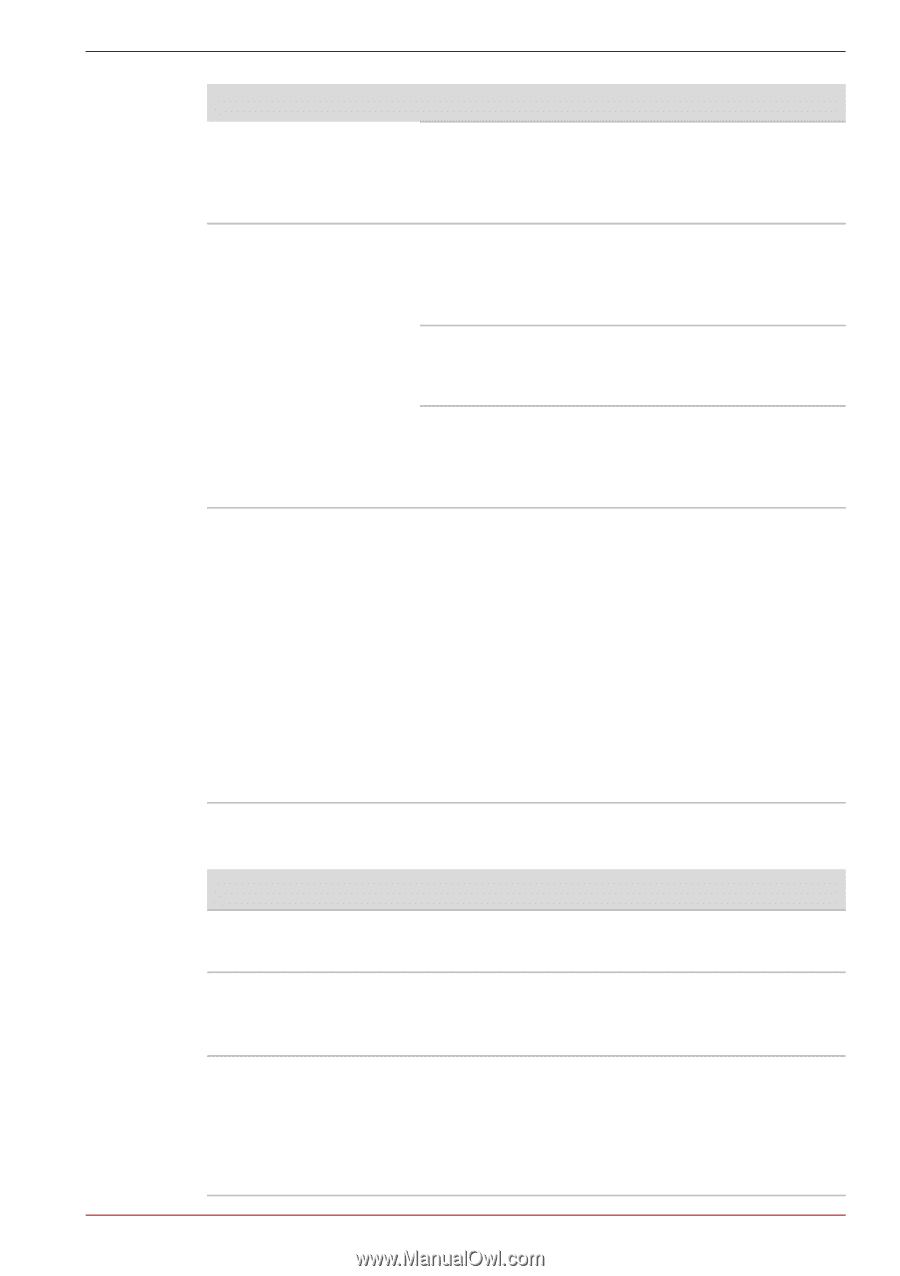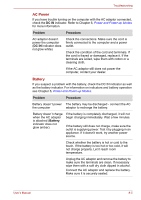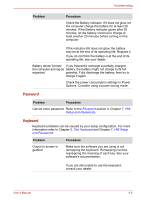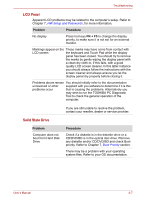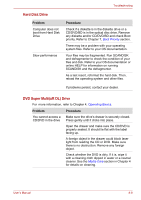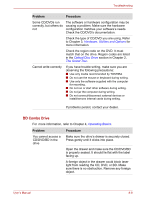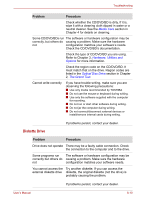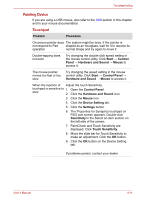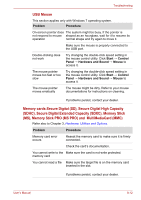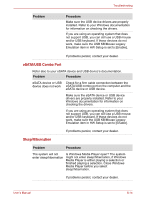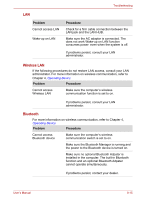Toshiba Satellite Pro L630 PSK01C-00901C Users Manual Canada; English - Page 159
Diskette Drive, Media Care, Hardware, Utilities and, Options, Optical Disc Drive, The Grand Tour
 |
View all Toshiba Satellite Pro L630 PSK01C-00901C manuals
Add to My Manuals
Save this manual to your list of manuals |
Page 159 highlights
Troubleshooting Problem Procedure Check whether the CD/DVD/BD is dirty. If it is, wipe it with a cleaning cloth dipped in water or a neutral cleaner. See the Media Care section in Chapter 4 for details on cleaning. Some CD/DVD/BDs run The software or hardware configuration may be correctly, but others do causing a problem. Make sure the hardware not configuration matches your software's needs. Check the CD/DVD/BD's documentation. Check the type of CD/DVD/BD you are using. Refer to Chapter 3, Hardware, Utilities and Options for more information. Check the region code on the CD/DVD/BD. It must match that on the drive. Region codes are listed in the Optical Disc Drive section in Chapter 2, The Grand Tour. Cannot write correctly If you have trouble writing, make sure you are observing the following precautions: ■ Use only media recommended by TOSHIBA ■ Do not use the mouse or keyboard during writing. ■ Use only the software supplied with the computer for recording. ■ Do not run or start other software during writing. ■ Do not jar the computer during writing. ■ Do not connect/disconnect external devices or install/remove internal cards during writing. Diskette Drive If problems persist, contact your dealer. Problem Procedure Drive does not operate There may be a faulty cable connection. Check the connection to the computer and to the drive. Some programs run The software or hardware configuration may be correctly but others do causing a problem. Make sure the hardware not configuration matches your software needs. You cannot access the Try another diskette. If you can access the external diskette drive diskette, the original diskette (not the drive) is probably causing the problem. If problems persist, contact your dealer. User's Manual 8-10