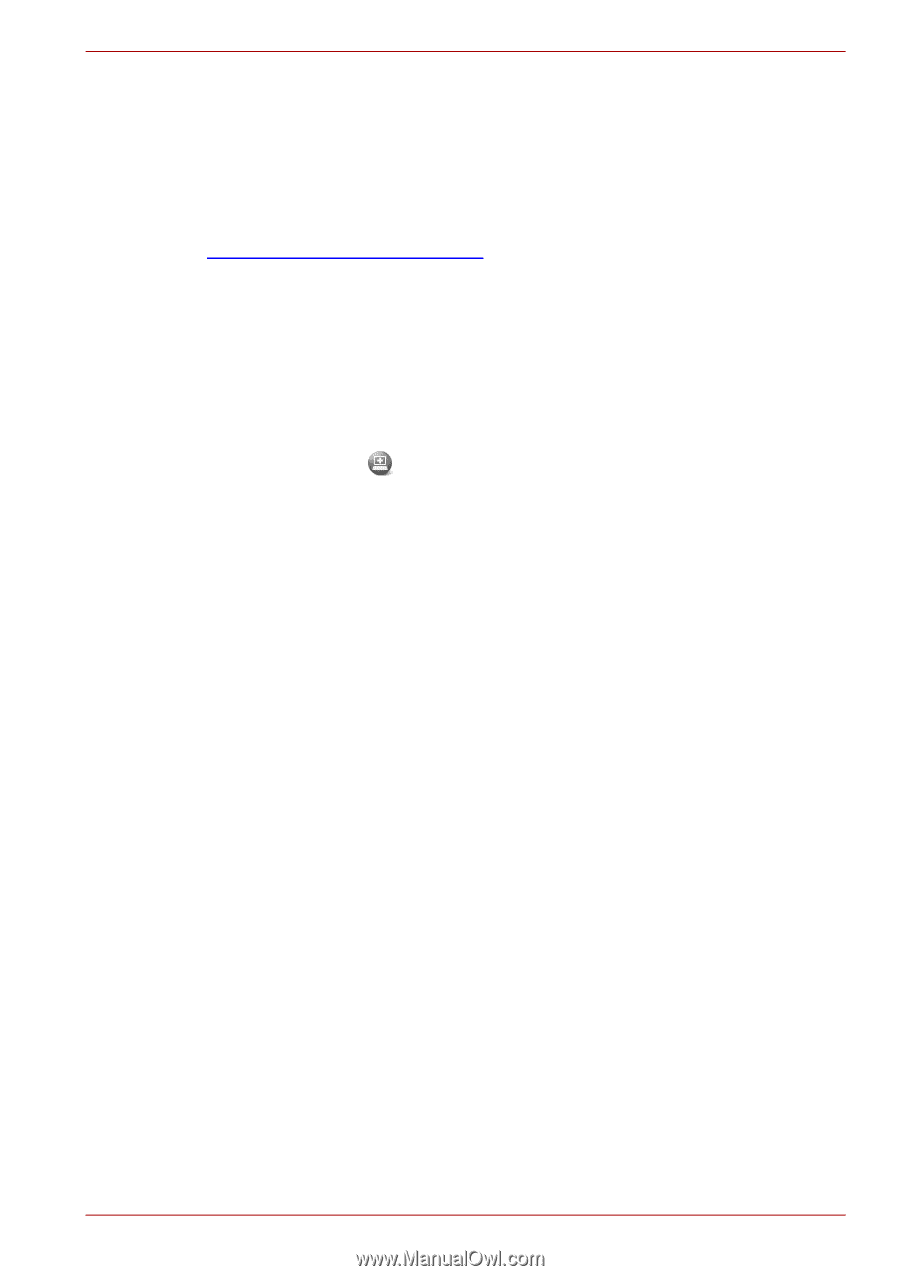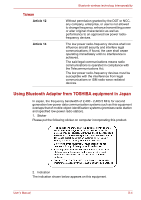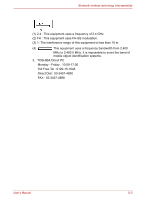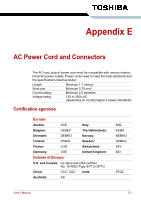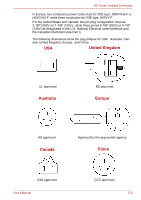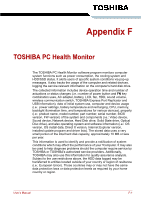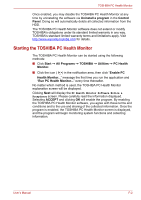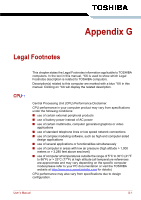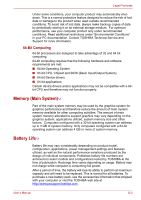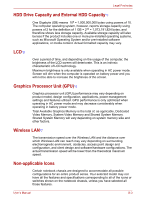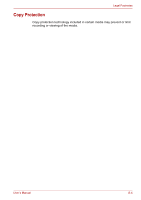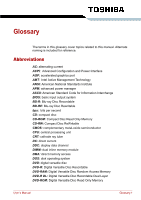Toshiba Satellite Pro L630 PSK01C-00901C Users Manual Canada; English - Page 182
Starting the TOSHIBA PC Health Monitor, Uninstall a program, Control, Panel, Start, All Programs
 |
View all Toshiba Satellite Pro L630 PSK01C-00901C manuals
Add to My Manuals
Save this manual to your list of manuals |
Page 182 highlights
TOSHIBA PC Health Monitor Once enabled, you may disable the TOSHIBA PC Health Monitor at any time by uninstalling the software via Uninstall a program in the Control Panel. Doing so will automatically delete all collected information from the HDD. The TOSHIBA PC Health Monitor software does not extend or modify TOSHIBA's obligations under its standard limited warranty in any way. TOSHIBA's standard limited warranty terms and limitations apply. Visit http://www.warranty.toshiba.com for details. Starting the TOSHIBA PC Health Monitor The TOSHIBA PC Health Monitor can be started using the following methods: ■ Click Start → All Programs → TOSHIBA → Utilities → PC Health Monitor. ■ Click the icon ( ) in the notification area, then click "Enable PC Health Monitor..." message the first time you run the application and "Run PC Health Monitor..." every time thereafter. No matter which method is used, the TOSHIBA PC Health Monitor explanation screen will be displayed. Clicking Next will display the PC Health Monitor Software Notice & Acceptance screen. Please carefully read the information displayed. Selecting ACCEPT and clicking OK will enable the program. By enabling the TOSHIBA PC Health Monitor software, you agree with these terms and conditions and to the use and sharing of the collected information. Once the program is enabled, the TOSHIBA PC Health Monitor screen is displayed, and the program will begin monitoring system functions and collecting information. User's Manual F-2