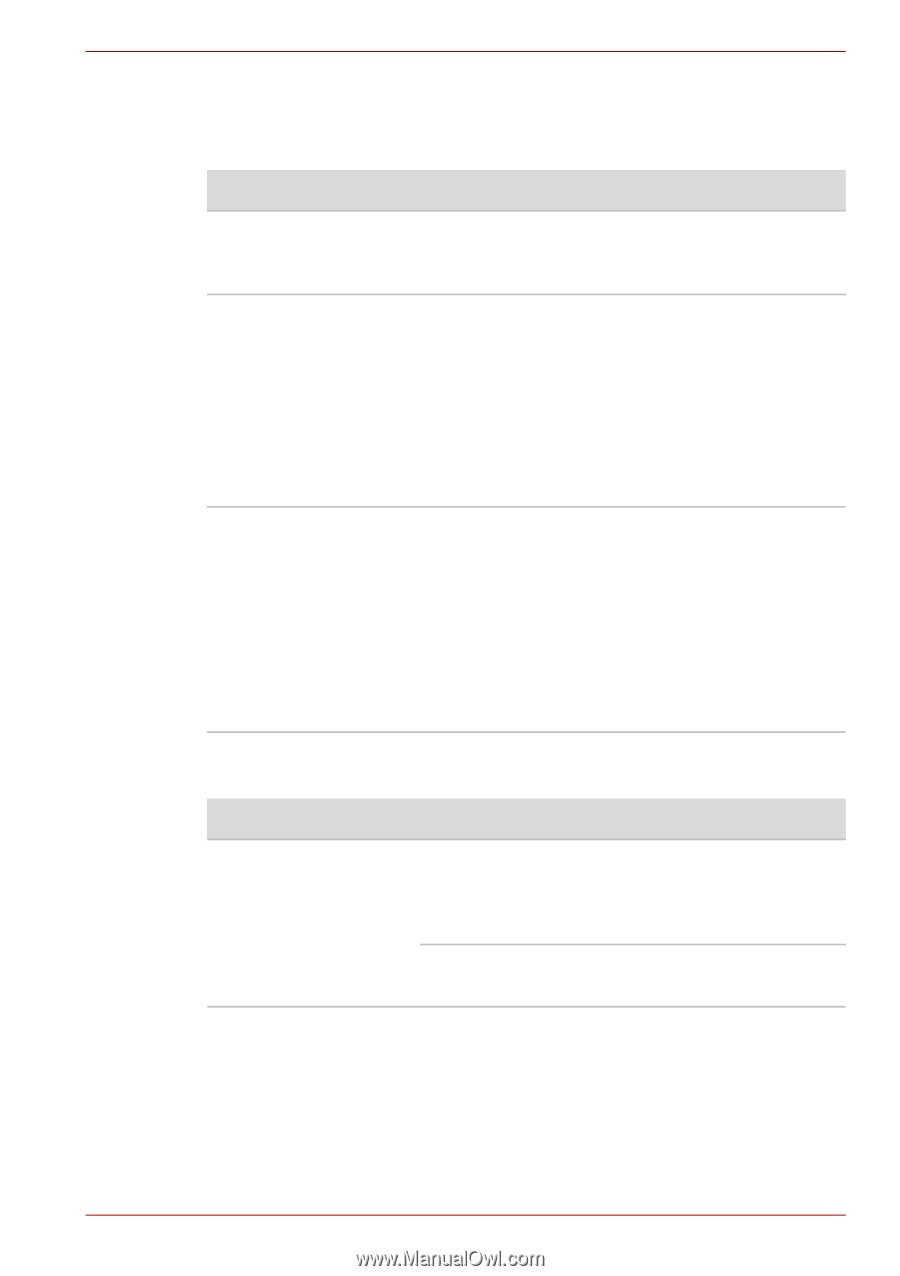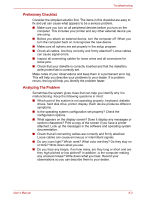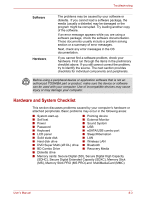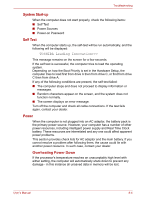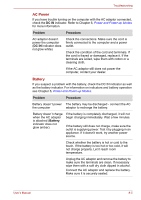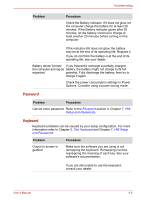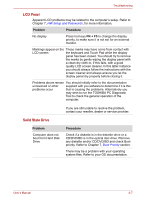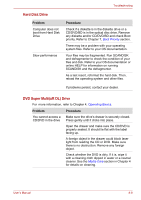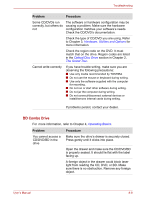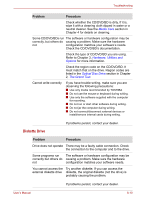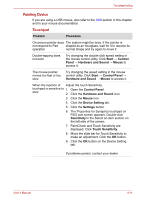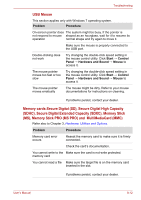Toshiba Satellite Pro L630 PSK01C-00901C Users Manual Canada; English - Page 156
LCD Panel, Solid State Drive, Problem, Procedure, FN + F5
 |
View all Toshiba Satellite Pro L630 PSK01C-00901C manuals
Add to My Manuals
Save this manual to your list of manuals |
Page 156 highlights
Troubleshooting LCD Panel Apparent LCD problems may be related to the computer's setup. Refer to Chapter 7, HW Setup and Passwords, for more information. Problem Procedure No display Press hot keys FN + F5 to change the display priority, to make sure it is not set for an external monitor. Markings appear on the These marks may have come from contact with LCD screen. the keyboard and Touch Pad while the display panel has been closed. You should try to remove the marks by gently wiping the display panel with a clean dry cloth or, if this fails, with a good quality LCD screen cleaner. In this latter instance you should always follow the instructions with the screen cleaner and always ensure you let the display panel dry properly before closing it. Problems above remain You should initially refer to the documentation unresolved or other supplied with you software to determine if it is this problems occur that is causing the problems. Alternatively you may wish to run the TOSHIBA PC Diagnostic Tool to check the general operation of the computer. If you are still unable to resolve the problem, contact your reseller, dealer or service provider. Solid State Drive Problem Computer does not boot from Hard Disk Drive Procedure Check if a diskette is in the diskette drive or a CD/DVD/BD is in the optical disc drive. Remove any diskette and/or CD/DVD/BD and check Boot priority. Refer to Chapter 7, Boot Priority section. There may be a problem with your operating system files. Refer to your OS documentation. User's Manual 8-7