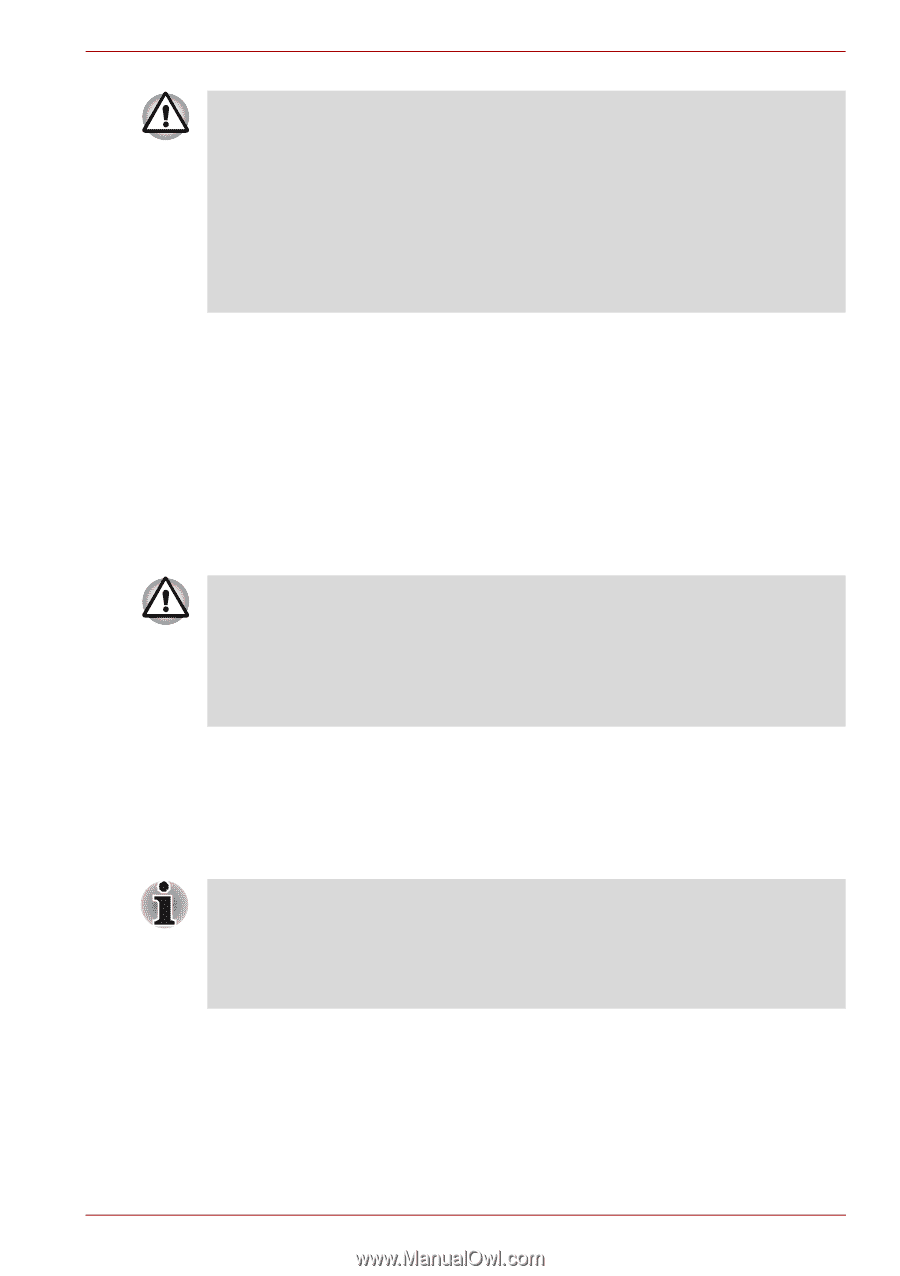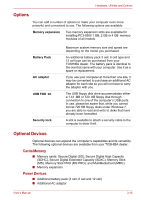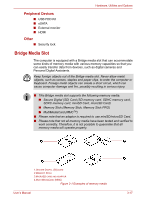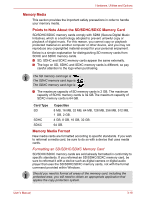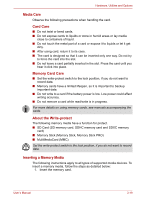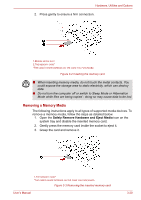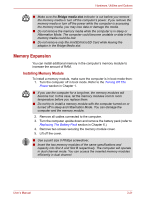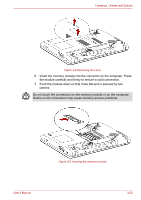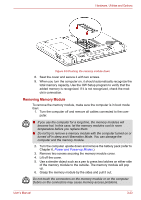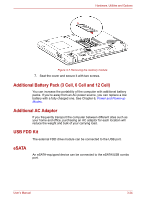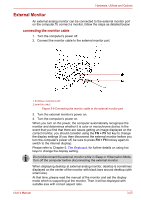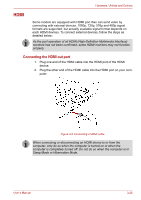Toshiba Satellite Pro L630 PSK01C-00901C Users Manual Canada; English - Page 75
Memory Expansion, Installing Memory Module
 |
View all Toshiba Satellite Pro L630 PSK01C-00901C manuals
Add to My Manuals
Save this manual to your list of manuals |
Page 75 highlights
Hardware, Utilities and Options ■ Make sure the Bridge media slot indicator is out before you remove the memory media or turn off the computer's power. If you remove the memory media or turn off the power while the computer is accessing the memory media, you may lose data or damage the media. ■ Do not remove the memory media while the computer is in sleep or Hibernation Mode. The computer could become unstable or data in the memory media could be lost. ■ Do not remove only the miniSD/microSD Card while leaving the adaptor in the Bridge Media slot. Memory Expansion You can install additional memory in the computer's memory module to increase the amount of RAM. Installing Memory Module To install a memory module, make sure the computer is in boot mode then: 1. Turn the computer off in boot mode. Refer to the Turning Off The Power section in Chapter 1. ■ If you use the computer for a long time, the memory modules will become hot. In this case, let the memory modules cool to room temperature before you replace them. ■ Do not try to install a memory module with the computer turned on or turned off in sleep and Hibernation Mode. You can damage the computer and the memory module. 2. Remove all cables connected to the computer. 3. Turn the computer upside down and remove the battery pack (refer to Replacing The Battery Pack section in Chapter 6.) 4. Remove two screws securing the memory module cover. 5. Lift off the cover. ■ Use a point size 0 Phillips screwdriver. ■ Insert the two memory modules of the same specifications and capacity into Slot A and Slot B respectively. The computer will operate in dual channel mode. You can access the inserted memory modules efficiently in dual channel. User's Manual 3-21